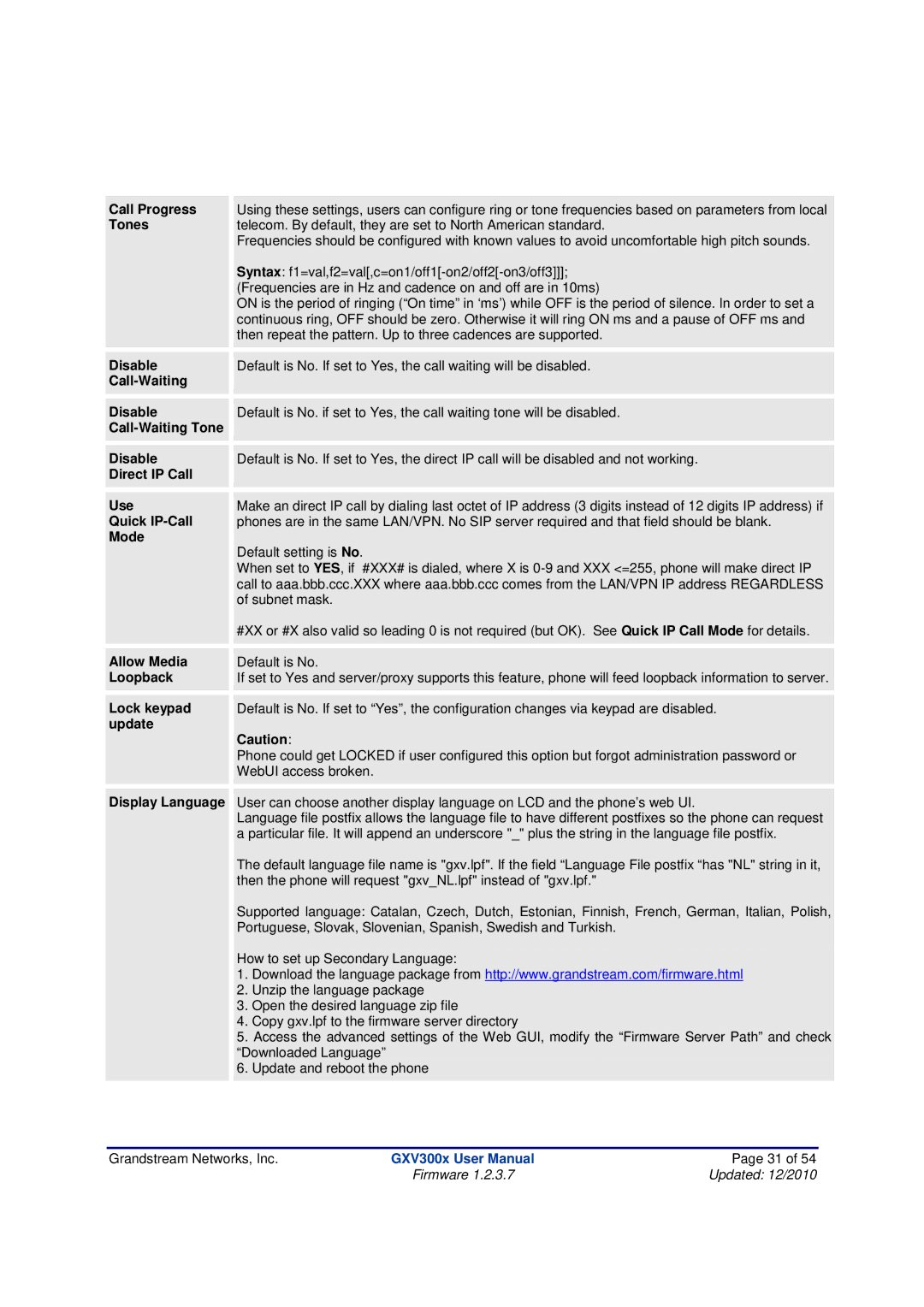| Call Progress |
| Using these settings, users can configure ring or tone frequencies based on parameters from local |
|
|
|
| ||
| Tones |
| telecom. By default, they are set to North American standard. |
|
|
|
| Frequencies should be configured with known values to avoid uncomfortable high pitch sounds. |
|
|
|
| Syntax: |
|
|
|
| (Frequencies are in Hz and cadence on and off are in 10ms) |
|
|
|
| ON is the period of ringing (“On time” in ‘ms’) while OFF is the period of silence. In order to set a |
|
|
|
| continuous ring, OFF should be zero. Otherwise it will ring ON ms and a pause of OFF ms and |
|
|
|
| then repeat the pattern. Up to three cadences are supported. |
|
|
|
|
|
|
|
|
|
|
|
| Disable |
|
|
|
|
| Default is No. If set to Yes, the call waiting will be disabled. |
| |
|
|
|
|
|
|
|
|
|
|
|
|
|
|
|
| Disable |
|
|
|
|
| Default is No. if set to Yes, the call waiting tone will be disabled. |
| |
|
|
|
|
|
|
|
|
|
|
|
|
|
|
|
| Disable |
|
|
|
|
| Default is No. If set to Yes, the direct IP call will be disabled and not working. |
| |
| Direct IP Call |
|
|
|
|
|
|
|
|
|
|
|
|
|
| Use |
|
|
|
|
| Make an direct IP call by dialing last octet of IP address (3 digits instead of 12 digits IP address) if |
| |
| Quick |
| phones are in the same LAN/VPN. No SIP server required and that field should be blank. |
|
| Mode |
| Default setting is No. |
|
|
|
|
| |
|
|
| When set to YES, if #XXX# is dialed, where X is |
|
|
|
| call to aaa.bbb.ccc.XXX where aaa.bbb.ccc comes from the LAN/VPN IP address REGARDLESS |
|
|
|
| of subnet mask. |
|
|
|
| #XX or #X also valid so leading 0 is not required (but OK). See Quick IP Call Mode for details. |
|
|
|
|
|
|
|
|
|
|
|
| Allow Media |
|
|
|
|
| Default is No. |
| |
| Loopback |
| If set to Yes and server/proxy supports this feature, phone will feed loopback information to server. |
|
|
|
|
|
|
|
|
|
|
|
| Lock keypad |
|
|
|
|
| Default is No. If set to “Yes”, the configuration changes via keypad are disabled. |
| |
| update |
| Caution: |
|
|
|
|
| |
|
|
| Phone could get LOCKED if user configured this option but forgot administration password or |
|
|
|
| WebUI access broken. |
|
|
|
|
|
|
|
|
|
|
|
| Display Language |
|
|
|
|
| User can choose another display language on LCD and the phone’s web UI. |
| |
|
|
| Language file postfix allows the language file to have different postfixes so the phone can request |
|
|
|
| a particular file. It will append an underscore "_" plus the string in the language file postfix. |
|
|
|
| The default language file name is "gxv.lpf". If the field “Language File postfix “has "NL" string in it, |
|
|
|
| then the phone will request "gxv_NL.lpf" instead of "gxv.lpf." |
|
|
|
| Supported language: Catalan, Czech, Dutch, Estonian, Finnish, French, German, Italian, Polish, |
|
|
|
| Portuguese, Slovak, Slovenian, Spanish, Swedish and Turkish. |
|
|
|
| How to set up Secondary Language: |
|
|
|
| 1. Download the language package from http://www.grandstream.com/firmware.html |
|
|
|
| 2. Unzip the language package |
|
|
|
| 3. Open the desired language zip file |
|
|
|
| 4. Copy gxv.lpf to the firmware server directory |
|
|
|
| 5. Access the advanced settings of the Web GUI, modify the “Firmware Server Path” and check |
|
|
|
| “Downloaded Language” |
|
|
|
| 6. Update and reboot the phone |
|
|
|
|
|
|
Grandstream Networks, Inc. | GXV300x User Manual | Page 31 of 54 |
| Firmware 1.2.3.7 | Updated: 12/2010 |