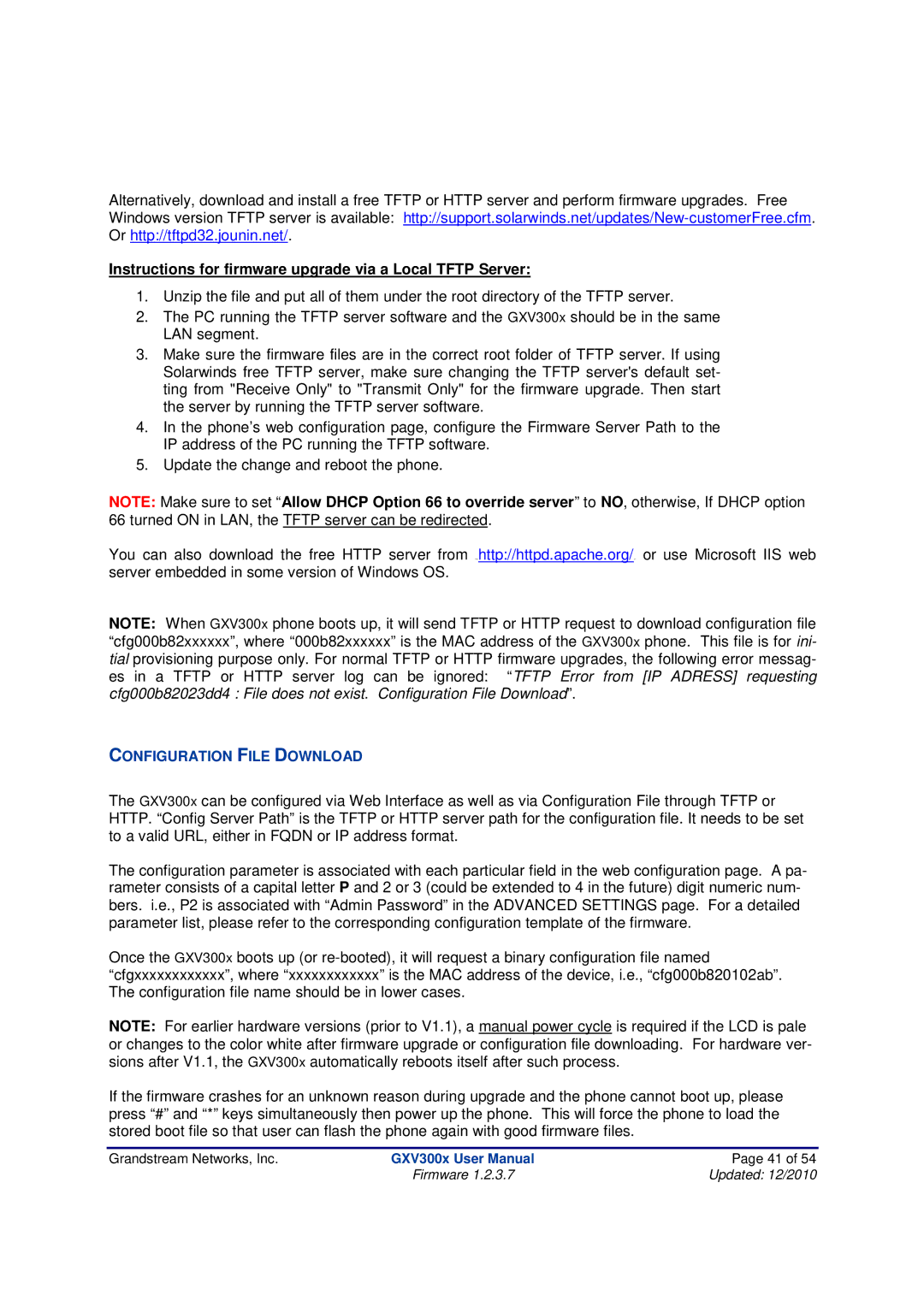Alternatively, download and install a free TFTP or HTTP server and perform firmware upgrades. Free Windows version TFTP server is available:
Instructions for firmware upgrade via a Local TFTP Server:
1.Unzip the file and put all of them under the root directory of the TFTP server.
2.The PC running the TFTP server software and the GXV300x should be in the same LAN segment.
3.Make sure the firmware files are in the correct root folder of TFTP server. If using Solarwinds free TFTP server, make sure changing the TFTP server's default set- ting from "Receive Only" to "Transmit Only" for the firmware upgrade. Then start the server by running the TFTP server software.
4.In the phone’s web configuration page, configure the Firmware Server Path to the IP address of the PC running the TFTP software.
5.Update the change and reboot the phone.
NOTE: Make sure to set “Allow DHCP Option 66 to override server” to NO, otherwise, If DHCP option 66 turned ON in LAN, the TFTP server can be redirected.
You can also download the free HTTP server from http://httpd.apache.org/ or use Microsoft IIS web server embedded in some version of Windows OS.
NOTE: When GXV300x phone boots up, it will send TFTP or HTTP request to download configuration file “cfg000b82xxxxxx”, where “000b82xxxxxx” is the MAC address of the GXV300x phone. This file is for ini- tial provisioning purpose only. For normal TFTP or HTTP firmware upgrades, the following error messag- es in a TFTP or HTTP server log can be ignored: “TFTP Error from [IP ADRESS] requesting cfg000b82023dd4 : File does not exist. Configuration File Download”.
CONFIGURATION FILE DOWNLOAD
The GXV300x can be configured via Web Interface as well as via Configuration File through TFTP or HTTP. “Config Server Path” is the TFTP or HTTP server path for the configuration file. It needs to be set to a valid URL, either in FQDN or IP address format.
The configuration parameter is associated with each particular field in the web configuration page. A pa- rameter consists of a capital letter P and 2 or 3 (could be extended to 4 in the future) digit numeric num- bers. i.e., P2 is associated with “Admin Password” in the ADVANCED SETTINGS page. For a detailed parameter list, please refer to the corresponding configuration template of the firmware.
Once the GXV300x boots up (or
NOTE: For earlier hardware versions (prior to V1.1), a manual power cycle is required if the LCD is pale or changes to the color white after firmware upgrade or configuration file downloading. For hardware ver- sions after V1.1, the GXV300x automatically reboots itself after such process.
If the firmware crashes for an unknown reason during upgrade and the phone cannot boot up, please press “#” and “*” keys simultaneously then power up the phone. This will force the phone to load the stored boot file so that user can flash the phone again with good firmware files.
Grandstream Networks, Inc. | GXV300x User Manual | Page 41 of 54 |
| Firmware 1.2.3.7 | Updated: 12/2010 |