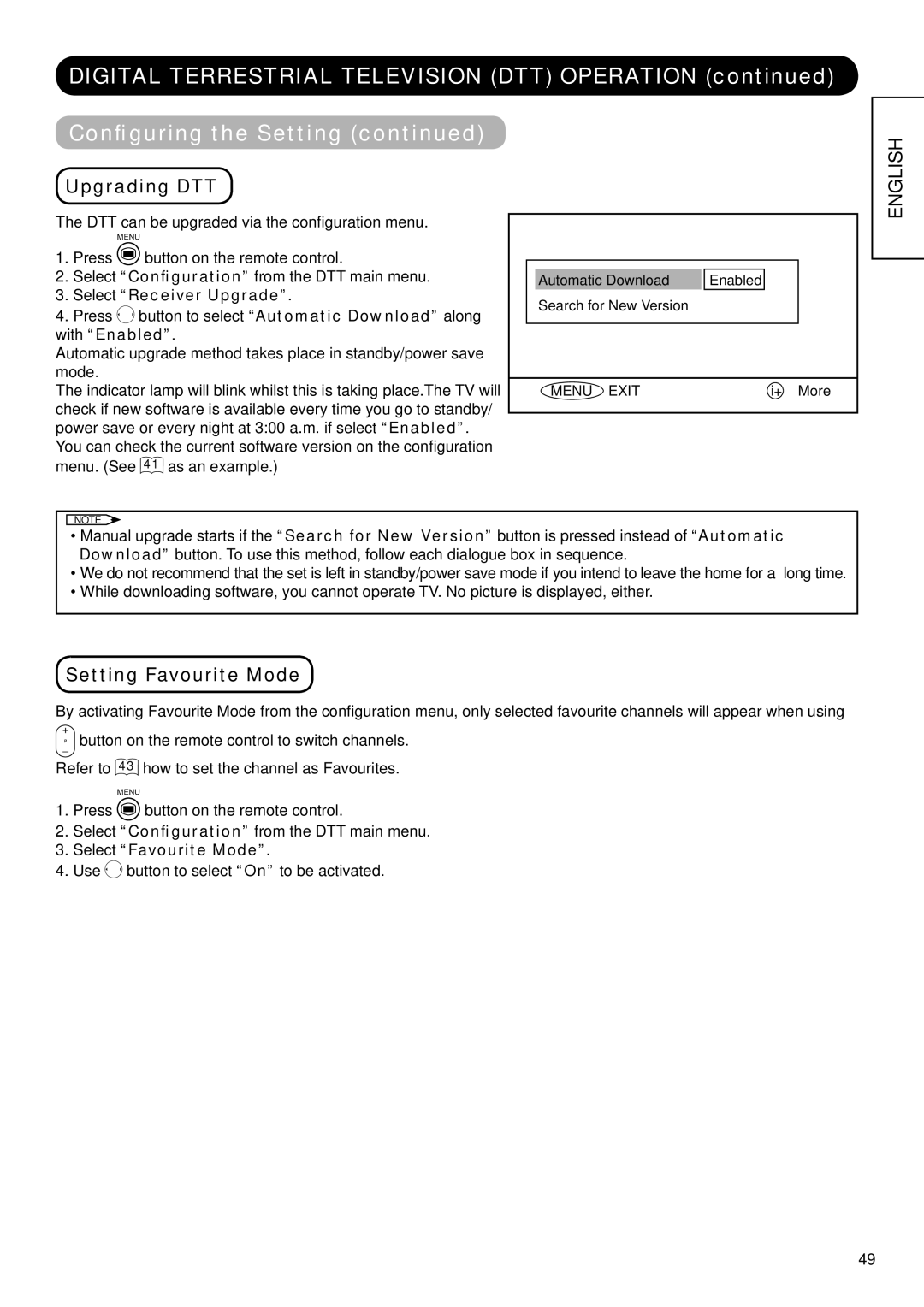DIGITAL TERRESTRIAL TELEVISION (DTT) OPERATION (continued)
Configuring the Setting (continued)
Upgrading DTT
ENGLISH
The DTT can be upgraded via the configuration menu.
MENU
1.Press ![]() button on the remote control.
button on the remote control.
2.Select “Configuration” from the DTT main menu.
3.Select “Receiver Upgrade”.
4.Press ![]() button to select “Automatic Download” along with “Enabled”.
button to select “Automatic Download” along with “Enabled”.
Automatic upgrade method takes place in standby/power save mode.
The indicator lamp will blink whilst this is taking place.The TV will
check if new software is available every time you go to standby/ power save or every night at 3:00 a.m. if select “Enabled”. You can check the current software version on the configuration
menu. (See 41 as an example.)
|
|
|
|
|
| Automatic Download |
| Enabled |
|
| Search for New Version |
|
| |
|
|
|
|
|
MENU EXIT | i+ More |
NOTE
•Manual upgrade starts if the “Search for New Version” button is pressed instead of “Automatic Download” button. To use this method, follow each dialogue box in sequence.
•We do not recommend that the set is left in standby/power save mode if you intend to leave the home for a long time.
•While downloading software, you cannot operate TV. No picture is displayed, either.
Setting Favourite Mode
By activating Favourite Mode from the configuration menu, only selected favourite channels will appear when using
button on the remote control to switch channels.
Refer to 43 how to set the channel as Favourites.
MENU
1.Press ![]() button on the remote control.
button on the remote control.
2.Select “Configuration” from the DTT main menu.
3.Select “Favourite Mode”.
4.Use ![]() button to select “On” to be activated.
button to select “On” to be activated.
49