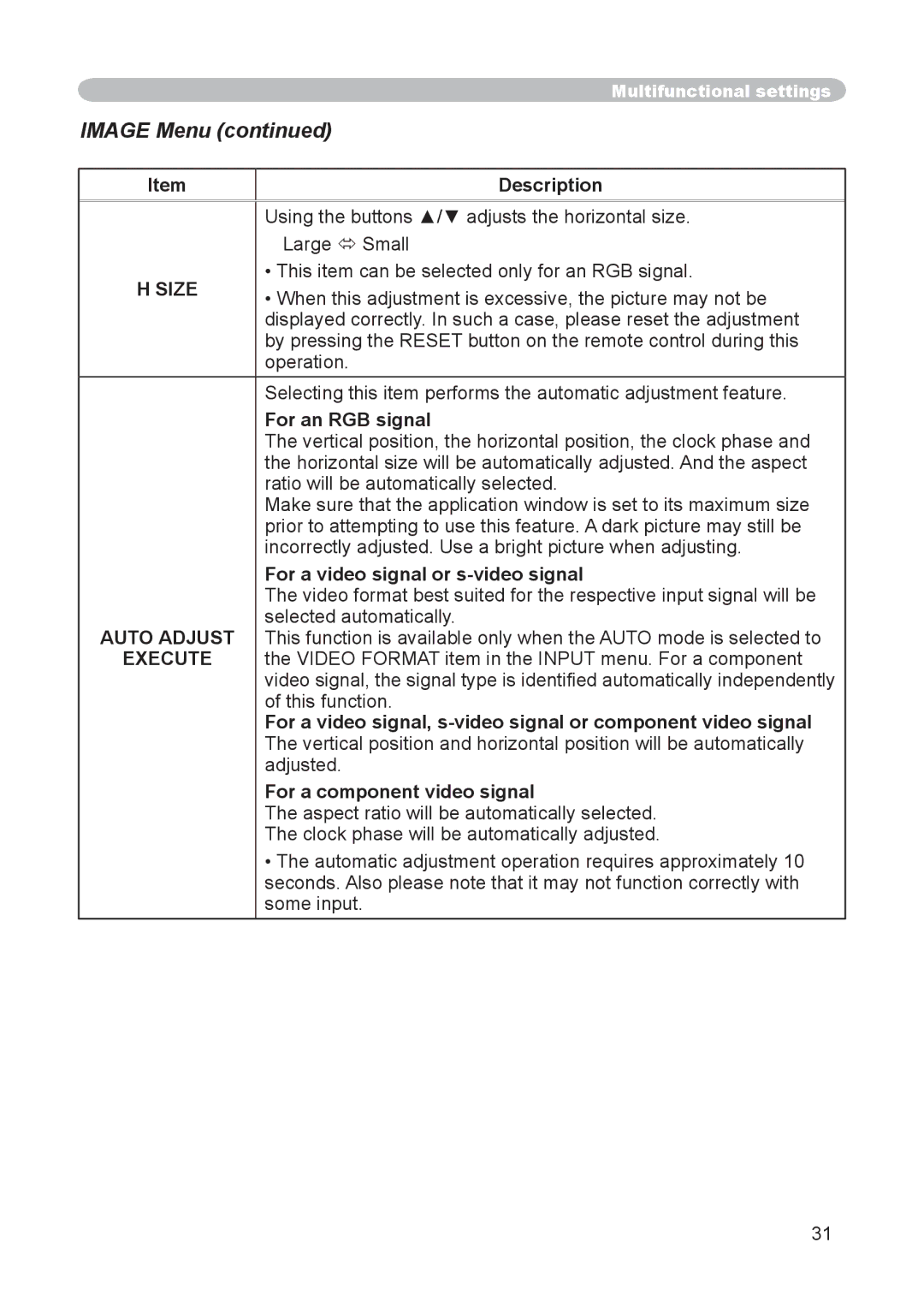Multifunctional settings
IMAGE Menu (continued)
Item | Description | |
|
| |
| Using the buttons ▲/▼ adjusts the horizontal size. | |
| Large Small | |
H SIZE | • This item can be selected only for an RGB signal. | |
• When this adjustment is excessive, the picture may not be | ||
| ||
| displayed correctly. In such a case, please reset the adjustment | |
| by pressing the RESET button on the remote control during this | |
| operation. | |
| Selecting this item performs the automatic adjustment feature. | |
| For an RGB signal | |
| The vertical position, the horizontal position, the clock phase and | |
| the horizontal size will be automatically adjusted. And the aspect | |
| ratio will be automatically selected. | |
| Make sure that the application window is set to its maximum size | |
| prior to attempting to use this feature. A dark picture may still be | |
| incorrectly adjusted. Use a bright picture when adjusting. | |
| For a video signal or | |
| The video format best suited for the respective input signal will be | |
AUTO ADJUST | selected automatically. | |
This function is available only when the AUTO mode is selected to | ||
EXECUTE | the VIDEO FORMAT item in the INPUT menu. For a component | |
| video signal, the signal type is identified automatically independently | |
| of this function. | |
| For a video signal, | |
| The vertical position and horizontal position will be automatically | |
| adjusted. | |
| For a component video signal | |
| The aspect ratio will be automatically selected. | |
| The clock phase will be automatically adjusted. | |
| • The automatic adjustment operation requires approximately 10 | |
| seconds. Also please note that it may not function correctly with | |
| some input. |
31