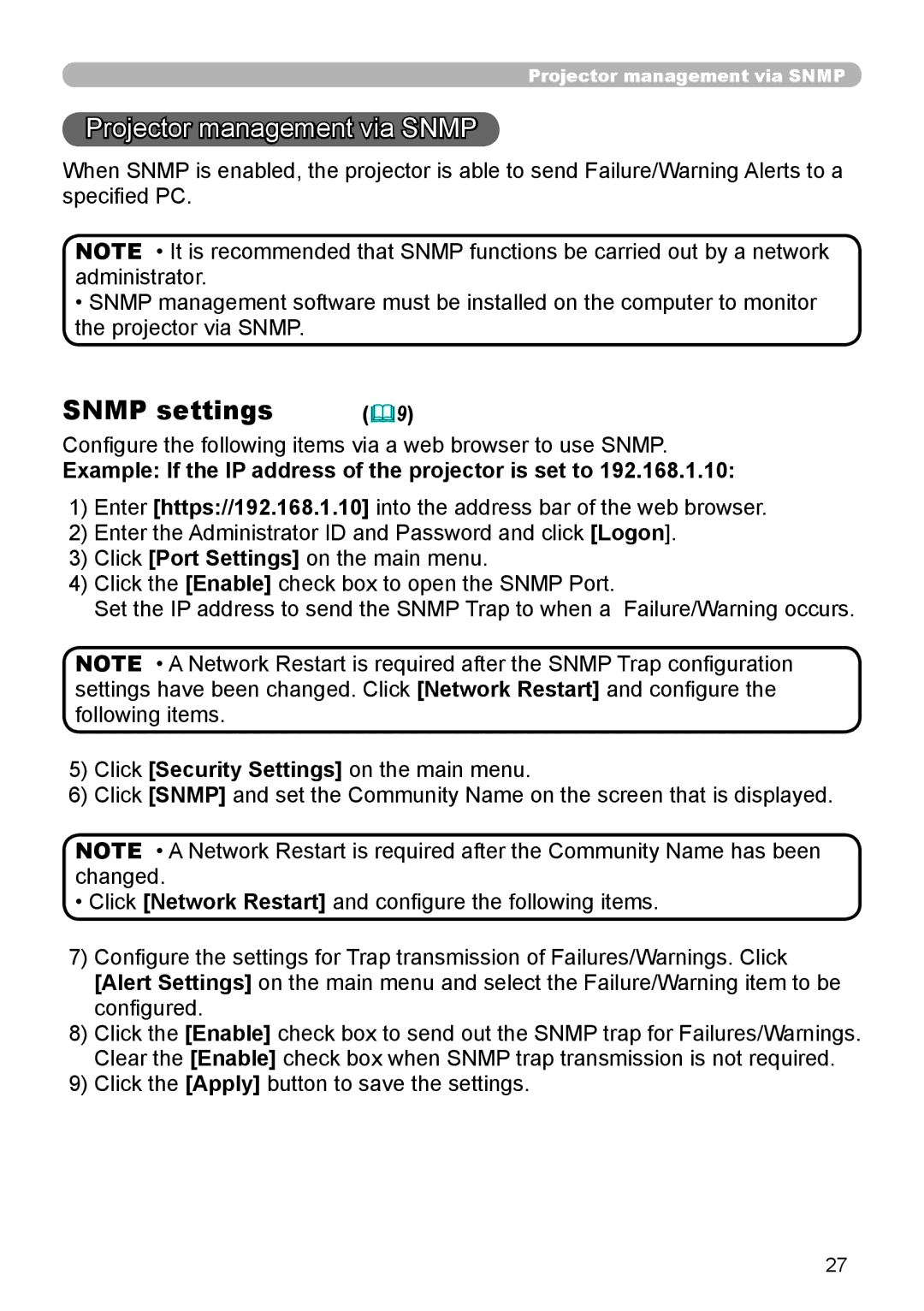Projector management via SNMP
Projector management via SNMP
When SNMP is enabled, the projector is able to send Failure/Warning Alerts to a specified PC.
NOTE • It is recommended that SNMP functions be carried out by a network administrator.
•SNMP management software must be installed on the computer to monitor the projector via SNMP.
SNMP settings | (9) |
Configure the following items via a web browser to use SNMP.
Example: If the IP address of the projector is set to 192.168.1.10:
1)Enter [https://192.168.1.10] into the address bar of the web browser.
2)Enter the Administrator ID and Password and click [Logon].
3)Click [Port Settings] on the main menu.
4)Click the [Enable] check box to open the SNMP Port.
Set the IP address to send the SNMP Trap to when a Failure/Warning occurs.
NOTE • A Network Restart is required after the SNMP Trap configuration settings have been changed. Click [Network Restart] and configure the following items.
5)Click [Security Settings] on the main menu.
6)Click [SNMP] and set the Community Name on the screen that is displayed.
NOTE • A Network Restart is required after the Community Name has been changed.
• Click [Network Restart] and configure the following items.
7)Configure the settings for Trap transmission of Failures/Warnings. Click [Alert Settings] on the main menu and select the Failure/Warning item to be configured.
8)Click the [Enable] check box to send out the SNMP trap for Failures/Warnings. Clear the [Enable] check box when SNMP trap transmission is not required.
9)Click the [Apply] button to save the settings.
27