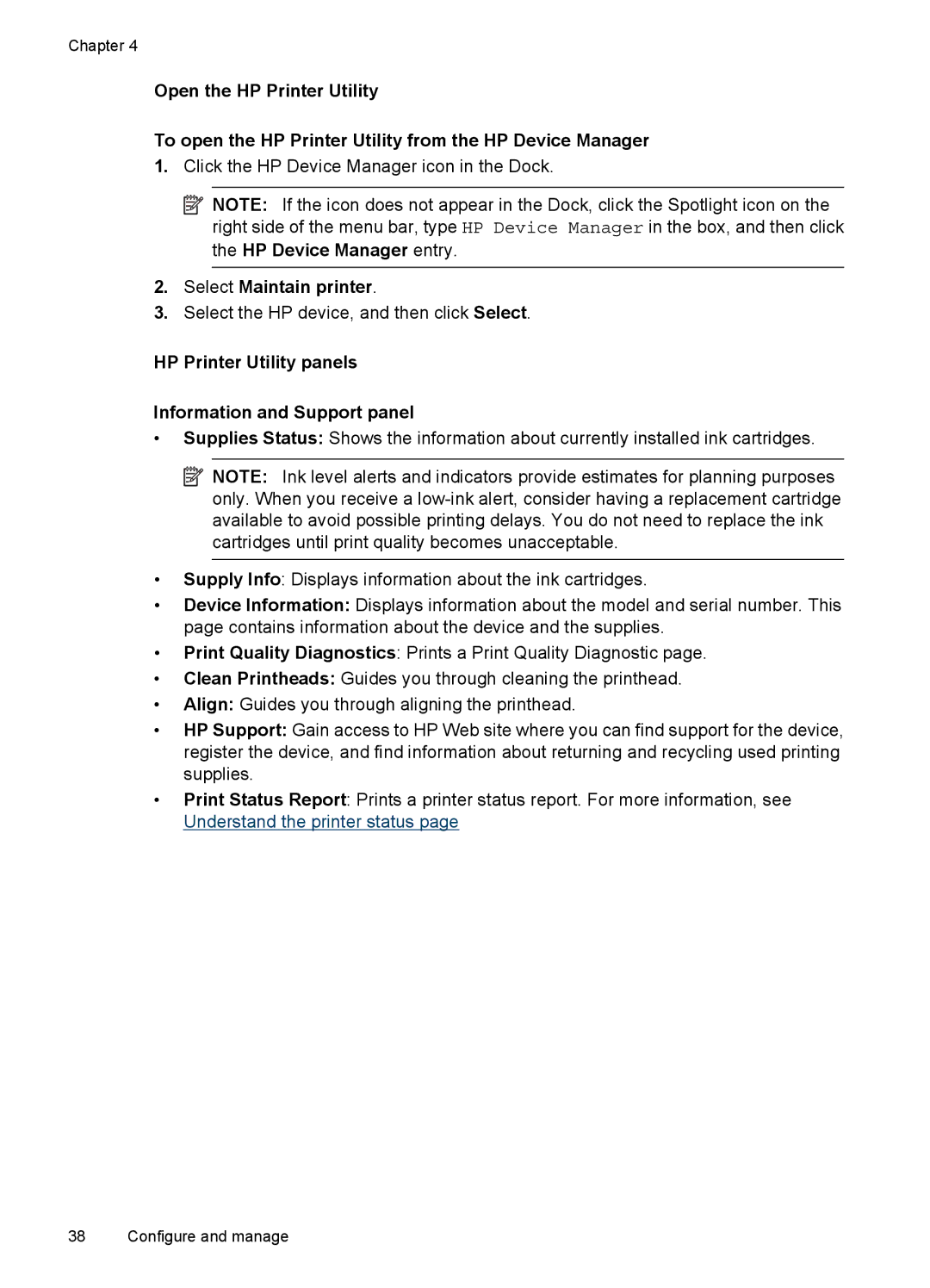Officejet
Page
HP Officejet 6000 E609 Printer Series
Hewlett-Packard Company notices
Safety information
Copyright information
Acknowledgements
Contents
Configure and manage
Maintain and troubleshoot
101
Solve wireless problems
HP supplies and accessories
Support and warranty
Control-panel lights reference
Device specifications
Regulatory information
SHA2
Resource
Get started
Find other resources for the product
Description
Find the device model number
Accessibility
Understand the device parts
Front view
Cancel button
Control panel
Connection information
Back view
Turn off the device
Eco-Tips
Turn on accessories
Install the accessories
Install the duplexer available on some models
Activate and deactivate the duplexer on the device
To turn accessories on or off on Windows computers
To turn on accessories on Macintosh computers
Click Print & Fax
Use the device
Select print media
Recommended papers for printing
HP Photo Value Packs
Paper
HP Advanced Photo Paper
Tips for selecting and using print media
Recommended papers for photo printing
HP Everyday Photo Paper
Photo media
Understand specifications for supported media
Cards and envelopes
Transparencies
Understand supported sizes
Envelopes
Media size Cards Input tray Duplexer some models
Photo media
Media size
Understand supported media types and weights
Tray Type Weight Capacity
Input tray Duplexer some models Other media
Set minimum margins
Media Left Right Top Bottom Margin
Load media
Load Tray 1 main tray
Change print settings
Print on both sides duplexing
To change default settings for all future jobs Windows
To change settings Mac OS
Guidelines for printing on both sides of a
Print on special and custom-sized media
Perform duplexing
Print borderless
To print on special or custom-sized media Mac OS
Click Manage Custom Sizes in the Paper Size pull-down menu
To print a borderless document Mac OS
Click Properties, Setup, or Preferences
To print a borderless document Windows
Open the Paper Type/Quality panel
Cancel a print job
Print a Web page Windows only
To print a Web
Windows
Configure and manage
Manage the device
Mac OS
Administer the device
Monitor the device
Use device management tools
Embedded Web server
To open the embedded Web server
Embedded Web server pages
Contents
Toolbox Windows
Pages/buttons
Open the Toolbox
Toolbox tabs
Tabs
HP Printer Utility Mac OS
Use the HP Solution Center Windows
To open the HP Solution Center
Network Toolbox
Select Maintain printer
HP Printer Utility panels Information and Support panel
Understand the printer status
Use the HP Device Manager Mac OS
To open the HP Device Manager on a Macintosh computer
To print the Printer Status
Page
Configure the device Windows
Direct connection
To connect the device before installing the software
To share the device on a locally shared network
Install the device on a network
Install the device software on client computers
Network connection
Install the printer driver using Add Printer
Configure the device Mac OS
To install the software for network or direct connection
Select Network Printer or Network Printer Server
Set up the device for wireless communication
To share the device on a locally shared network
To share the device among computers
Understand 802.11 wireless network settings
Communication mode
Network name Ssid
Security settings
Data encryption
To turn off wireless communication
Configure your firewall to work with HP devices
Method
Change the connection method
Press Add a Device
On the Wireless Setup tab, press Start Wizard
Guidelines for ensuring wireless network security
Change from an Ethernet connection to a wireless connection
To add hardware addresses to a wireless access point
Uninstall and reinstall the software
To uninstall from a Windows computer, method
Uninstall and reinstall the software
To uninstall from a Macintosh computer, method
Double-clickHewlett-Packard
Maintain and troubleshoot
Work with ink cartridges
Information on ink cartridges and the printhead
Check the estimated ink levels
Related topics
Replace the ink cartridges
To replace the ink cartridges
Chapter
Usage information collection
To turn off usage information collection
Print and evaluate a print quality report
To print a print quality report
Good color bars
To evaluate the Print Quality Diagnostic
Ink Levels
Cartridge color
Ragged, irregularly streaked, or faded bars
Regular white streaks in the bars
Bar colors are not uniform
Large Black Font Text
Troubleshooting tips and resources
Alignment Patterns
If you see no defects
Check the system configuration and resources
Solve printing problems
Check the power and power connections
Device shuts down unexpectedly
Blank or partial page printed
Something on the page is missing or incorrect
Placement of the text or graphics is wrong
Solution 2 Check the envelope type
Print troubleshooting
Solution 1 Load the stack of envelopes correctly
Solution 3 Tuck the flaps to avoid paper jams
Solution 3 Select the correct printer
Solution 1 Turn on the product
Solution 2 Load paper in the input tray
Product is not responding
Solution 4 Check the printer driver status
Solution 6 Remove all cancelled print jobs from the queue
To check the printer driver status
Solution 7 Clear the paper jam
Solution 8 Make sure the print carriage can move freely
Solution 10 Restart the product
Solution 2 Print a previously saved version of the document
Nothing happens when I try to print
Solution 1 Restart the product
Product prints meaningless characters
Solution 2 Load paper in the input tray
Solution 7 Clear the paper jam
Margins are not printing as expected
Solution 1 Check the printer margins
To check your margin settings
Pages in my document came out in the wrong order
Solution 1 Check the margin settings
Solution 2 Verify the paper size setting
Solution 3 Load the stack of paper correctly
Text or graphics are cut off at the edge
Solution 4 Try printing with borders
Solution 2 Check the layout of the document
Solution 3 Load the stack of papers correctly
To preview the print layout
Solution 3 Check the ink levels
Solution 4 Clean the printhead
Blank page came out while printing
Print quality troubleshooting
Solution 5 Load paper in the input tray
Wrong, inaccurate, or bleeding colors
Solution 2 Check the paper loaded in the input tray
Solution 3 Check the paper type
Solution 4 Check the ink levels
Solution 5 Check the print settings
Solution 6 Align the printhead
Solution 7 Clean the printhead
Solution 8 Contact HP support
Ink is not filling the text or graphics completely
Solution 2 Check the ink levels
Solution 3 Check the print settings
Solution 4 Check the paper type
Solution 5 Clean the printhead
Solution 6 Contact HP support
Solution 3 Rotate the image
Solution 1 Check the paper type
Solution 2 Use a higher print quality setting
Printouts have horizontal streaks or lines
Solution 1 Make sure the paper is loaded correctly
Solution 2 Check your print settings
Solution 4 Align the printhead
Solution 1 Check the print settings
Printouts are faded or have dull colors
Solution 2 Check the paper type
Solution 5 Contact HP support
Solution 2 Use a higher quality image
Printouts seem blurry or fuzzy
Solution 3 Print the image in a smaller size
Printouts are slanted or skewed
Printouts have vertical streaks
To remove excess ink using plain paper
Solution 2 Make sure only one type of paper is loaded
Solution 1 Print on a page of plain paper
Ink streaks on the back of the paper
Solution 2 Wait while the ink dries
Solution 2 Make sure the paper is loaded correctly
Paper is not picked up from the input tray
Solution 6 Service the product
Solution 4 Clean the rollers
Solution 5 Check for a paper jam
Solution 1 Wait before you attempt to reprint
Solution 2 Use TrueType or OpenType fonts
Solution 3 Align the printhead
Solution 3 Contact HP support
Advanced printhead maintenance
Solution 1 Use a lower print quality setting
Product prints slowly
To clean the printhead from the control panel
To clean the printhead from the Printer Toolbox Windows
Align the printhead
To clean the printhead from the Toolbox Mac OS
To clean the printhead from the embedded Web server
To align the printhead from the control panel
To align the printhead from the embedded Web server
Solve paper-feed problems
To align the printhead from the Toolbox Mac OS
Media is not supported for the printer or tray
Solve device management problems
Embedded Web server cannot be opened
Check the computer
Solve network problems
General network troubleshooting
Check your Web browser
Solve wireless problems
Basic wireless troubleshooting
Advanced wireless troubleshooting
To check a wireless connection
Make sure that the HP device is connected to your network
Check to see if you can access the embedded Web server EWS
To access the EWS
Make sure the HP device is on the network
Your wireless router is using a hidden Ssid
Make sure the HP device is online and ready
Add hardware addresses to a wireless access point WAP
Troubleshoot installation issues
Hardware installation suggestions
Software installation suggestions
Verify installation preliminaries
Check the computer system
Solve network problems
To reset the devices network settings
Clear jams
Clear a jam in the device
To clear a jam
Errors Windows
Tips for avoiding jams
Advanced printhead maintenance To reinstall the printhead
Printhead problem and advanced printhead maintenance
Printhead problem The following printhead has a problem
Incompatible Printhead
Chapter
To clean the printhead
Chapter
To clean the electrical contacts in the product
Device Disconnected
Ink Alert
Ink system failure
Cartridge Problem
Paper Mismatch
Cartridge cradle cannot move
Incompatible Cartridges
Paper Jam
Printer is out of paper
Printer Offline
Printer Paused
Ink Service Capacity Warning
General printer error
Document failed to print
Errors Windows 123
Control-panel lights reference
Interpreting control-panel lights
Light description/Light pattern
Chapter
If the error persists, replace the indicated ink cartridge
Light description/Light pattern
Light description/Light pattern
All lights are on
Order printing supplies online
HP supplies and accessories
Accessories
Supplies
Ink cartridges
HP media
Support and warranty
Obtain electronic support
Before you call
If you have a problem, follow these steps
Obtain HP telephone support
Support process
HP support by phone
Phone support period
Telephone support numbers
Placing a call
HP Korea customer support
Hewlett-Packard limited warranty statement
Prepare the device for shipment
Ink cartridge warranty information
Remove the rear access panel or duplexer
Remove the output tray
Pack the device
To pack the device
Product features and capacities
Device specifications
Physical specifications
Processor and memory specifications
System requirements
Network protocol specifications
Embedded Web server specifications
Print resolution
Environmental specifications
Electrical specifications
Regulatory information
FCC statement
Toxic and hazardous substance table 147
Exposure to radio frequency radiation
European Union regulatory notice
Regulatory model number
Declaration of conformity
Declaration of conformity 151
Environmental product stewardship program
Environmental product stewardship program 153
Third-party license agreements
Expat
OpenSSL
Page
SHA2
Third-party license agreements 157
Index
Page
Page
Page
162
Page
Podręcznik użytkownika