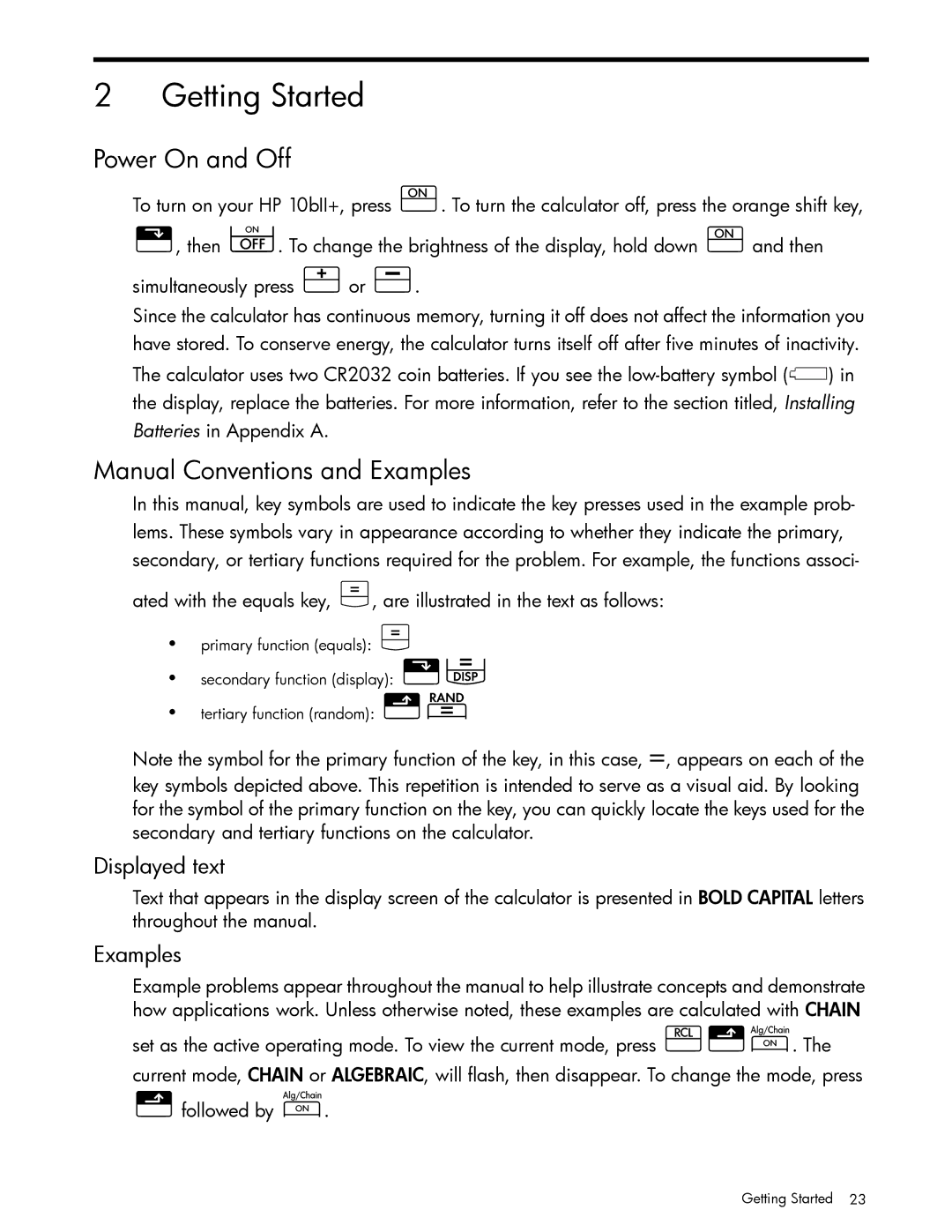10bII+ Financial specifications
The HP 10bII+ Financial Calculator is a versatile and powerful tool designed to meet the needs of finance students, professionals, and anyone involved in financial planning and analysis. Known for its compactness and user-friendly interface, this calculator incorporates a range of features specifically tailored for financial calculations, making it an essential gadget for banking, real estate, and investment analysis.At the heart of the HP 10bII+ is its ability to perform a wide variety of financial functions, including time value of money calculations, cash flow analysis, bond pricing, and depreciation. Its built-in functions facilitate the computation of interest rates, present and future values, net present value (NPV), internal rate of return (IRR), and annuities. This array of functionalities allows users to tackle complex financial problems with ease.
One of the standout technologies in the HP 10bII+ is its RPN (Reverse Polish Notation) input system, which allows for efficient data entry and calculation. Users can perform consecutive calculations without the need for parentheses, streamlining the process significantly. Alternatively, the calculator can also function with a standard algebraic input, catering to different user preferences.
The design of the HP 10bII+ is sleek and compact, making it highly portable and easy to handle. With a large, easy-to-read display, it ensures that users can view their calculations clearly, even in low-light environments. The keys are well-spaced and tactile, allowing for a comfortable typing experience during intensive calculations.
The calculator also offers a range of memory functions, enabling users to store and recall important values easily. This is particularly useful for financial professionals who must deal with multiple calculations and refer back to previous results frequently.
Additionally, the HP 10bII+ is powered by two AAA batteries, providing a long battery life that ensures reliability during extended use. It also features an automatic shut-off function, which conserves battery life when the calculator is not in use.
In summary, the HP 10bII+ Financial Calculator is a high-performance device that combines essential financial functions with user-friendly design and robust technology. Whether for educational purposes or professional finance work, its capabilities make it an invaluable asset for anyone dealing with financial calculations and decision-making.