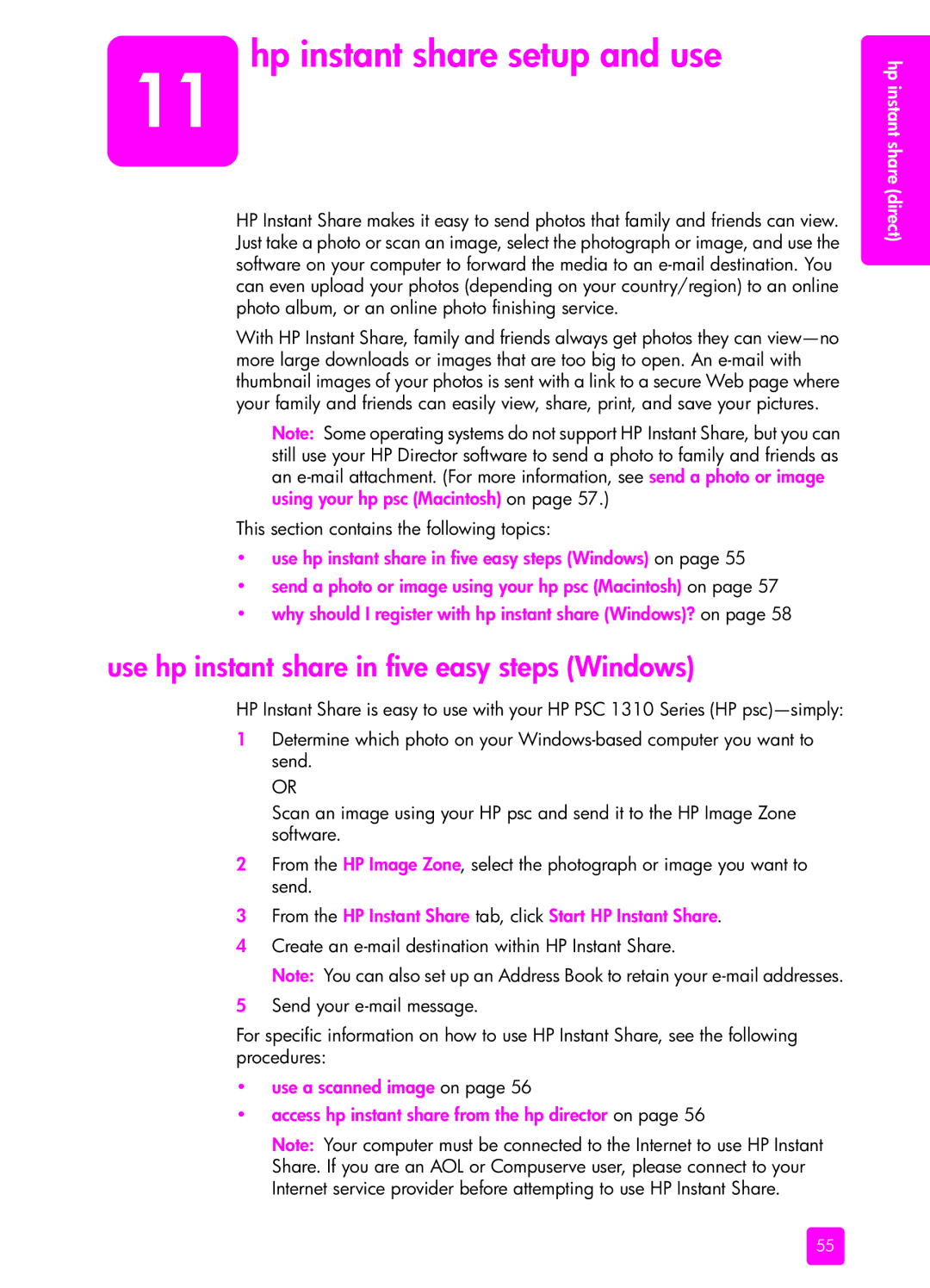11 hp instant share setup and use
HP Instant Share makes it easy to send photos that family and friends can view. Just take a photo or scan an image, select the photograph or image, and use the software on your computer to forward the media to an
With HP Instant Share, family and friends always get photos they can
Note: Some operating systems do not support HP Instant Share, but you can still use your HP Director software to send a photo to family and friends as an
This section contains the following topics:
•use hp instant share in five easy steps (Windows) on page 55
•send a photo or image using your hp psc (Macintosh) on page 57
•why should I register with hp instant share (Windows)? on page 58
use hp instant share in five easy steps (Windows)
HP Instant Share is easy to use with your HP PSC 1310 Series (HP
1Determine which photo on your
OR
Scan an image using your HP psc and send it to the HP Image Zone software.
2From the HP Image Zone, select the photograph or image you want to send.
3From the HP Instant Share tab, click Start HP Instant Share.
4Create an
Note: You can also set up an Address Book to retain your
5Send your
For specific information on how to use HP Instant Share, see the following procedures:
•use a scanned image on page 56
•access hp instant share from the hp director on page 56
Note: Your computer must be connected to the Internet to use HP Instant Share. If you are an AOL or Compuserve user, please connect to your Internet service provider before attempting to use HP Instant Share.
hp instant share (direct)
55