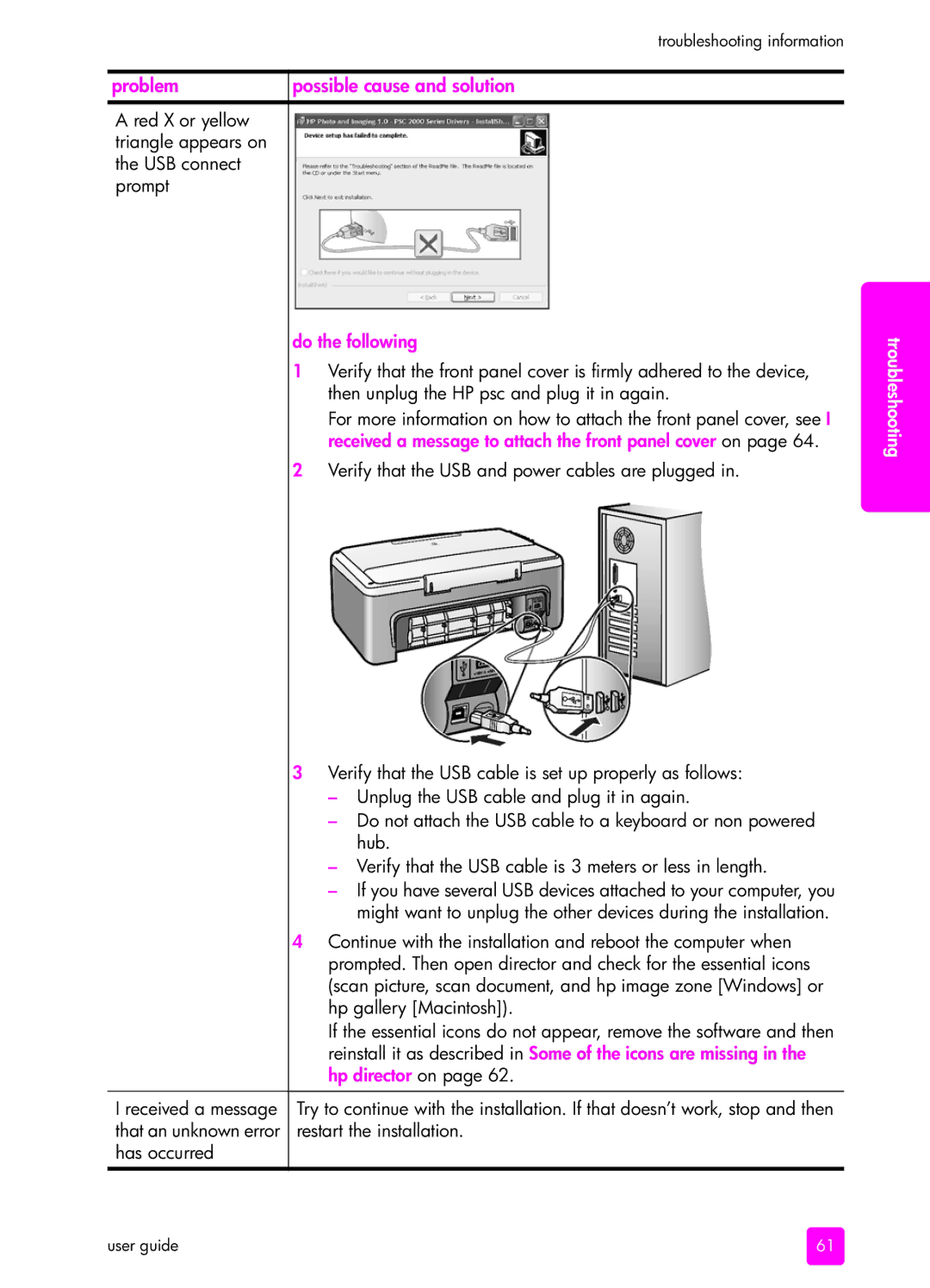troubleshooting information
problem | possible cause and solution |
A red X or yellow triangle appears on the USB connect prompt
do the following
1Verify that the front panel cover is firmly adhered to the device, then unplug the HP psc and plug it in again.
For more information on how to attach the front panel cover, see I received a message to attach the front panel cover on page 64.
2Verify that the USB and power cables are plugged in.
| 3 Verify that the USB cable is set up properly as follows: |
| – Unplug the USB cable and plug it in again. |
| – Do not attach the USB cable to a keyboard or non powered |
| hub. |
| – Verify that the USB cable is 3 meters or less in length. |
| – If you have several USB devices attached to your computer, you |
| might want to unplug the other devices during the installation. |
| 4 Continue with the installation and reboot the computer when |
| prompted. Then open director and check for the essential icons |
| (scan picture, scan document, and hp image zone [Windows] or |
| hp gallery [Macintosh]). |
| If the essential icons do not appear, remove the software and then |
| reinstall it as described in Some of the icons are missing in the |
| hp director on page 62. |
|
|
I received a message | Try to continue with the installation. If that doesn’t work, stop and then |
that an unknown error | restart the installation. |
has occurred |
|
troubleshooting
user guide | 61 |