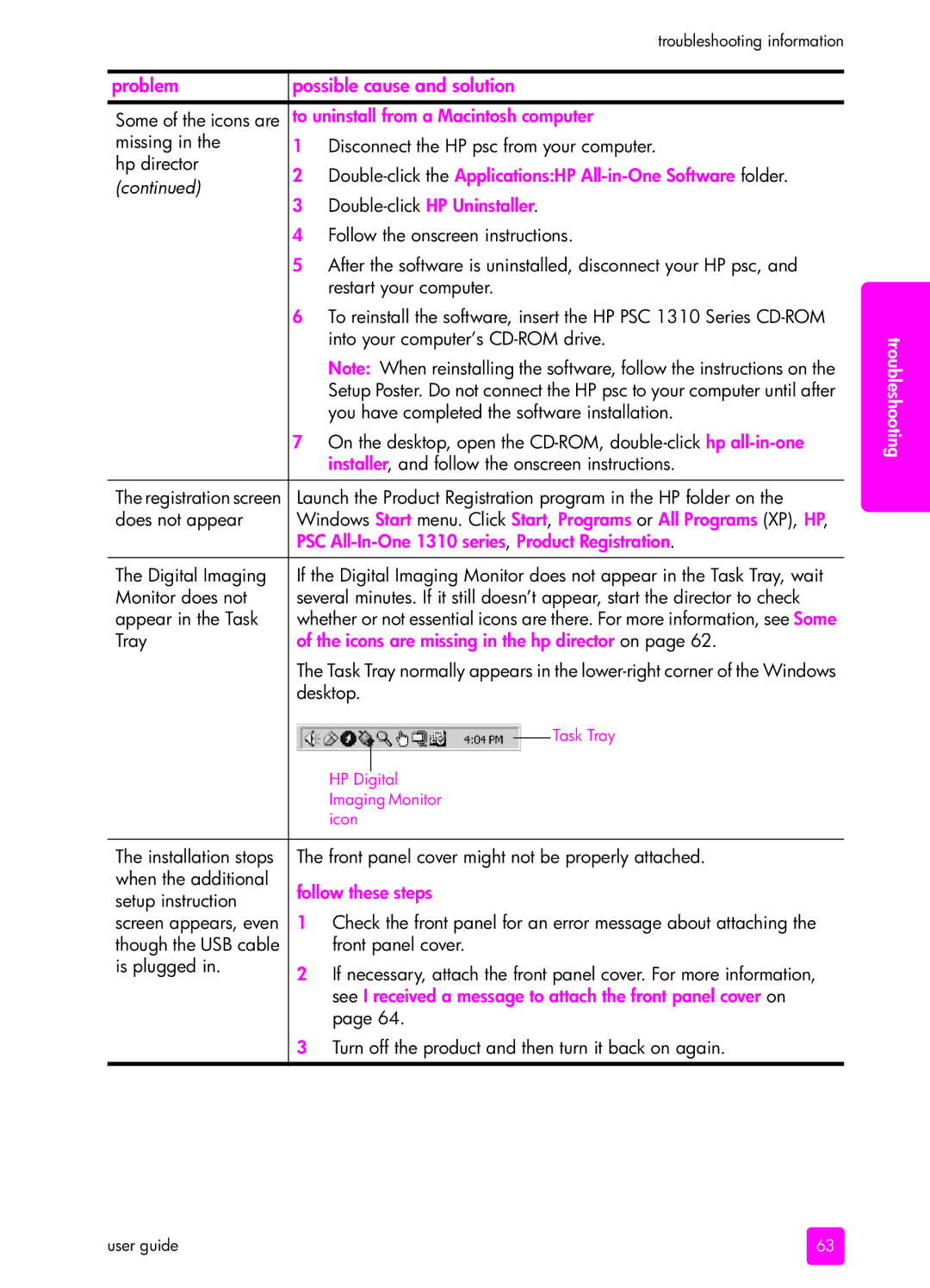troubleshooting information
problem | possible cause and solution | ||||||
|
|
|
|
|
|
| |
Some of the icons are | to uninstall from a Macintosh computer | ||||||
missing in the | 1 Disconnect the HP psc from your computer. | ||||||
hp director | 2 | ||||||
FRQWLQXHG | |||||||
3 | |||||||
| |||||||
| 4 Follow the onscreen instructions. | ||||||
| 5 After the software is uninstalled, disconnect your HP psc, and | ||||||
|
| restart your computer. | |||||
| 6 To reinstall the software, insert the HP PSC 1310 Series | ||||||
|
| into your computer’s | |||||
|
| Note: When reinstalling the software, follow the instructions on the | |||||
|
| Setup Poster. Do not connect the HP psc to your computer until after | |||||
|
| you have completed the software installation. | |||||
| 7 On the desktop, open the | ||||||
|
| installer, and follow the onscreen instructions. | |||||
|
|
|
|
|
|
| |
The registration screen | Launch the Product Registration program in the HP folder on the | ||||||
does not appear | Windows Start menu. Click Start, Programs or All Programs (XP), HP, | ||||||
| PSC | ||||||
|
|
|
|
|
|
| |
The Digital Imaging | If the Digital Imaging Monitor does not appear in the Task Tray, wait | ||||||
Monitor does not | several minutes. If it still doesn’t appear, start the director to check | ||||||
appear in the Task | whether or not essential icons are there. For more information, see Some | ||||||
Tray | of the icons are missing in the hp director on page 62. | ||||||
| The Task Tray normally appears in the | ||||||
| desktop. | ||||||
|
|
|
|
|
| Task Tray | |
|
|
|
|
|
| ||
|
|
|
|
|
| ||
|
|
|
|
|
|
| |
|
|
|
|
|
| ||
|
| HP Digital | |||||
|
| Imaging Monitor | |||||
|
| icon | |||||
|
|
|
|
|
|
| |
The installation stops | The front panel cover might not be properly attached. | ||||||
when the additional | follow these steps | ||||||
setup instruction | |||||||
|
|
|
|
|
| ||
screen appears, even | 1 Check the front panel for an error message about attaching the | ||||||
though the USB cable |
| front panel cover. | |||||
is plugged in. | 2 If necessary, attach the front panel cover. For more information, | ||||||
| |||||||
|
| see I received a message to attach the front panel cover on | |||||
|
| page 64. | |||||
| 3 Turn off the product and then turn it back on again. | ||||||
|
|
|
|
|
|
| |
troubleshooting
user guide | 63 |