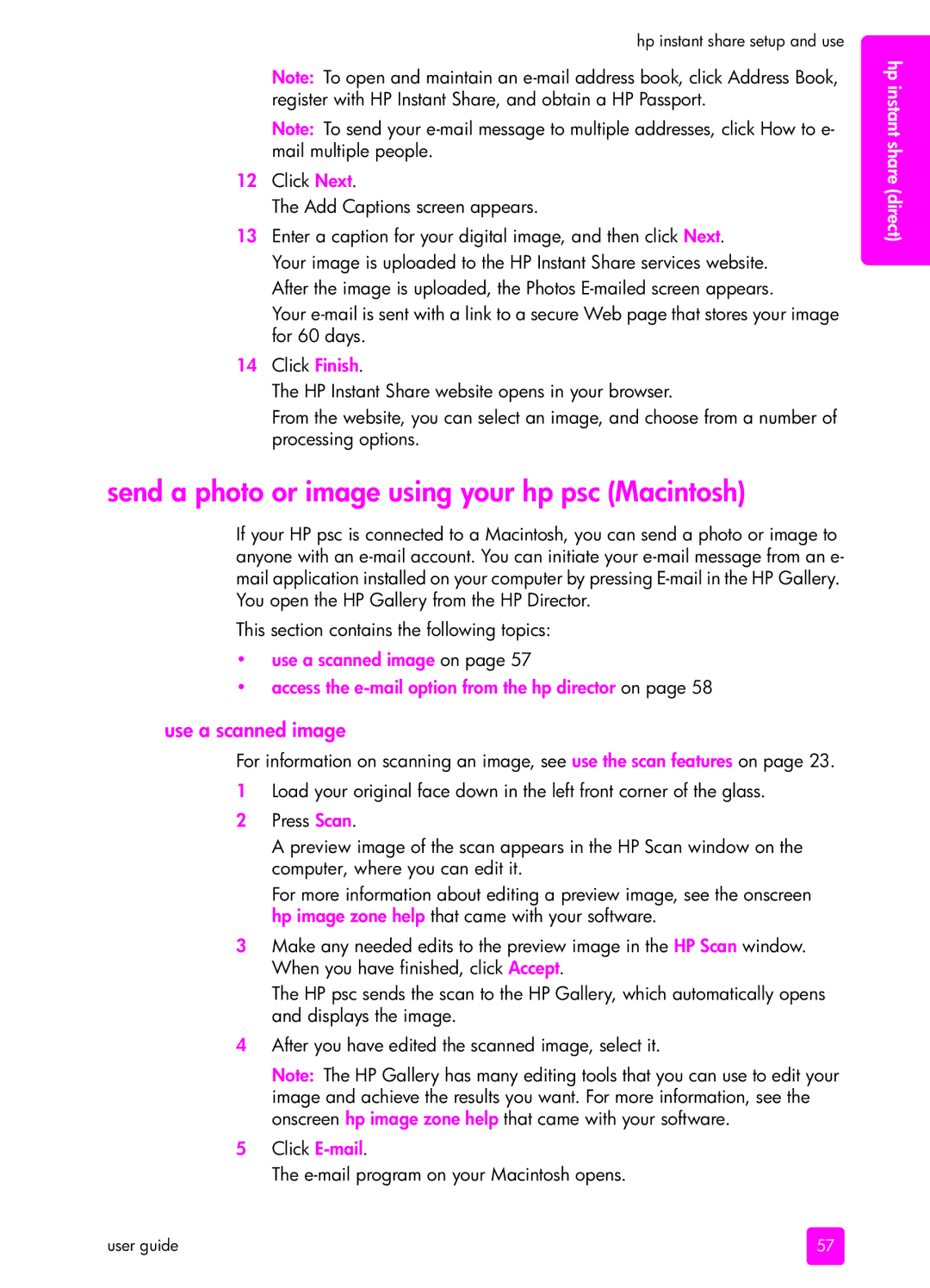hp instant share setup and use
Note: To open and maintain an
Note: To send your
12Click Next.
The Add Captions screen appears.
13Enter a caption for your digital image, and then click Next.
Your image is uploaded to the HP Instant Share services website. After the image is uploaded, the Photos
Your
14Click Finish.
The HP Instant Share website opens in your browser.
From the website, you can select an image, and choose from a number of processing options.
send a photo or image using your hp psc (Macintosh)
If your HP psc is connected to a Macintosh, you can send a photo or image to anyone with an
This section contains the following topics:
•use a scanned image on page 57
•access the
use a scanned image
For information on scanning an image, see use the scan features on page 23.
1Load your original face down in the left front corner of the glass.
2Press Scan.
A preview image of the scan appears in the HP Scan window on the computer, where you can edit it.
For more information about editing a preview image, see the onscreen hp image zone help that came with your software.
3Make any needed edits to the preview image in the HP Scan window. When you have finished, click Accept.
The HP psc sends the scan to the HP Gallery, which automatically opens and displays the image.
4After you have edited the scanned image, select it.
Note: The HP Gallery has many editing tools that you can use to edit your image and achieve the results you want. For more information, see the onscreen hp image zone help that came with your software.
5Click
The
hp instant share (direct)
user guide | 57 |