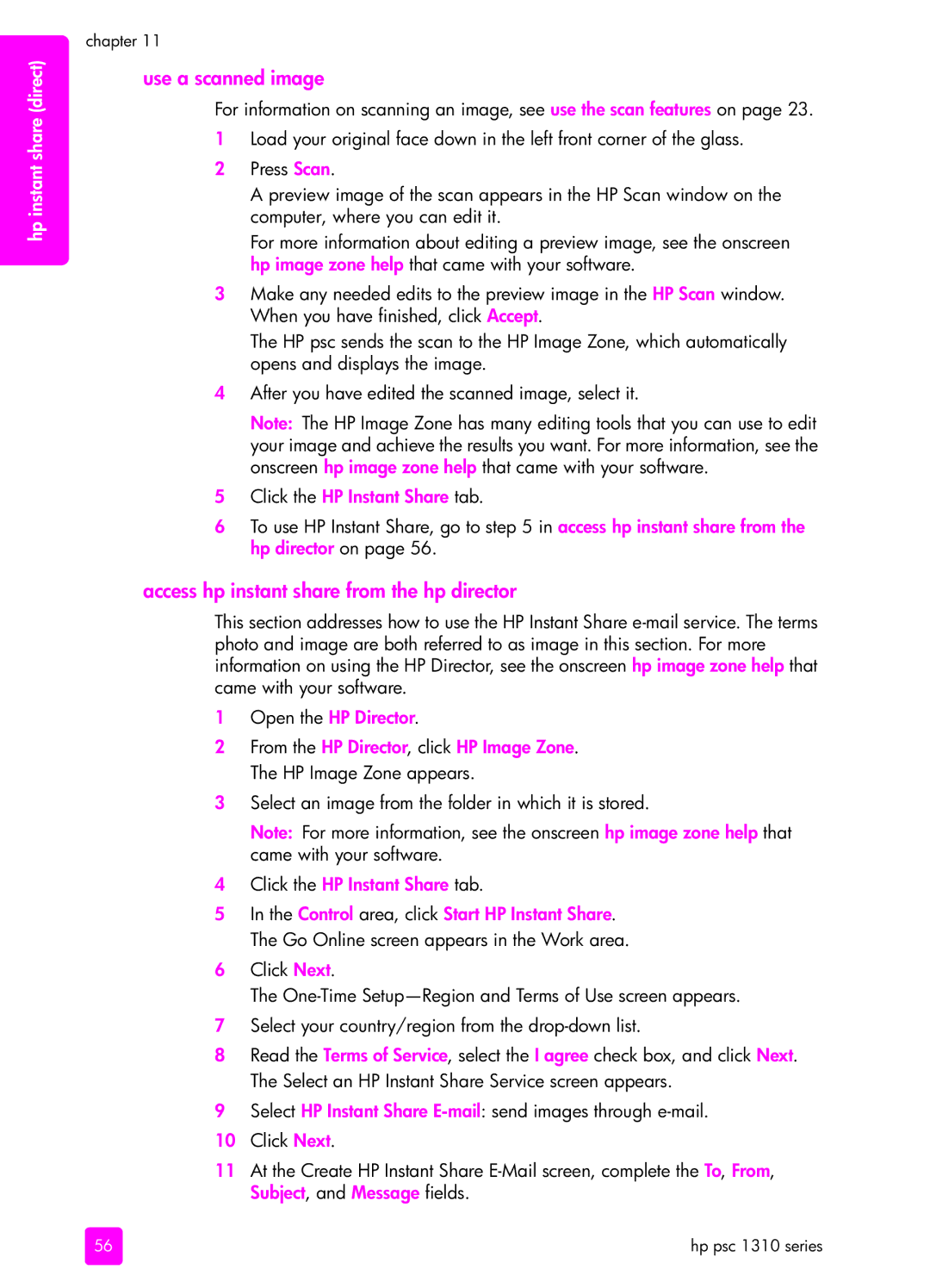hp instant share (direct)
chapter 11
use a scanned image
For information on scanning an image, see use the scan features on page 23.
1Load your original face down in the left front corner of the glass.
2Press Scan.
A preview image of the scan appears in the HP Scan window on the computer, where you can edit it.
For more information about editing a preview image, see the onscreen hp image zone help that came with your software.
3Make any needed edits to the preview image in the HP Scan window. When you have finished, click Accept.
The HP psc sends the scan to the HP Image Zone, which automatically opens and displays the image.
4After you have edited the scanned image, select it.
Note: The HP Image Zone has many editing tools that you can use to edit your image and achieve the results you want. For more information, see the onscreen hp image zone help that came with your software.
5Click the HP Instant Share tab.
6To use HP Instant Share, go to step 5 in access hp instant share from the hp director on page 56.
access hp instant share from the hp director
This section addresses how to use the HP Instant Share
1Open the HP Director.
2From the HP Director, click HP Image Zone. The HP Image Zone appears.
3Select an image from the folder in which it is stored.
Note: For more information, see the onscreen hp image zone help that came with your software.
4Click the HP Instant Share tab.
5In the Control area, click Start HP Instant Share. The Go Online screen appears in the Work area.
6Click Next.
The
7Select your country/region from the
8Read the Terms of Service, select the I agree check box, and click Next. The Select an HP Instant Share Service screen appears.
9Select HP Instant Share
10 Click Next.
11At the Create HP Instant Share
56 | hp psc 1310 series |