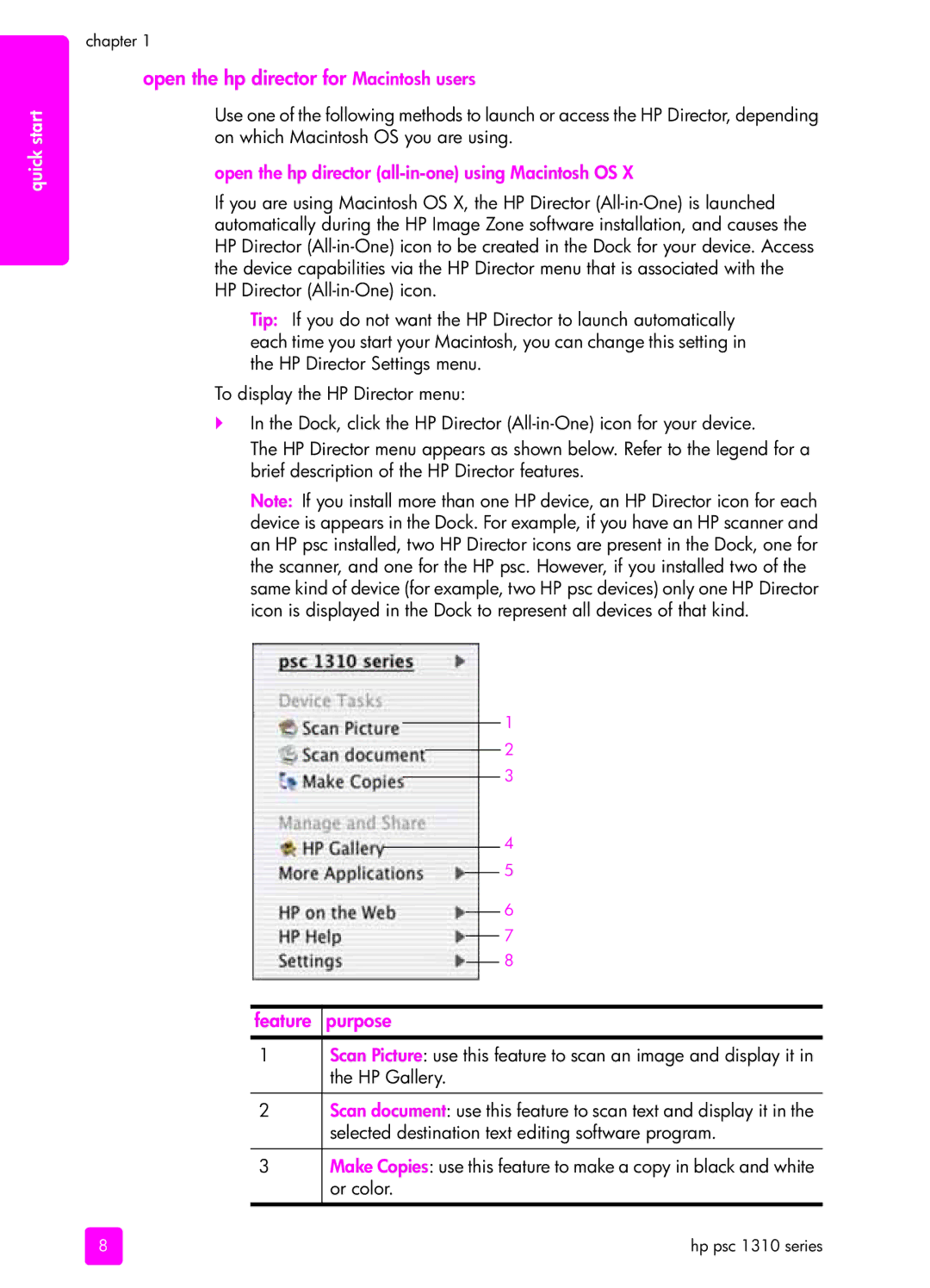quick start
chapter 1
open the hp director for Macintosh users
Use one of the following methods to launch or access the HP Director, depending on which Macintosh OS you are using.
open the hp director (all-in-one) using Macintosh OS X
If you are using Macintosh OS X, the HP Director
Tip: If you do not want the HP Director to launch automatically each time you start your Macintosh, you can change this setting in the HP Director Settings menu.
To display the HP Director menu:
`In the Dock, click the HP Director
The HP Director menu appears as shown below. Refer to the legend for a brief description of the HP Director features.
Note: If you install more than one HP device, an HP Director icon for each device is appears in the Dock. For example, if you have an HP scanner and an HP psc installed, two HP Director icons are present in the Dock, one for the scanner, and one for the HP psc. However, if you installed two of the same kind of device (for example, two HP psc devices) only one HP Director icon is displayed in the Dock to represent all devices of that kind.
1
2
3
4
5
6
7
8
feature purpose
1Scan Picture: use this feature to scan an image and display it in the HP Gallery.
2Scan document: use this feature to scan text and display it in the selected destination text editing software program.
3Make Copies: use this feature to make a copy in black and white or color.
8 | hp psc 1310 series |