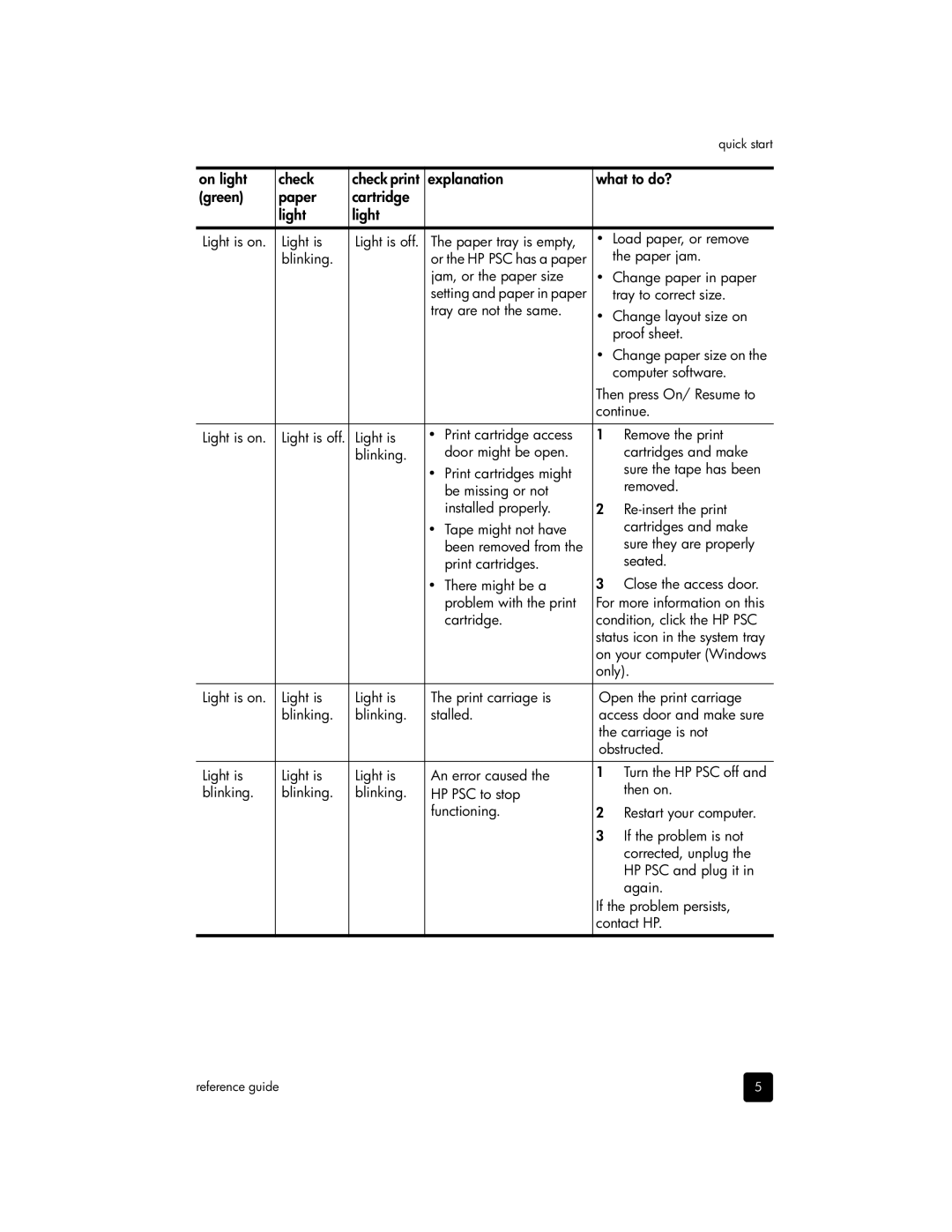|
|
|
|
|
| quick start |
|
|
|
|
| ||
on light | check | check print | explanation | what to do? | ||
(green) | paper | cartridge |
|
|
|
|
| light | light |
|
|
|
|
|
|
|
|
|
| |
Light is on. | Light is | Light is off. | The paper tray is empty, | • | Load paper, or remove | |
| blinking. |
| or the HP PSC has a paper |
| the paper jam. | |
|
|
| jam, or the paper size | • | Change paper in paper | |
|
|
| setting and paper in paper |
| tray to correct size. | |
|
|
| tray are not the same. | • | Change layout size on | |
|
|
|
|
| ||
|
|
|
|
|
| proof sheet. |
|
|
|
|
| • | Change paper size on the |
|
|
|
|
|
| computer software. |
|
|
|
|
| Then press On/ Resume to | |
|
|
|
|
| continue. | |
|
|
|
|
|
|
|
Light is on. | Light is off. | Light is | • | Print cartridge access | 1 | Remove the print |
|
| blinking. |
| door might be open. |
| cartridges and make |
|
|
| • | Print cartridges might |
| sure the tape has been |
|
|
|
| removed. | ||
|
|
|
| be missing or not |
| |
|
|
|
| installed properly. | 2 | |
|
|
| • | Tape might not have |
| cartridges and make |
|
|
|
| been removed from the |
| sure they are properly |
|
|
|
| print cartridges. |
| seated. |
|
|
| • | There might be a | 3 | Close the access door. |
|
|
|
| problem with the print | For more information on this | |
|
|
|
| cartridge. | condition, click the HP PSC | |
|
|
|
|
| status icon in the system tray | |
|
|
|
|
| on your computer (Windows | |
|
|
|
|
| only). | |
|
|
|
|
| ||
Light is on. | Light is | Light is | The print carriage is | Open the print carriage | ||
| blinking. | blinking. | stalled. | access door and make sure | ||
|
|
|
|
| the carriage is not | |
|
|
|
|
| obstructed. | |
|
|
|
|
|
| |
Light is | Light is | Light is | An error caused the | 1 | Turn the HP PSC off and | |
blinking. | blinking. | blinking. | HP PSC to stop |
| then on. | |
|
|
| functioning. | 2 | Restart your computer. | |
|
|
|
|
| 3 | If the problem is not |
|
|
|
|
|
| corrected, unplug the |
|
|
|
|
|
| HP PSC and plug it in |
|
|
|
|
|
| again. |
|
|
|
|
| If the problem persists, | |
|
|
|
|
| contact HP. | |
|
|
|
|
|
|
|
reference guide | 5 |