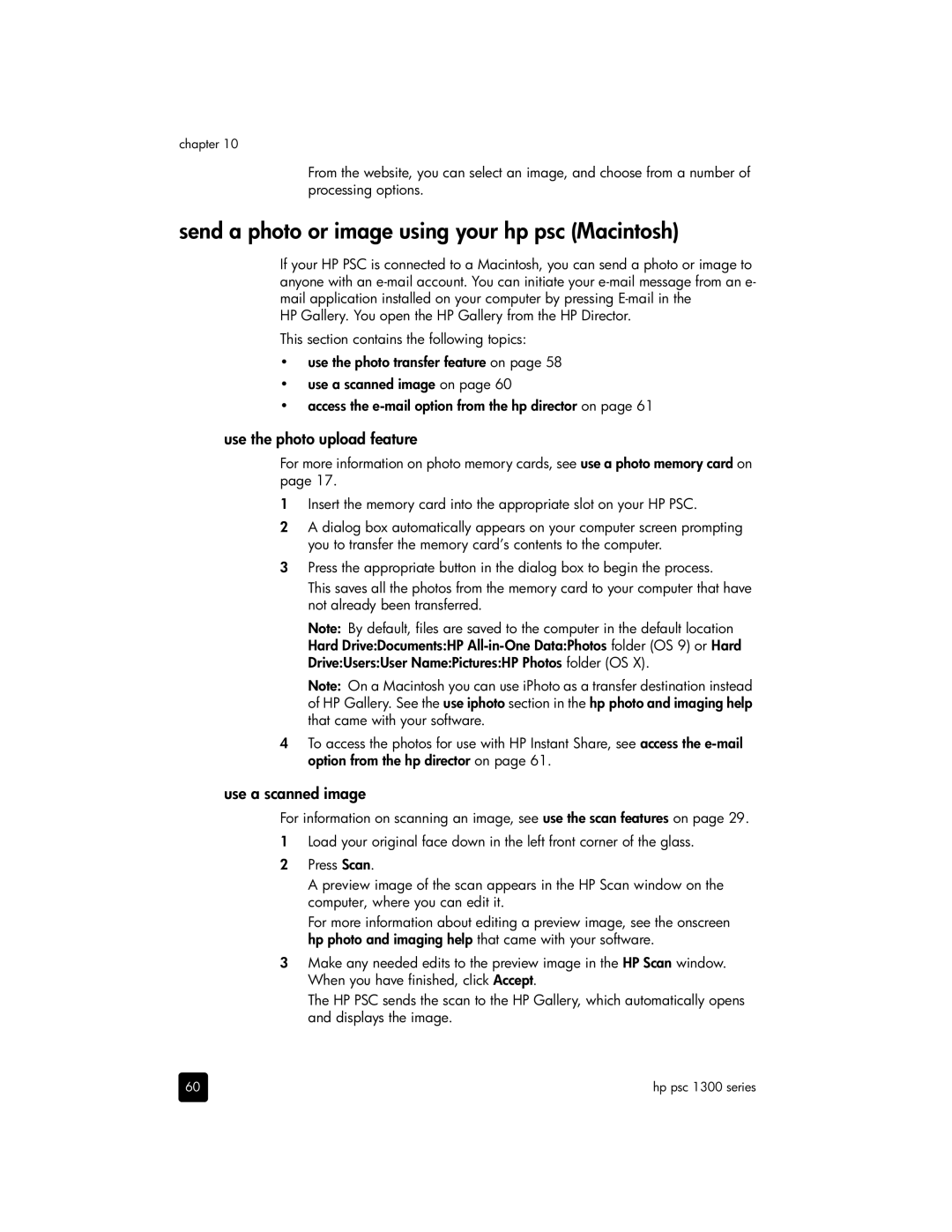chapter 10
From the website, you can select an image, and choose from a number of processing options.
send a photo or image using your hp psc (Macintosh)
If your HP PSC is connected to a Macintosh, you can send a photo or image to anyone with an
HP Gallery. You open the HP Gallery from the HP Director.
This section contains the following topics:
•use the photo transfer feature on page 58
•use a scanned image on page 60
•access the
use the photo upload feature
For more information on photo memory cards, see use a photo memory card on page 17.
1Insert the memory card into the appropriate slot on your HP PSC.
2A dialog box automatically appears on your computer screen prompting you to transfer the memory card’s contents to the computer.
3Press the appropriate button in the dialog box to begin the process.
This saves all the photos from the memory card to your computer that have not already been transferred.
Note: By default, files are saved to the computer in the default location Hard Drive:Documents:HP
Note: On a Macintosh you can use iPhoto as a transfer destination instead of HP Gallery. See the use iphoto section in the hp photo and imaging help that came with your software.
4To access the photos for use with HP Instant Share, see access the
use a scanned image
For information on scanning an image, see use the scan features on page 29.
1Load your original face down in the left front corner of the glass.
2Press Scan.
A preview image of the scan appears in the HP Scan window on the computer, where you can edit it.
For more information about editing a preview image, see the onscreen hp photo and imaging help that came with your software.
3Make any needed edits to the preview image in the HP Scan window. When you have finished, click Accept.
The HP PSC sends the scan to the HP Gallery, which automatically opens and displays the image.
60 | hp psc 1300 series |