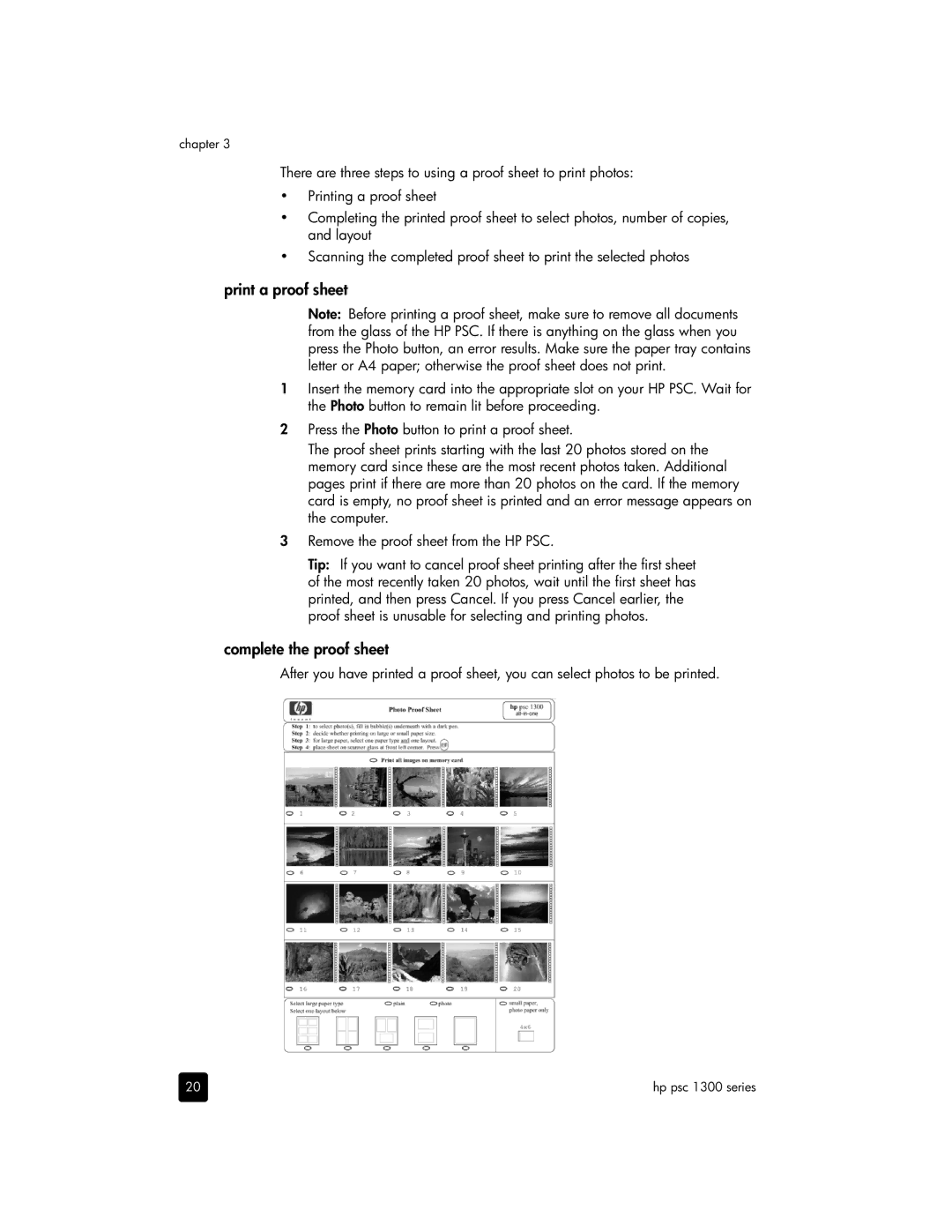chapter 3
There are three steps to using a proof sheet to print photos:
•Printing a proof sheet
•Completing the printed proof sheet to select photos, number of copies, and layout
•Scanning the completed proof sheet to print the selected photos
print a proof sheet
Note: Before printing a proof sheet, make sure to remove all documents from the glass of the HP PSC. If there is anything on the glass when you press the Photo button, an error results. Make sure the paper tray contains letter or A4 paper; otherwise the proof sheet does not print.
1Insert the memory card into the appropriate slot on your HP PSC. Wait for the Photo button to remain lit before proceeding.
2Press the Photo button to print a proof sheet.
The proof sheet prints starting with the last 20 photos stored on the memory card since these are the most recent photos taken. Additional pages print if there are more than 20 photos on the card. If the memory card is empty, no proof sheet is printed and an error message appears on the computer.
3Remove the proof sheet from the HP PSC.
Tip: If you want to cancel proof sheet printing after the first sheet of the most recently taken 20 photos, wait until the first sheet has printed, and then press Cancel. If you press Cancel earlier, the proof sheet is unusable for selecting and printing photos.
complete the proof sheet
After you have printed a proof sheet, you can select photos to be printed.
20 | hp psc 1300 series |