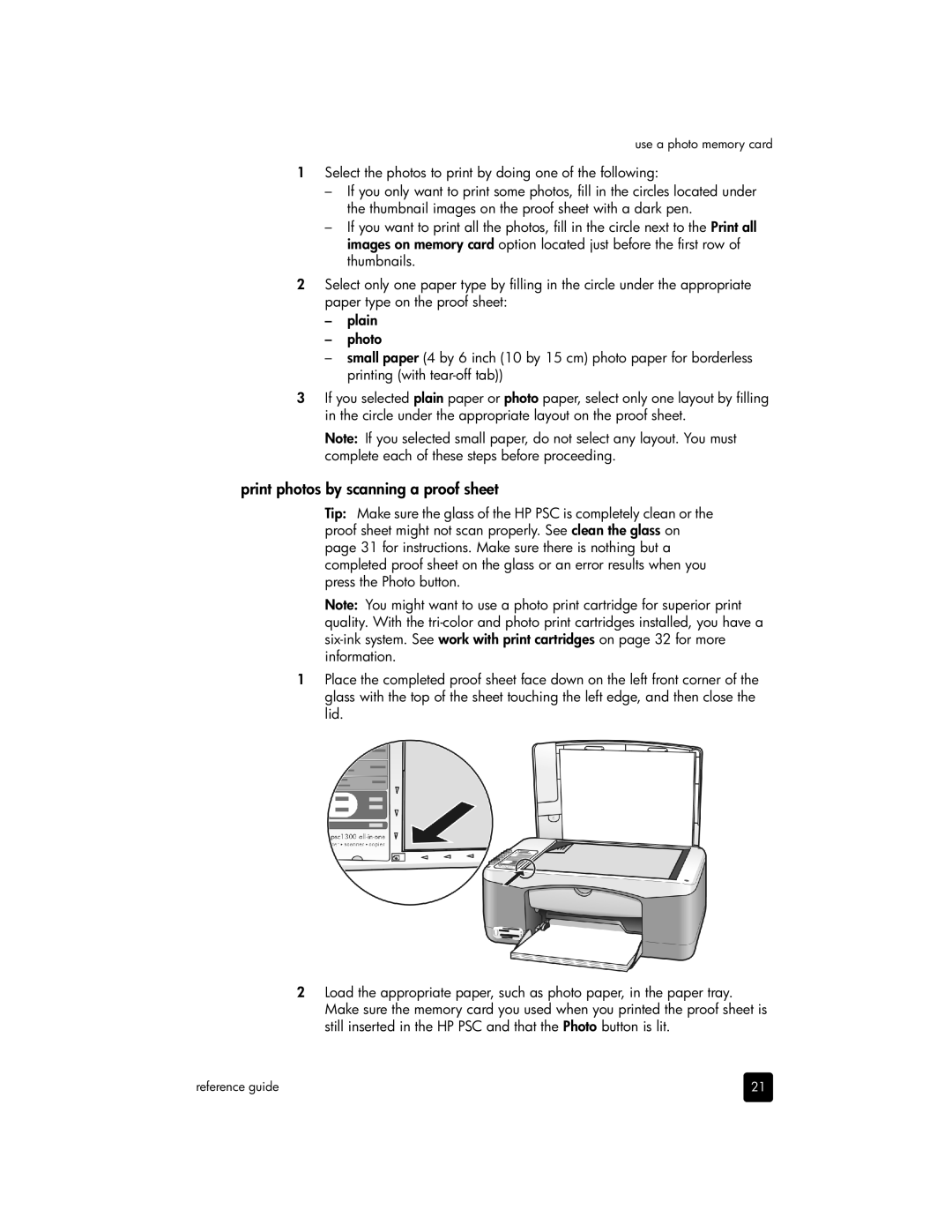use a photo memory card
1Select the photos to print by doing one of the following:
–If you only want to print some photos, fill in the circles located under the thumbnail images on the proof sheet with a dark pen.
–If you want to print all the photos, fill in the circle next to the Print all images on memory card option located just before the first row of thumbnails.
2Select only one paper type by filling in the circle under the appropriate paper type on the proof sheet:
–plain
–photo
–small paper (4 by 6 inch (10 by 15 cm) photo paper for borderless printing (with
3If you selected plain paper or photo paper, select only one layout by filling in the circle under the appropriate layout on the proof sheet.
Note: If you selected small paper, do not select any layout. You must complete each of these steps before proceeding.
print photos by scanning a proof sheet
Tip: Make sure the glass of the HP PSC is completely clean or the proof sheet might not scan properly. See clean the glass on page 31 for instructions. Make sure there is nothing but a completed proof sheet on the glass or an error results when you press the Photo button.
Note: You might want to use a photo print cartridge for superior print quality. With the
1Place the completed proof sheet face down on the left front corner of the glass with the top of the sheet touching the left edge, and then close the lid.
2Load the appropriate paper, such as photo paper, in the paper tray. Make sure the memory card you used when you printed the proof sheet is still inserted in the HP PSC and that the Photo button is lit.
reference guide | 21 |