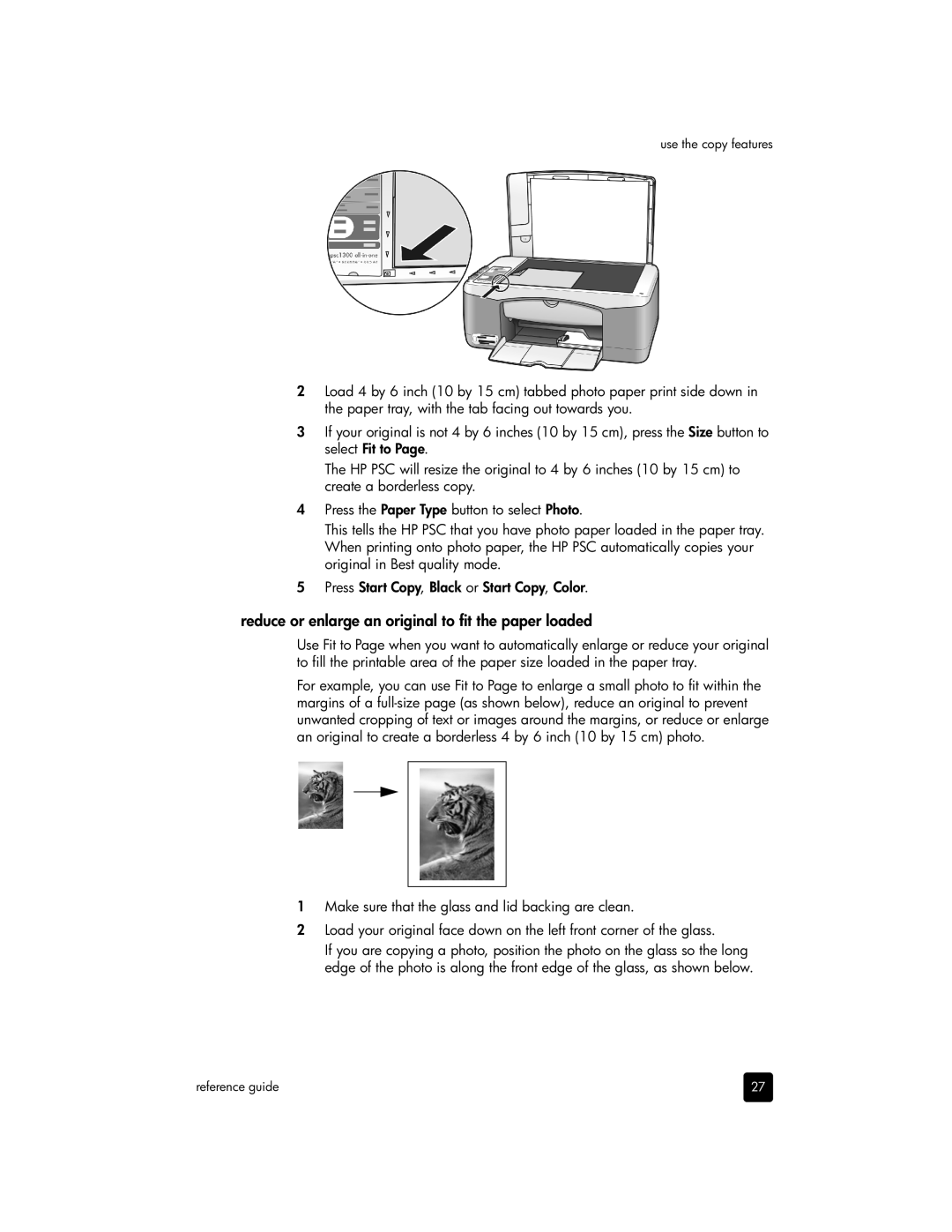use the copy features
2Load 4 by 6 inch (10 by 15 cm) tabbed photo paper print side down in the paper tray, with the tab facing out towards you.
3If your original is not 4 by 6 inches (10 by 15 cm), press the Size button to select Fit to Page.
The HP PSC will resize the original to 4 by 6 inches (10 by 15 cm) to create a borderless copy.
4Press the Paper Type button to select Photo.
This tells the HP PSC that you have photo paper loaded in the paper tray. When printing onto photo paper, the HP PSC automatically copies your original in Best quality mode.
5Press Start Copy, Black or Start Copy, Color.
reduce or enlarge an original to fit the paper loaded
Use Fit to Page when you want to automatically enlarge or reduce your original to fill the printable area of the paper size loaded in the paper tray.
For example, you can use Fit to Page to enlarge a small photo to fit within the margins of a
1Make sure that the glass and lid backing are clean.
2Load your original face down on the left front corner of the glass.
If you are copying a photo, position the photo on the glass so the long edge of the photo is along the front edge of the glass, as shown below.
reference guide | 27 |