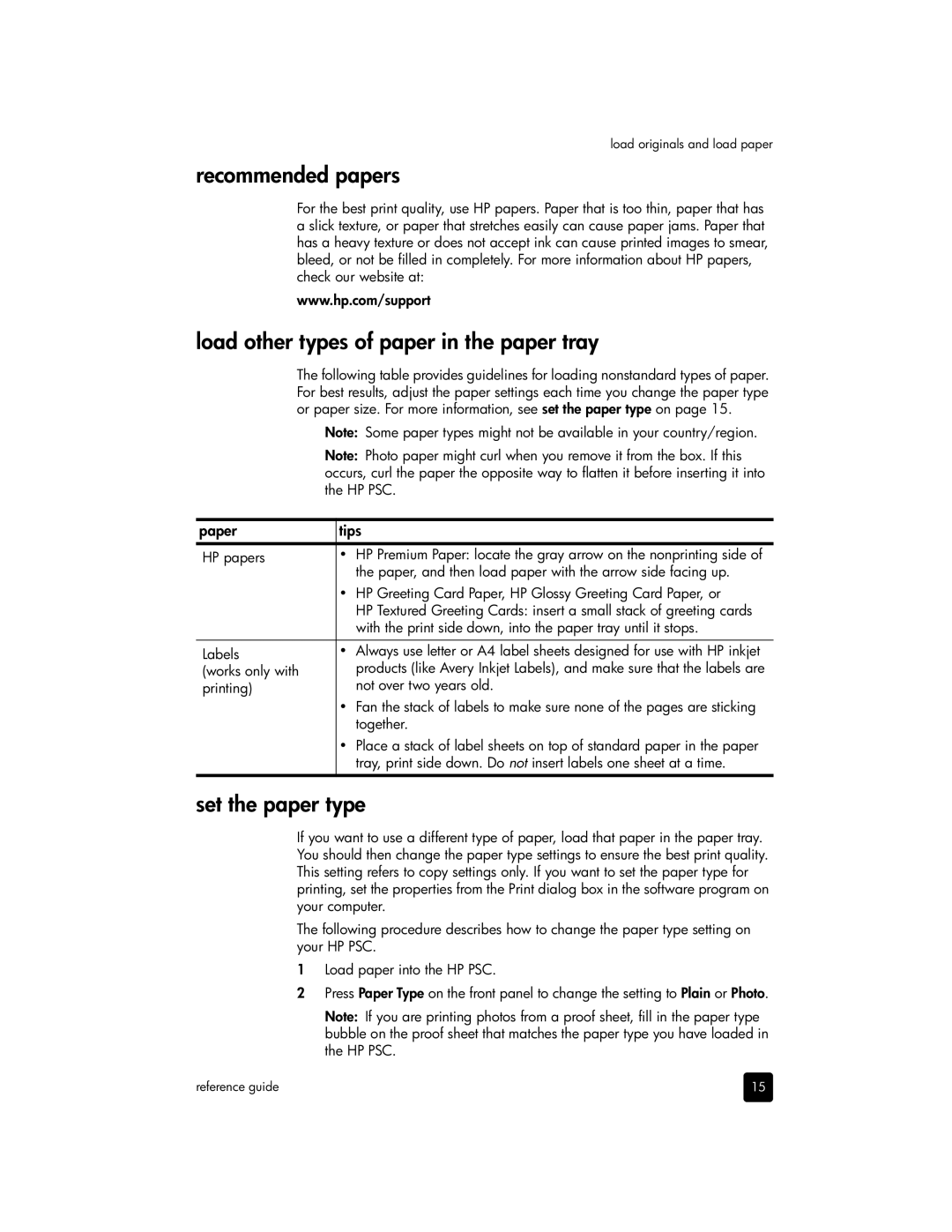load originals and load paper
recommended papers
For the best print quality, use HP papers. Paper that is too thin, paper that has a slick texture, or paper that stretches easily can cause paper jams. Paper that has a heavy texture or does not accept ink can cause printed images to smear, bleed, or not be filled in completely. For more information about HP papers, check our website at:
www.hp.com/support
load other types of paper in the paper tray
| The following table provides guidelines for loading nonstandard types of paper. | ||
| For best results, adjust the paper settings each time you change the paper type | ||
| or paper size. For more information, see set the paper type on page 15. | ||
| Note: Some paper types might not be available in your country/region. | ||
| Note: Photo paper might curl when you remove it from the box. If this | ||
| occurs, curl the paper the opposite way to flatten it before inserting it into | ||
| the HP PSC. | ||
|
|
| |
paper |
| tips | |
|
|
|
|
HP papers |
| • | HP Premium Paper: locate the gray arrow on the nonprinting side of |
|
|
| the paper, and then load paper with the arrow side facing up. |
|
| • | HP Greeting Card Paper, HP Glossy Greeting Card Paper, or |
|
|
| HP Textured Greeting Cards: insert a small stack of greeting cards |
|
|
| with the print side down, into the paper tray until it stops. |
|
|
|
|
Labels |
| • | Always use letter or A4 label sheets designed for use with HP inkjet |
(works only with |
| products (like Avery Inkjet Labels), and make sure that the labels are | |
printing) |
|
| not over two years old. |
|
| • | Fan the stack of labels to make sure none of the pages are sticking |
|
|
| together. |
|
| • | Place a stack of label sheets on top of standard paper in the paper |
|
|
| tray, print side down. Do not insert labels one sheet at a time. |
set the paper type
If you want to use a different type of paper, load that paper in the paper tray. You should then change the paper type settings to ensure the best print quality. This setting refers to copy settings only. If you want to set the paper type for printing, set the properties from the Print dialog box in the software program on your computer.
The following procedure describes how to change the paper type setting on your HP PSC.
1Load paper into the HP PSC.
2Press Paper Type on the front panel to change the setting to Plain or Photo.
Note: If you are printing photos from a proof sheet, fill in the paper type bubble on the proof sheet that matches the paper type you have loaded in the HP PSC.
reference guide | 15 |