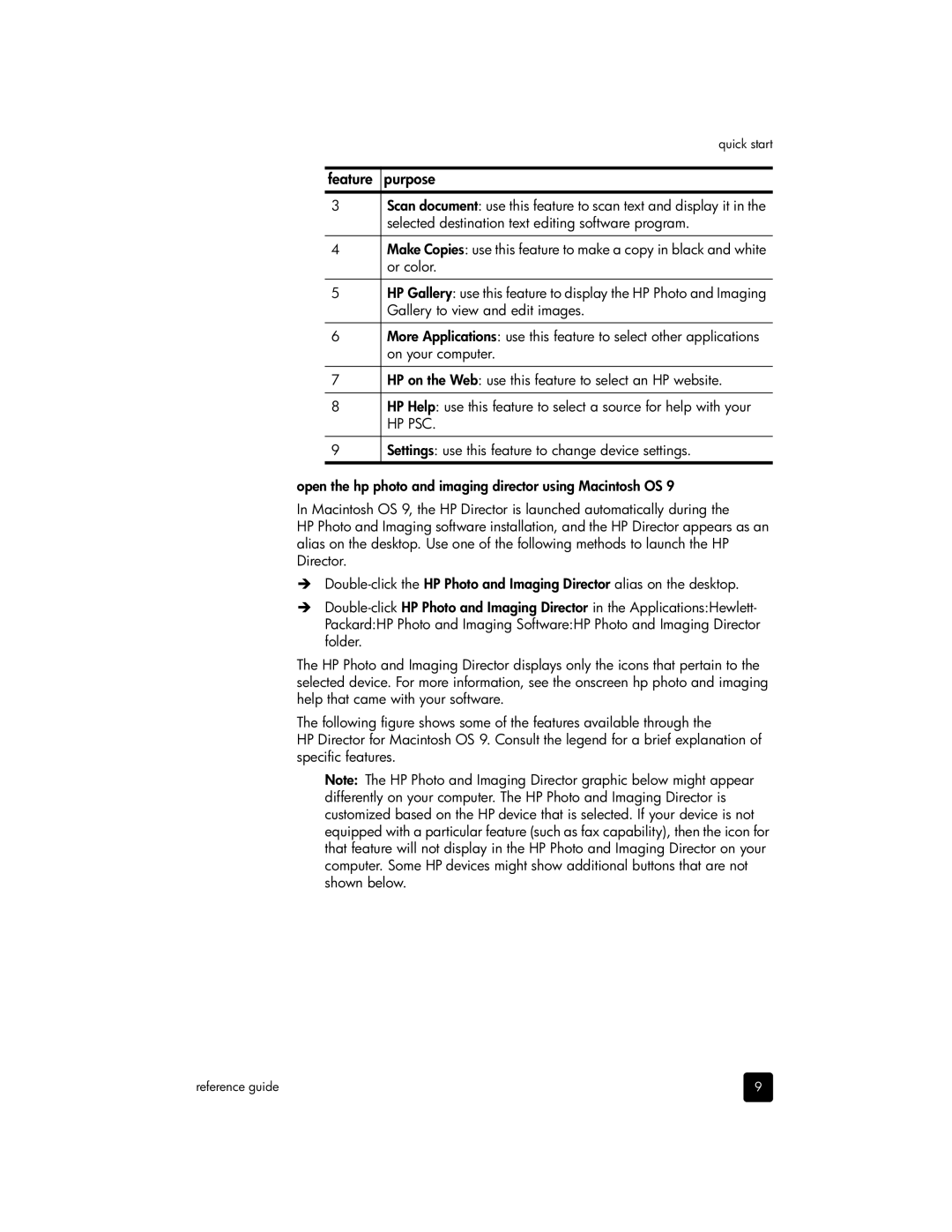quick start
feature purpose
3Scan document: use this feature to scan text and display it in the selected destination text editing software program.
4Make Copies: use this feature to make a copy in black and white or color.
5HP Gallery: use this feature to display the HP Photo and Imaging Gallery to view and edit images.
6More Applications: use this feature to select other applications on your computer.
7HP on the Web: use this feature to select an HP website.
8HP Help: use this feature to select a source for help with your
HP PSC.
9Settings: use this feature to change device settings.
open the hp photo and imaging director using Macintosh OS 9
In Macintosh OS 9, the HP Director is launched automatically during the
HP Photo and Imaging software installation, and the HP Director appears as an alias on the desktop. Use one of the following methods to launch the HP Director.
!
!
The HP Photo and Imaging Director displays only the icons that pertain to the selected device. For more information, see the onscreen hp photo and imaging help that came with your software.
The following figure shows some of the features available through the
HP Director for Macintosh OS 9. Consult the legend for a brief explanation of specific features.
Note: The HP Photo and Imaging Director graphic below might appear differently on your computer. The HP Photo and Imaging Director is customized based on the HP device that is selected. If your device is not equipped with a particular feature (such as fax capability), then the icon for that feature will not display in the HP Photo and Imaging Director on your computer. Some HP devices might show additional buttons that are not shown below.
reference guide | 9 |