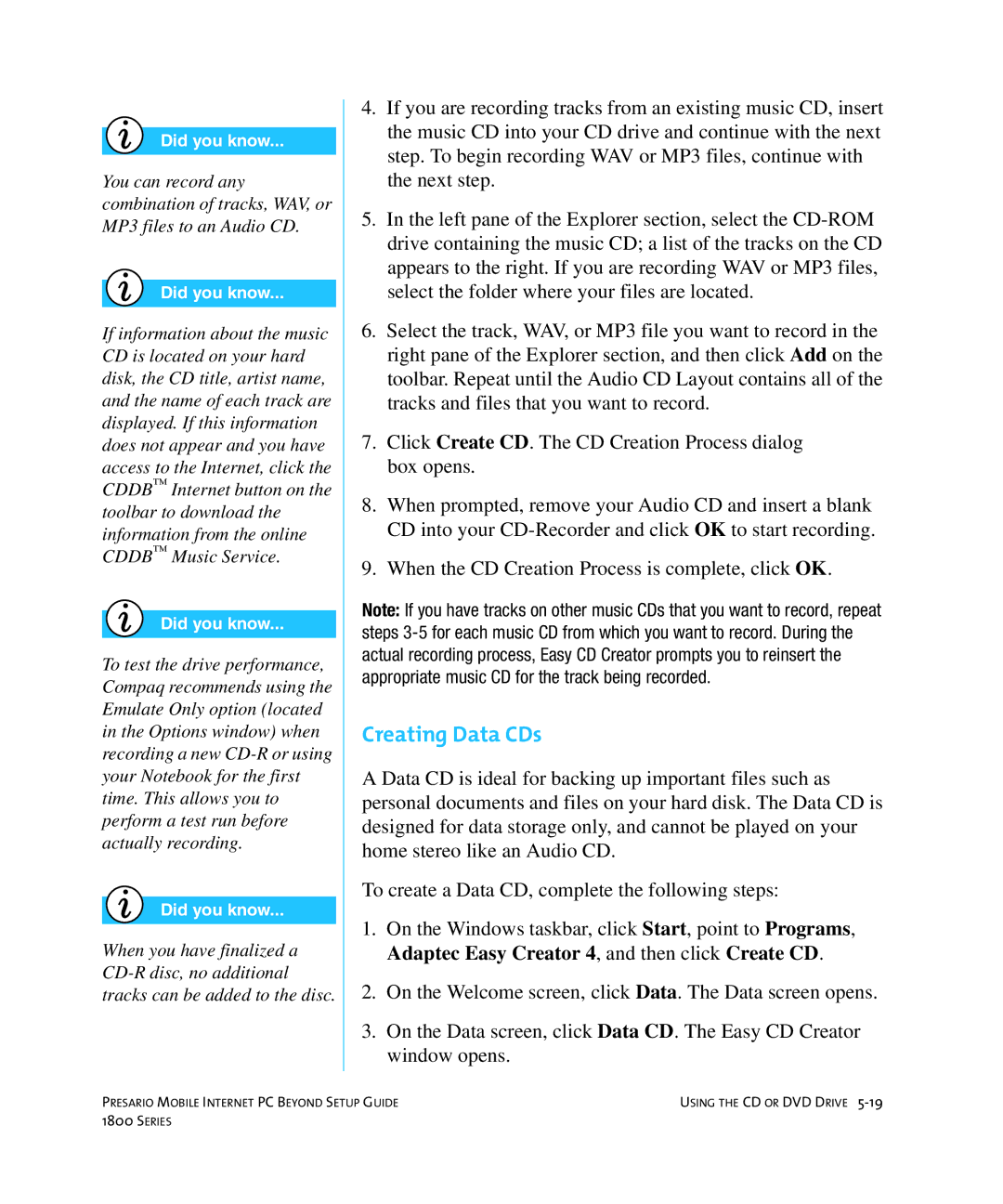Did you know...
You can record any combination of tracks, WAV, or MP3 files to an Audio CD.
Did you know...
If information about the music CD is located on your hard disk, the CD title, artist name, and the name of each track are displayed. If this information does not appear and you have access to the Internet, click the CDDB™ Internet button on the toolbar to download the information from the online CDDB™ Music Service.
Did you know...
To test the drive performance, Compaq recommends using the Emulate Only option (located in the Options window) when recording a new
Did you know...
When you have finalized a
4.If you are recording tracks from an existing music CD, insert the music CD into your CD drive and continue with the next step. To begin recording WAV or MP3 files, continue with the next step.
5.In the left pane of the Explorer section, select the
6.Select the track, WAV, or MP3 file you want to record in the right pane of the Explorer section, and then click Add on the toolbar. Repeat until the Audio CD Layout contains all of the tracks and files that you want to record.
7.Click Create CD. The CD Creation Process dialog box opens.
8.When prompted, remove your Audio CD and insert a blank CD into your
9.When the CD Creation Process is complete, click OK.
Note: If you have tracks on other music CDs that you want to record, repeat steps
Creating Data CDs
A Data CD is ideal for backing up important files such as personal documents and files on your hard disk. The Data CD is designed for data storage only, and cannot be played on your home stereo like an Audio CD.
To create a Data CD, complete the following steps:
1.On the Windows taskbar, click Start, point to Programs, Adaptec Easy Creator 4, and then click Create CD.
2.On the Welcome screen, click Data. The Data screen opens.
3.On the Data screen, click Data CD. The Easy CD Creator window opens.
PRESARIO MOBILE INTERNET PC BEYOND SETUP GUIDE | USING THE CD OR DVD DRIVE |
1800 SERIES |
|