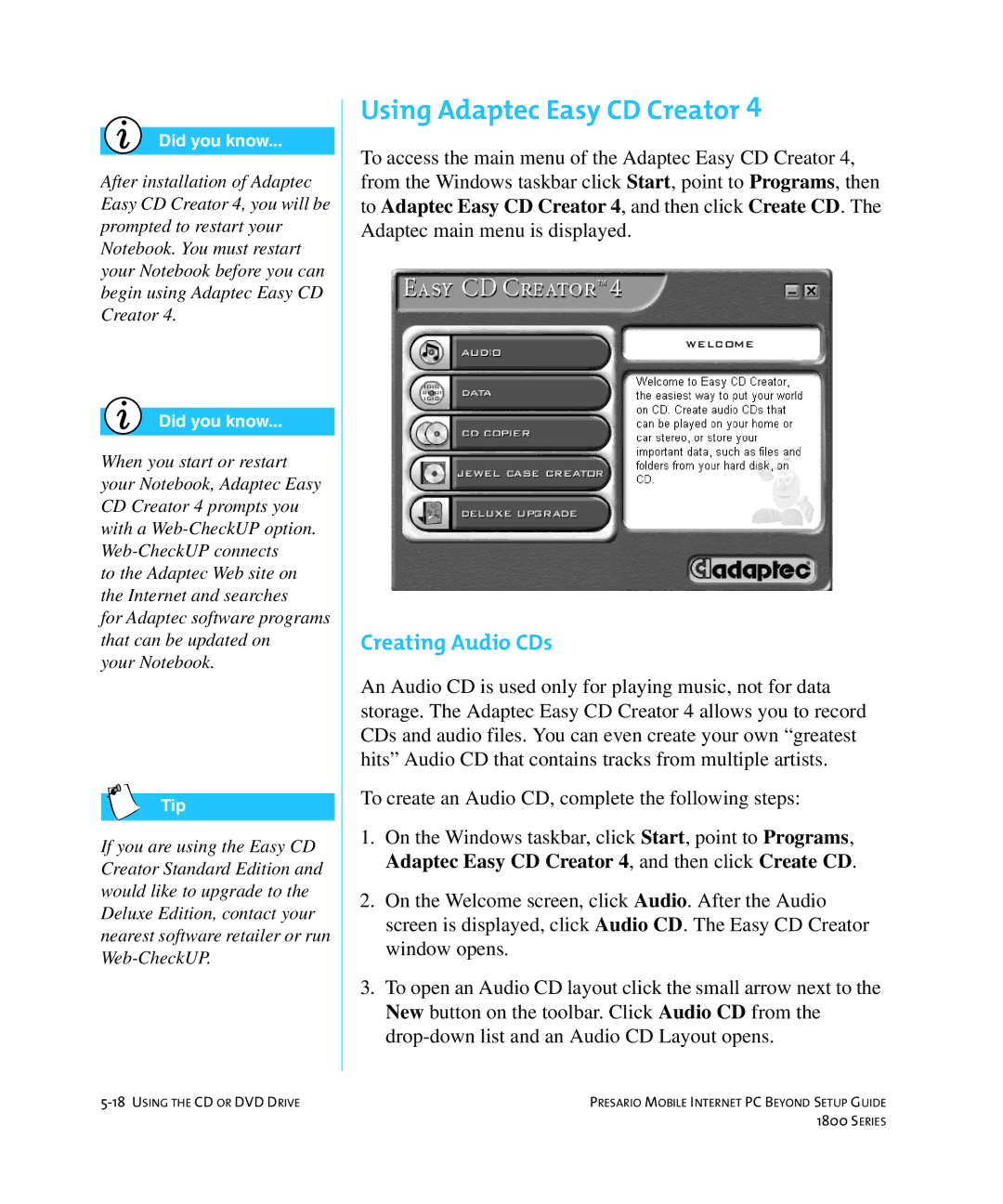Did you know...
After installation of Adaptec Easy CD Creator 4, you will be prompted to restart your Notebook. You must restart your Notebook before you can begin using Adaptec Easy CD Creator 4.
Did you know...
When you start or restart your Notebook, Adaptec Easy CD Creator 4 prompts you with a
to the Adaptec Web site on the Internet and searches
for Adaptec software programs that can be updated on
your Notebook.
Tip
If you are using the Easy CD Creator Standard Edition and would like to upgrade to the Deluxe Edition, contact your nearest software retailer or run
Using Adaptec Easy CD Creator 4
To access the main menu of the Adaptec Easy CD Creator 4, from the Windows taskbar click Start, point to Programs, then to Adaptec Easy CD Creator 4, and then click Create CD. The Adaptec main menu is displayed.
Creating Audio CDs
An Audio CD is used only for playing music, not for data storage. The Adaptec Easy CD Creator 4 allows you to record CDs and audio files. You can even create your own “greatest hits” Audio CD that contains tracks from multiple artists.
To create an Audio CD, complete the following steps:
1.On the Windows taskbar, click Start, point to Programs, Adaptec Easy CD Creator 4, and then click Create CD.
2.On the Welcome screen, click Audio. After the Audio screen is displayed, click Audio CD. The Easy CD Creator window opens.
3.To open an Audio CD layout click the small arrow next to the New button on the toolbar. Click Audio CD from the
PRESARIO MOBILE INTERNET PC BEYOND SETUP GUIDE | |
| 1800 SERIES |