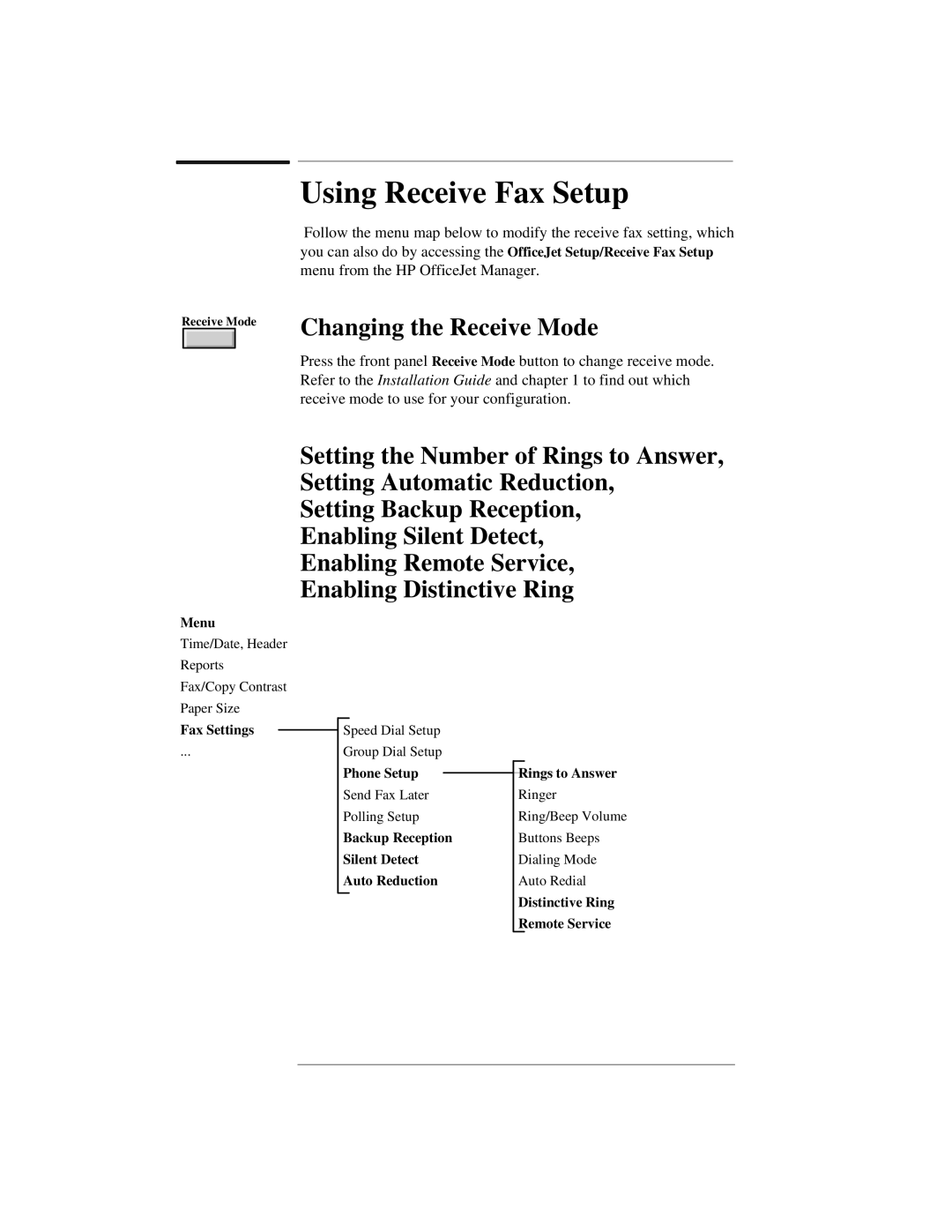300 specifications
The HP 300 is a noteworthy addition to the realm of computing, designed to cater to both personal and professional needs. This versatile device embodies performance and efficiency, making it a favored choice among users ranging from students to seasoned professionals.One of the standout features of the HP 300 is its robust processing power. Equipped with the latest Intel Core processors, it ensures smooth multitasking and exceptional speed, allowing users to run demanding applications with ease. This speed is complemented by a generous amount of RAM, which enhances performance, particularly when handling numerous tasks simultaneously.
In terms of storage, the HP 300 offers a variety of options, including SSDs and HDDs. The SSD configuration significantly boosts boot times and data access speeds, making it an ideal choice for users who value quick responsiveness. Furthermore, the device comes with ample storage space, providing users with the capacity to store large files, multimedia content, and essential documents without the worry of running out of space.
The HP 300 is also designed with connectivity in mind. Equipped with multiple USB ports, HDMI outputs, and fast Wi-Fi capabilities, it ensures seamless integration with other devices and networks. This connectivity is essential for users who frequently share data, conduct virtual meetings, or utilize cloud services.
Additionally, the device boasts a user-friendly interface, featuring a sleek and ergonomic design. The high-definition display provides crisp visuals, making it suitable for both work and entertainment. With advanced graphics technology, the HP 300 is capable of handling graphic-intensive tasks such as photo editing and gaming, thus appealing to a broader audience.
Another notable characteristic of the HP 300 is its energy efficiency. Designed with sustainability in mind, it incorporates energy-saving features that reduce power consumption without compromising performance. This aspect not only benefits the environment but also lowers operating costs for users.
Furthermore, the HP 300 comes with comprehensive security features, including biometric authentication options and robust encryption capabilities. These functionalities ensure that sensitive information remains protected against unauthorized access.
In conclusion, the HP 300 is a powerful and efficient computing solution, merging performance, connectivity, and security in a single package. Its cutting-edge technologies and user-centric design make it an excellent option for a variety of users seeking a reliable computing experience.