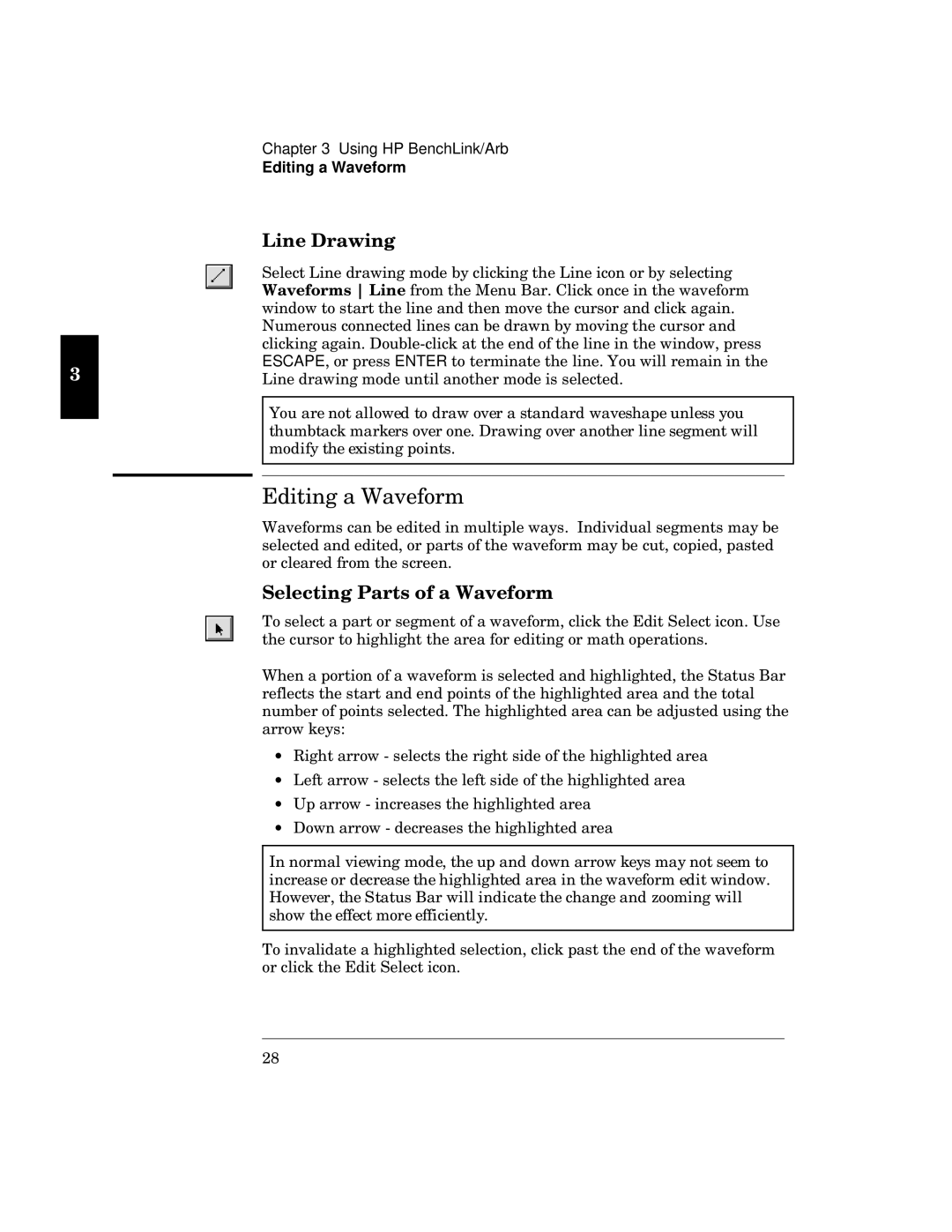Chapter 3 Using HP BenchLink/Arb
Editing a Waveform
r
|
|
|
| ewu Xw vsvw tw | t y | |
|
|
|
| r | xw Msuw w swx | |
|
|
|
| v s w s us4 |
|
|
|
|
|
| ‘ uwu w us tw vs s | ||
|
|
|
| us4 Ouw w x w 2 w |
|
|
M |
|
|
| ESCAPE2 w | ENTER | |
| Xw vsvw zw vw wuwv4 | |||||
|
|
|
|
|
| |
|
|
|
| k sw swv vsw s svsv wzsw w | ||
|
|
|
| ztsu sw w w4 Osy w szw w wyw | ||
|
|
|
| vx w wy 4 |
|
|
|
|
|
|
|
|
|
|
|
|
|
|
|
|
Pvy s is
isx usvv s4 Uvvsy
wuwv sv wvwv2 x zw sx tw u2 uwv2 wv uwswv x w uww4
y
f wu s s wyw s wxw Pvwu w zyzz y ws4
izw s s wxwuwv s z2 w e wuw sv wv w zyzzwv sv w
x wuwv4 fzw zyzzwv s tw svwv y w sD
∙d 3 wu w yzvw w zyzzwv s
∙Xwx s x vw w zyzzwv s
∙g s 3 wsw w zyzzwv s
∙O 3 vwuws sws
U wy vw2 zw sv v s w ww
uwsw vwuwsw zw zyzyzwv sws zw swx wv v4 Tww2 zw es Ms vusw zw uzsyw sv y
z zw wxxwu wxxuw4
f s s w w x sx u4
8B