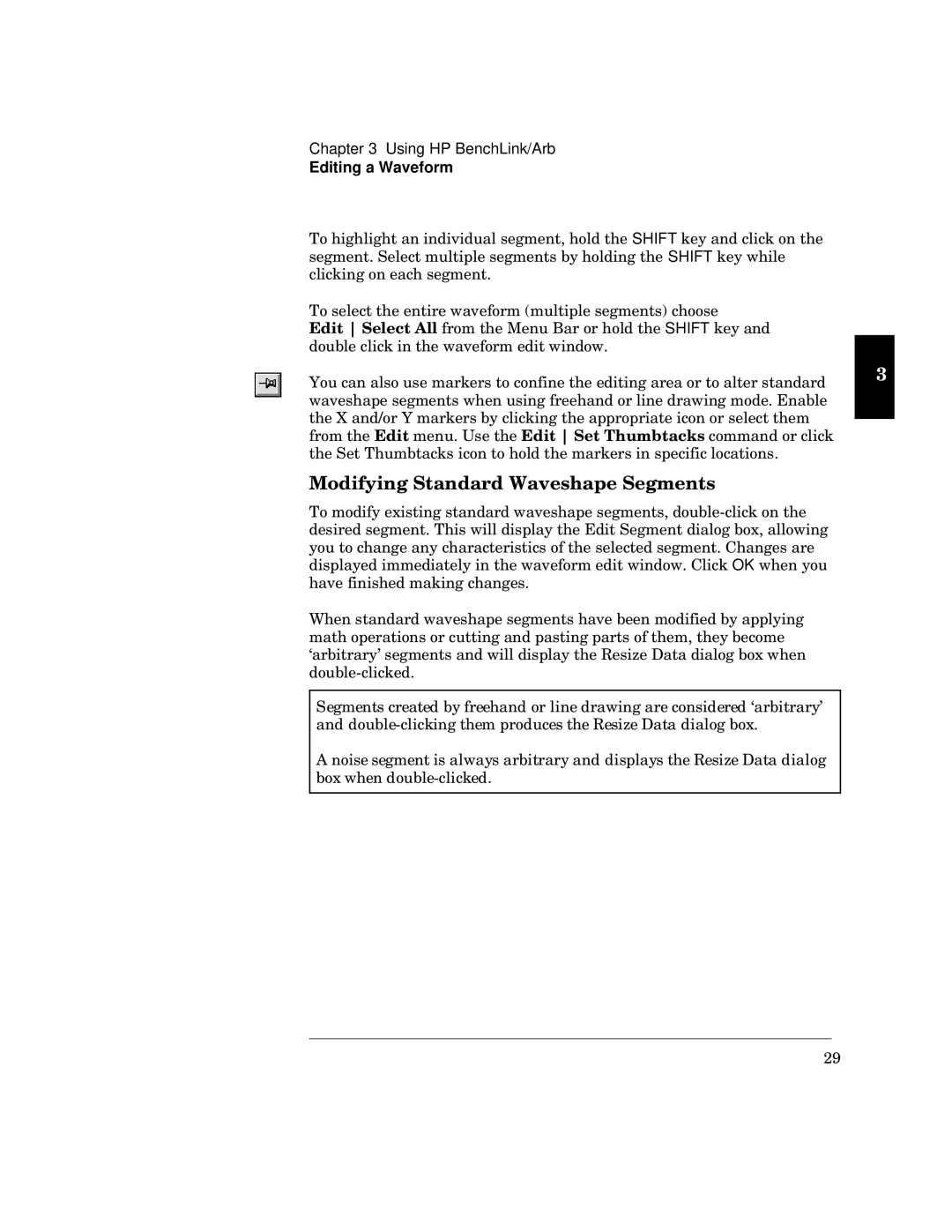Chapter 3 Using HP BenchLink/Arb
Editing a Waveform
f z vsy w |
|
| SHIFT v u w | ||
wywwyw z |
|
| SHIFT | ||
uu wsuz wyw4 |
|
|
|
| |
f wu w wsx .w wyw uz |
|
|
| ||
i ye | x w Yw Ms zw | SHIFT sv | |||
vw wx4 |
|
|
|
| |
ks w uxw w wvy sws svsv |
|
| M | ||
|
|
| |||
sw y y xwwzs sy w4 P |
|
|
| ||
sv5 uy w sw |
|
|
|
| |
|
|
|
| ||
xzw | i | w4 gw w | i | u u | |
wz | z wu |
|
|
|
|
s y
f vx wy s sw y2 vt3u vwwv wyw w Pvwywy t s s uzssux wuwv wyws
vv vw wx4 NOK w zsw xzwv y uzsyw
izw svsv wzsw wyw tww vxwv ty w u ss w2 w twu
‘arbitrary’ segments and will display the Resize Data dialog box when
Segments created by freehand or line drawing are considered ‘arbitrary’ and
A noise segment is always arbitrary and displays the Resize Data dialog box when
29