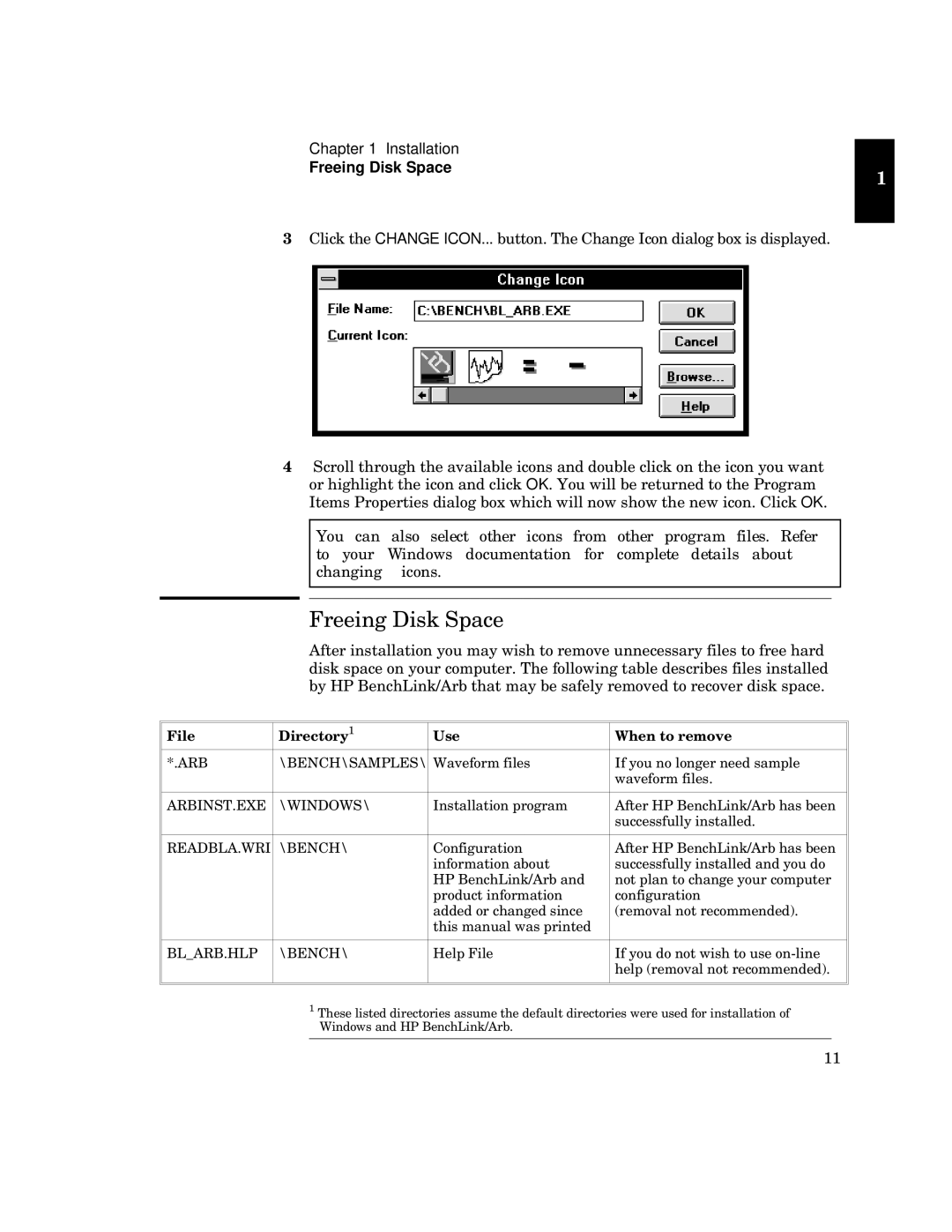Chapter 1 Installation
Freeing Disk Space
R
UP y CHANGE ICON... v guWwu
Wfw u x u
y u w |
|
|
| OK4 m yyx y cu | |
W cy x | 4 P |
|
| OK4 | |
|
|
|
|
|
|
mwuu | yyw w | y | y4 | eyy | |
k | xwu | wyy | xyu | uv | |
wu w4 |
|
|
|
|
|
|
|
|
|
|
|
|
|
|
|
|
|
Tuwy
Nu | yy u yy x |
xuwy | wy4 gy yw x |
v Vc Oyw\u vy uyx yw xuwy4
u | 7 |
|
|
|
|
|
|
| |
|
|
|
|
|
04NeO | pOSaPVpfN_c\Sfp | ku y | W yyx uy | y4 |
|
|
|
| |
|
|
|
|
|
NeOWafg4SlS | pkWaRbkfp | Wuu | NVc Oyw u vyy | wwyuyx4 |
|
|
|
| |
|
|
|
|
|
eSNRO\N4keW | pOSaPVp | P |
| Nc Oyw u vyy |
|
| u uv |
| wwyuyx ux x |
|
| Vc Oyw ux |
| u wy |
|
| xw |
| wu |
|
| uxxyx wux |
| .yu ywyxyx/4 |
|
| u uyx |
|
|
|
|
|
|
|
O\sNeO4V\c | pOSaPVp | Vyy | W x | y 3y |
|
|
|
| .yu ywyxyx/4 |
|
|
|
|
|
|
|
|
|
|
7gyy yx xyw uy xy xyw yx u kx ux Vc Oyw\N
77