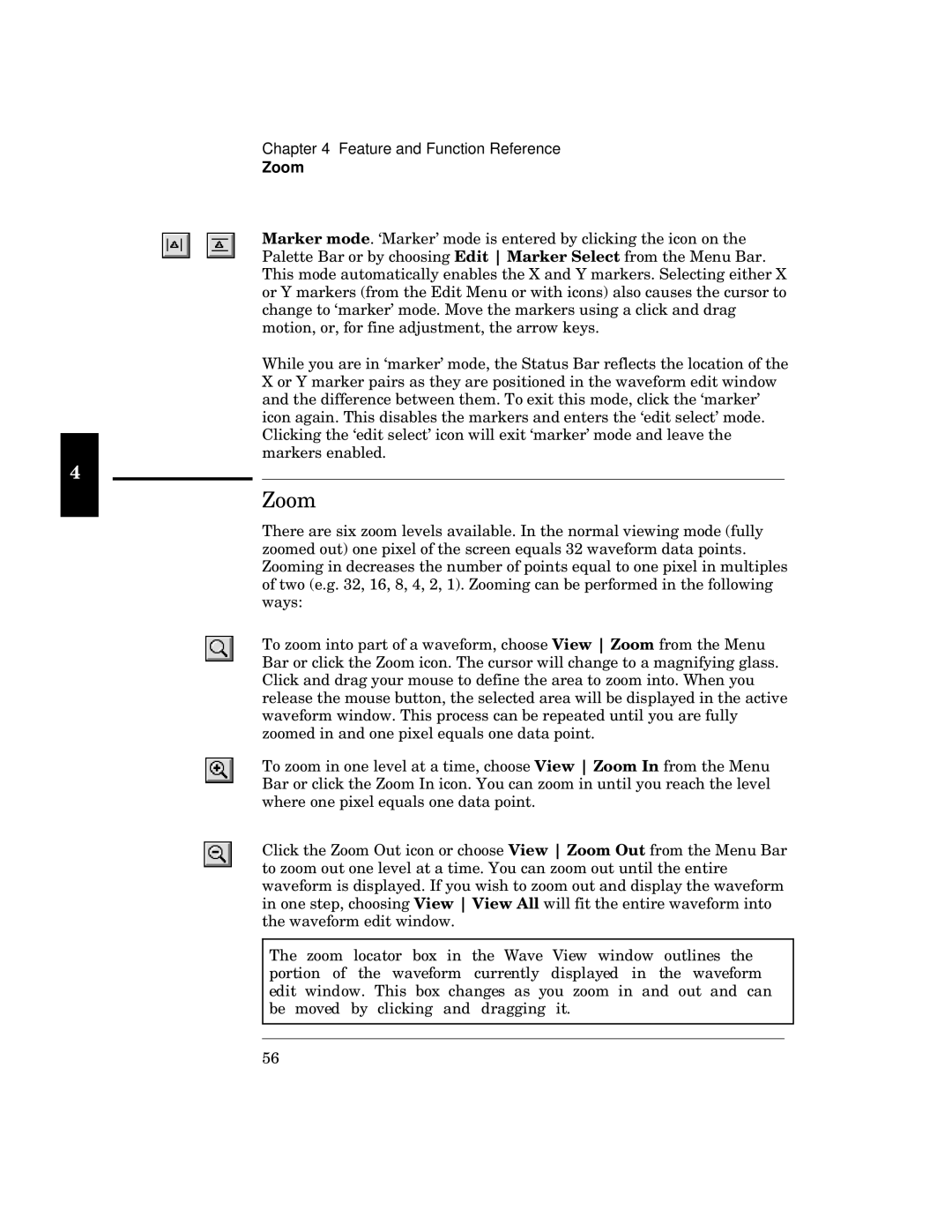Chapter 4 Feature and Function Reference
Zoom
r. ‘Marker’ mode is entered by clicking the icon on the
Palette Bar or by choosing i r xfrom the Menu Bar. This mode automatically enables the X and Y markers. Selecting either X or Y markers (from the Edit Menu or with icons) also causes the cursor to change to ‘marker’ mode. Move the markers using a click and drag motion, or, for fine adjustment, the arrow keys.
While you are in ‘marker’ mode, the Status Bar reflects the location of the X or Y marker pairs as they are positioned in the waveform edit window and the difference between them. To exit this mode, click the ‘marker’ icon again. This disables the markers and enters the ‘edit select’ mode. Clicking the ‘edit select’ icon will exit ‘marker’ mode and leave the markers enabled.
R
j
There are six zoom levels available. In the normal viewing mode (fully zoomed out) one pixel of the screen equals 32 waveform data points. Zooming in decreases the number of points equal to one pixel in multiples of two (e.g. 32, 16, 8, 4, 2, 1). Zooming can be performed in the following ways:
To zoom into part of a waveform, choose from the Menu Bar or click the Zoom icon. The cursor will change to a magnifying glass. Click and drag your mouse to define the area to zoom into. When you release the mouse button, the selected area will be displayed in the active waveform window. This process can be repeated until you are fully zoomed in and one pixel equals one data point.
To zoom in one level at a time, choose from the Menu Bar or click the Zoom In icon. You can zoom in until you reach the level where one pixel equals one data point.
Click the Zoom Out icon or choose tfrom the Menu Bar to zoom out one level at a time. You can zoom out until the entire waveform is displayed. If you wish to zoom out and display the waveform
in one step, choosing e | will fit the entire waveform into |
the waveform edit window. |
|
The zoom locator box in the Wave View window outlines the portion of the waveform currently displayed in the waveform edit window. This box changes as you zoom in and out and can be moved by clicking and dragging it.
56