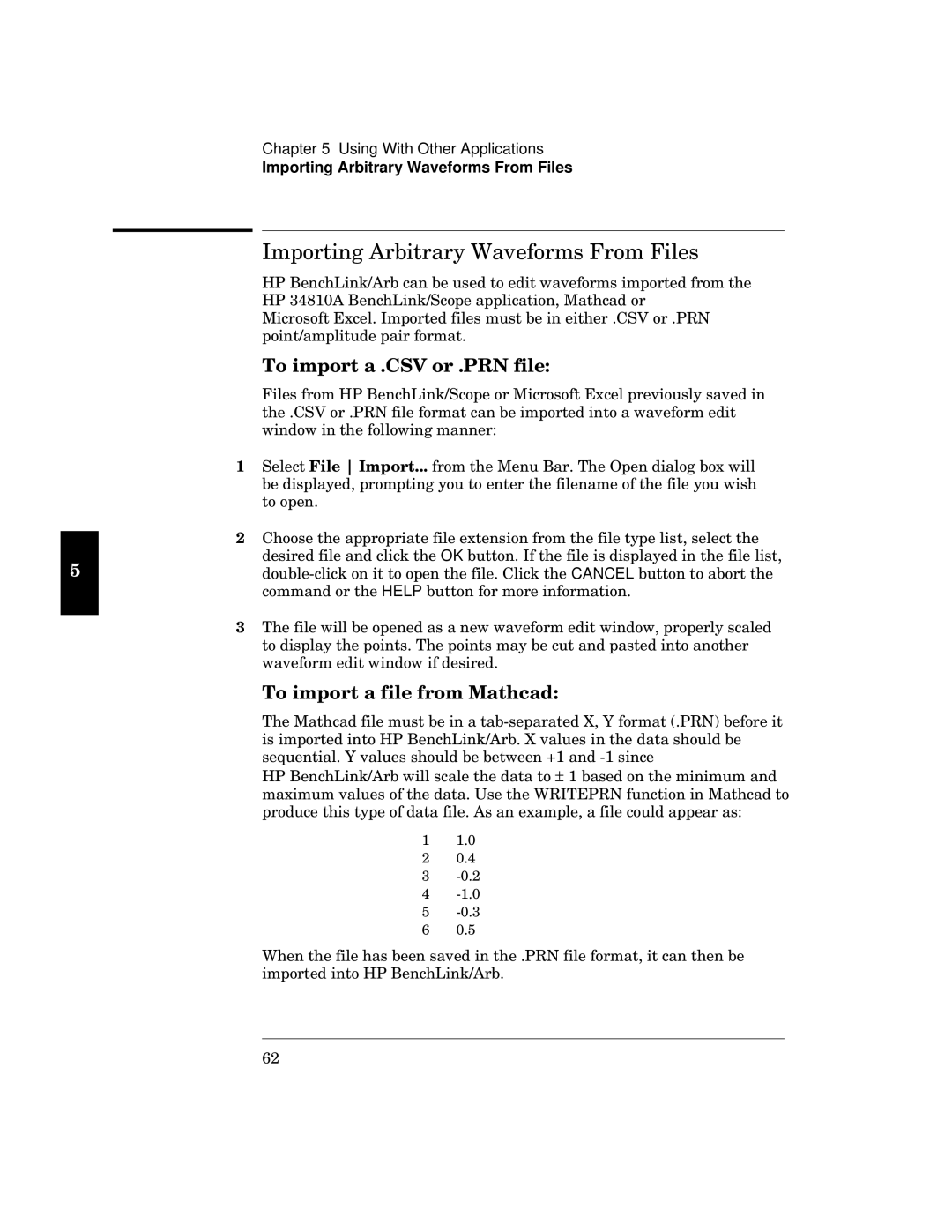Chapter 5 Using With Other Applications
Importing Arbitrary Waveforms From Files
e t
dm W
dm CELA:V W i 6mok
Fl F a
bW i
s
N
N p o FFFW
4
6
OX
OK
S | CANCEL |
HELP
P q 4
6q
6
q i u4 v 6mok1
W 5A
dm W± A oeqamok i
6 V4
A A6:
B :6E
C 5:6B
E 5A6:
F 5:6C
H :6F
tok dm Wh
HB