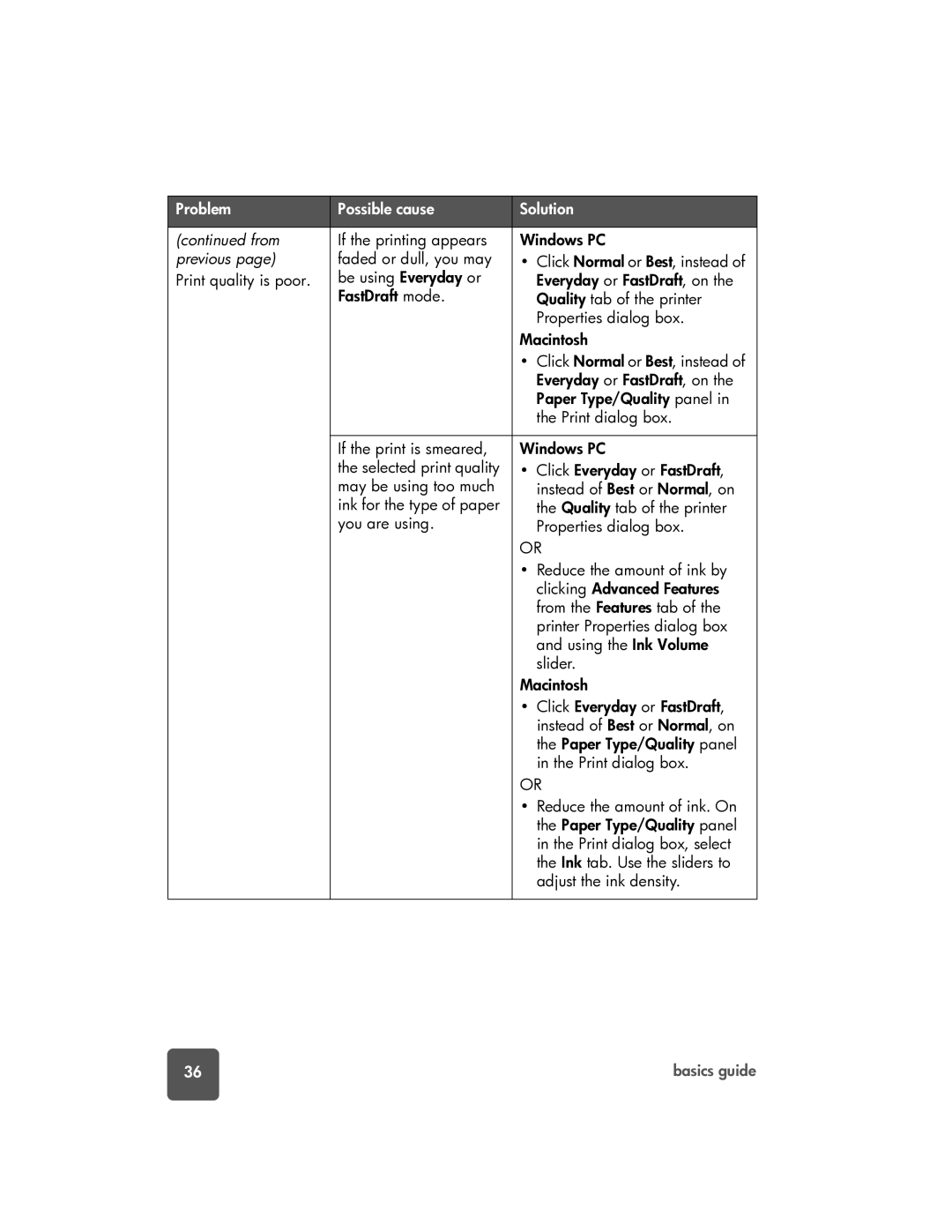7150 specifications
The HP 7150 is a robust all-in-one inkjet printer that epitomizes reliability and efficiency for both home and professional users. Known for its versatile functionality, it combines printing, scanning, and copying capabilities into one compact device, making it an ideal addition to any workspace or home office.One of the standout features of the HP 7150 is its impressive printing quality. Utilizing HP's advanced inkjet technology, this printer delivers vibrant colors and sharp text, ensuring documents and photos come to life with clarity and precision. The ability to print borderless photos enhances its appeal for users looking to produce professional-quality images without the need for additional trimming.
The HP 7150 boasts a high printing speed, capable of producing up to 20 pages per minute for black and white documents and around 17 pages per minute for color prints. This speed is crucial for users who require efficiency and productivity in their printing tasks. Additionally, the printer supports various media sizes, including letter, legal, and photo paper, providing flexibility for different printing needs.
Connectivity is another key aspect of the HP 7150. It features USB and wireless connectivity options, allowing users to print from their computers, smartphones, or tablets effortlessly. The inclusion of HP Smart app enhances the user experience by providing seamless mobile printing and easy management of print jobs.
In terms of scanning and copying, the HP 7150 excels as well. Its flatbed scanner is equipped with optical character recognition (OCR) technology, allowing users to easily convert scanned documents into editable formats. The copying function supports resizing and multiple copies, which adds to its versatility for day-to-day tasks.
Energy efficiency is a consideration for many users, and the HP 7150 is designed with this in mind. It meets Energy Star standards, helping users reduce power consumption without sacrificing performance. This eco-friendly approach is complemented by HP's commitment to providing high-yield ink cartridges, which lessen the frequency of replacements and contribute to cost savings.
In summary, the HP 7150 is a feature-rich all-in-one printer that fits a variety of needs. With its high-quality output, efficient performance, and advanced connectivity options, it serves as a reliable tool for anyone needing a dependable printing solution. Whether for school projects, home office documents, or creative endeavors, the HP 7150 stands out as a valuable asset in today’s digital landscape.