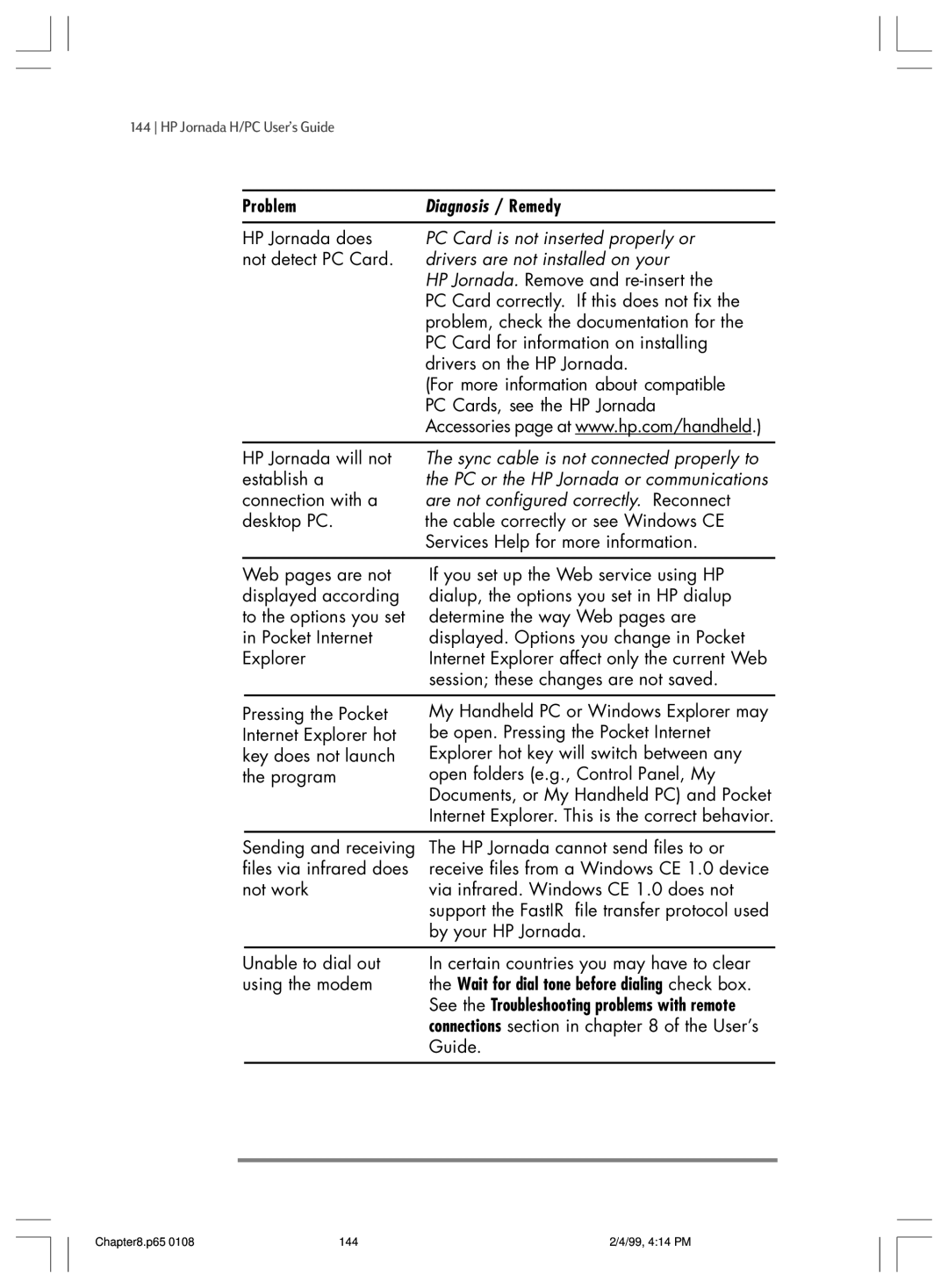UserÕs Guide
Copyright notice
Contents
HP software product license agreement
Welcome
Opening the HP Jornada package
Using this guide
Contents
HP Jornada H/PC UserÕs Guide
Conventions
Windows CE Services Help Topics
Finding information
Learning about HP Jornada
Your HP Jornada programs
Microsoft Pocket Outlook
Microsoft Pocket Internet Explorer
Special HP applications
Accessories
Cleaning the screen
Avoiding high temperatures
Maintaining your HP Jornada
Dropping your HP Jornada
Getting started
HP Jornada hardware features
This is the back view of the HP Jornada
This is the right-side view of the HP Jornada
This is the left side view of the HP Jornada
This is the front view of the HP Jornada
Setting up your HP Jornada
Installing the main battery
Connecting the AC adapter
To install the main battery
To connect to AC power
Installing the backup batteries
To install the backup batteries
To adjust screen brightness and contrast
Following the Welcome Wizard
Getting started
Selecting your Home City
Using your HP Jornada
Setting the World Clock
Welcome to Microsoft WindowsÊCE
Adding owner information
Using the Start menu and Taskbar
Using the command bars
Using Help on your HP Jornada
Turning HP Jornada on and off
Using the HP Jornada keyboard
Using the HP Jornada settings control panel
To open the HP settings control panel
HP Jornada H/PC UserÕs Guide
Accessing e-mail Web
Deciding how and why you want to connect
Accessing personal e-mail and the Internet
HP Jornada H/PC UserÕs Guide
Setting up a dial-up connection to your ISP
ISP connection
Mail Service
Fill in your E-mail Service information
Web service information
Location information
Connecting the phone line
To create your connection profile
To connect an analog phone line to your HP Jornada
Dialing
To connect to your ISP
Connecting to corporate e-mail and network from offsite
Disconnect
HP Jornada H/PC UserÕs Guide
Setting up a remote connection to your network
Service provider connection
HP Jornada H/PC UserÕs Guide
Mail Service
Web service information
Location information
To connect the phone line to your HP Jornada
To connect to your network
Connecting to corporate e-mail and network resources onsite
Installing the network interface card
To configure the NIC
Connecting the network cable and logging on
Establishing an account or guest privileges on the network
To access a file on a network
To log on to the network with your HP Jornada
Creating and modifying connections
To create an additional connection or location
To modify an existing connection or location
To set up a Remote Networking connection
Using your connections
Using Inbox
To set up e-mail service Internet Mail
When Getting Messages, choose how you
Sending, receiving, and processing your e-mail
To connect to your service provider from Inbox
To save attachments automatically to a storage card
Synchronization with your desktop PC
HP Jornada H/PC UserÕs Guide
To browse the Web or your intranet
Receiving your CompuServe mail
Connecting to your 4 desktop PC
Connecting for the first time
Connecting to your desktop PC
Installing Windows CE Services
To install Windows CE Services
Connecting by sync cable
To connect your HP Jornada to your desktop PC
Establishing a partnership
Following the New Partnership Wizard
Troubleshooting partnerships
To start the Communications Troubleshooter
To enable automatic connection
Connecting to your desktop partner
To connect manually
To configure Windows CE Services for infrared connection
Connecting by infrared
To close the connection
To configure your HP Jornada for infrared connection
Connecting to another PC
To establish an infrared connection
Browsing your HP Jornada desktop
HP Jornada H/PC UserÕs Guide
Synchronizing data
Synchronizing selected data
Resolving synchronization conflicts
To specify data to synchronize
To set a default option for conflict resolution
Synchronizing from a remote location
Accessing a computer on your corporate network
¥ Any folders or drives you want to access must be shared
Accessing a computer not on your network
To create a Remote Networking connection
To start remote synchronization
Transferring files
To set file conversion options
Transferring PIM data from older palmtop PCs
Migrating data from older Windows CE palmtop PCs
Connecting to your desktop PC
Migrating data from nonÐWindows CE palmtops
To translate appointment data
To translate a Phone Book data file
Name mapping
Mapping additions
Staying organized
Keeping appointments with Calendar
Using Microsoft Pocket Outlook
To create a new appointment
To create a meeting request
Keeping track of your workload with Tasks
Managing names and addresses with Contacts
To create a new contact
Managing your e-mail with Inbox
To create a new task
Using HP Jornada viewer
To start HP Jornada viewer
To switch to Pocket Outlook
To switch between Calendar, Contacts, Task information
Viewing Calendar information
Viewing Contacts information
Viewing Task information
Recording voice memos
Using Voice Recorder
To record and to play a recording
Conserving memory
P65 104 99, 438 PM
Getting down 6 to business
To create a document using Pocket Word
Using Microsoft Pocket Word
Working with Microsoft Pocket Office
Using Microsoft Pocket PowerPoint
To show a presentation
To show a slide presentation on a VGA-compatible monitor
Using Microsoft Pocket Excel
To create a workbook using Pocket Excel
Using Microsoft Pocket Access
To create a new database and table
P65 111 99, 417 PM
Printing your Pocket Office documents
To print directly to a printer with an infrared connection
Using HP Jornada show
To view your HP Jornada display on an external monitor
Using Microsoft InkWriter
To create an InkWriter document
Using HP Jornada backup
Using Windows CE Services Backup at your PC
Backing up and restoring data
To back up data
To restore from a backup file
Using OmniSolve from LandWare
To start OmniSolve
Using bFAX Pro from bSquare
Starting bFAX Pro
Sending faxes
To start bFAX Pro
To select the internal modem and disable Class 1 fax support
To send faxes one at a time
Using bFIND from bSquare
To start bFIND
Customizing your HP Jornada
Installing programs
Adding to your HP Jornada
To install software
To add or remove programs with Application Manager
Removing programs
Adding sounds
Adding fonts
To add fonts
Using PC Cards and CompactFlash Cards
Adding desktop wallpaper
Adding peripherals
To add desktop wallpaper
Connecting USB devices
To enable the USB port
Fine-tuning performance
To open Control Panel
Setting general options
Using the HP hot keys application
To start the HP hot keys application
Customizing the HP hot keys
To assign a program or file to a hot key
Using HP settings
Restoring default hot key assignments
To restore default key assignments
To open HP settings
Setting brightness, contrast, and volume
Changing HP settings profiles
Displaying power and memory information
Setting the password delay timer
To set the password delay
To change profiles
Scheduled breaks
Adjusting the HP Jornada touch pad
To open the HP touch pad control panel
Managing battery power
To disable the touch pad
Tap and drag behavior
Touch pad options
IconIndicates
Using the Power control panel
Conserving battery power
P65 139 99, 415 PM
P65 140 99, 415 PM
Troubleshooting
Troubleshooting basic problems
Problem
Diagnosis / Remedy
PC Card is not inserted properly or
Troubleshooting remote connections
Information, see the Synchronizing selected data
Unable to dial out using the modem
Able to dial out, but unable to make a proper connection
Connection is unreliable
Infrared transfer between Windows CEÐbased devices
Resetting
Display
Screen is blank
Screen is dark
Soft reset
To perform a soft reset
Full reset
To perform a full reset
Limited one-year warranty
What is covered
What is not covered
For consumers in Australia
For consumers in New Zealand
Year 2000 warranty
Service
Customer support
Web site
Contacting Hewlett-Packard worldwide
USA
Setting up and using equipment
Appendix a Ergonomics
RSI symptoms
What is RSI?
What causes RSI?
Setting up your working environment
Avoiding RSI
Preventing muscle stiffness
Reducing eye strain
Taking frequent short breaks
Using the HP Jornada touch pad
Appendix.p65 164 99, 405 PM
Glossary
Glossary 166 99, 422 PM
Glossary
Glossary 168 99, 422 PM
HP software product license agreement
Ownership
HP shrink-wrap license terms
License.p65 180 99, 421 PM
License.p65 181 99, 421 PM
License.p65 182 99, 421 PM