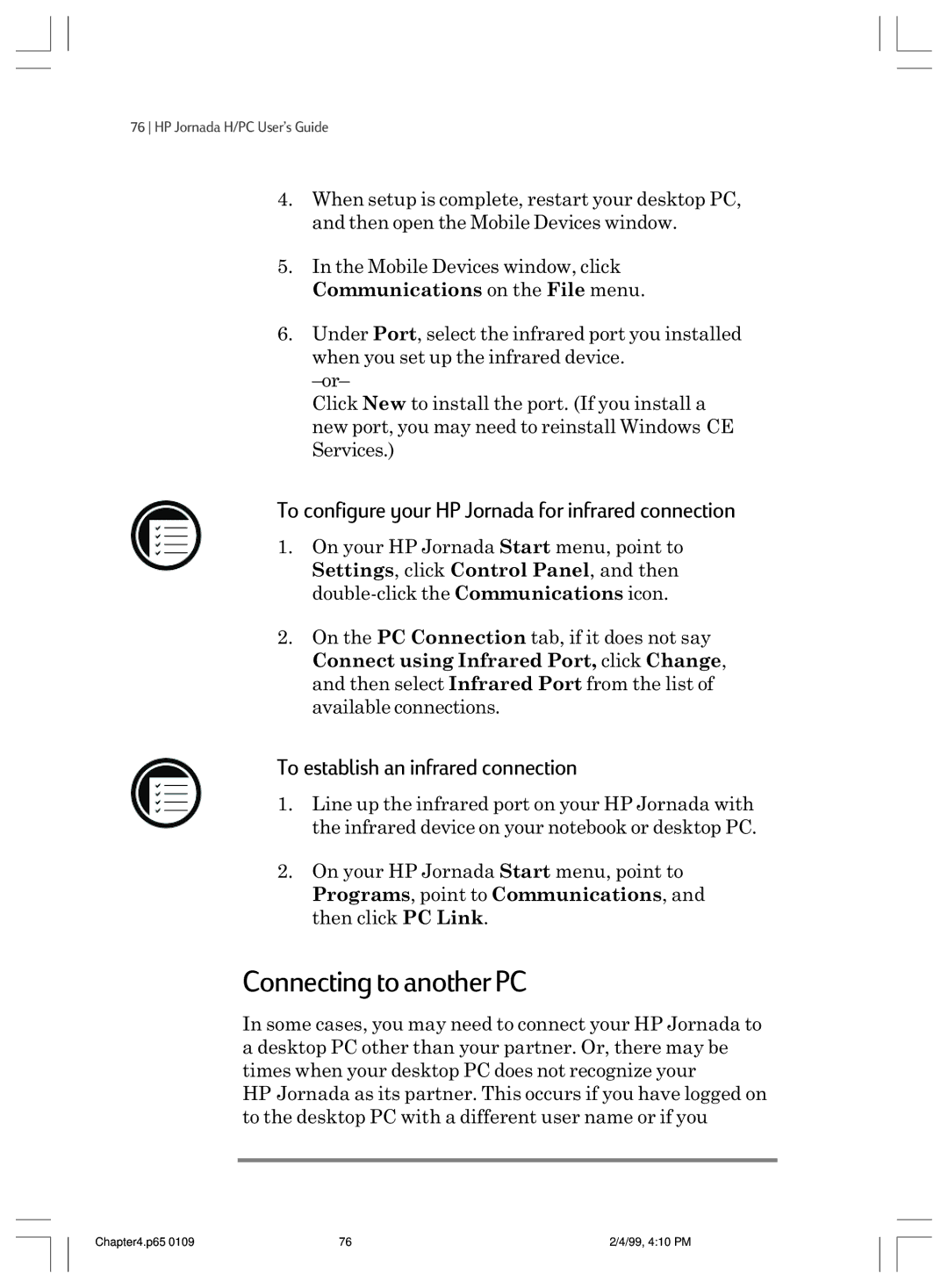76 HP Jornada H/PC UserÕs Guide
4.When setup is complete, restart your desktop PC, and then open the Mobile Devices window.
5.In the Mobile Devices window, click Communications on the File menu.
6.Under Port, select the infrared port you installed when you set up the infrared device.
ÐorÐ
Click New to install the port. (If you install a new port, you may need to reinstall WindowsÊCE Services.)
To configure your HP Jornada for infrared connection
1.On your HP Jornada Start menu, point to Settings, click Control Panel, and then
2.On the PC Connection tab, if it does not say Connect using Infrared Port, click Change, and then select Infrared Port from the list of available connections.
To establish an infrared connection
1.Line up the infrared port on your HP Jornada with the infrared device on your notebook or desktop PC.
2.On your HP Jornada Start menu, point to Programs, point to Communications, and then click PC Link.
Connecting to another PC
In some cases, you may need to connect your HP Jornada to a desktop PC other than your partner. Or, there may be times when your desktop PC does not recognize your HPÊJornada as its partner. This occurs if you have logged on to the desktop PC with a different user name or if you
Chapter4.p65 0109 | 76 | 2/4/99, 4:10 PM |