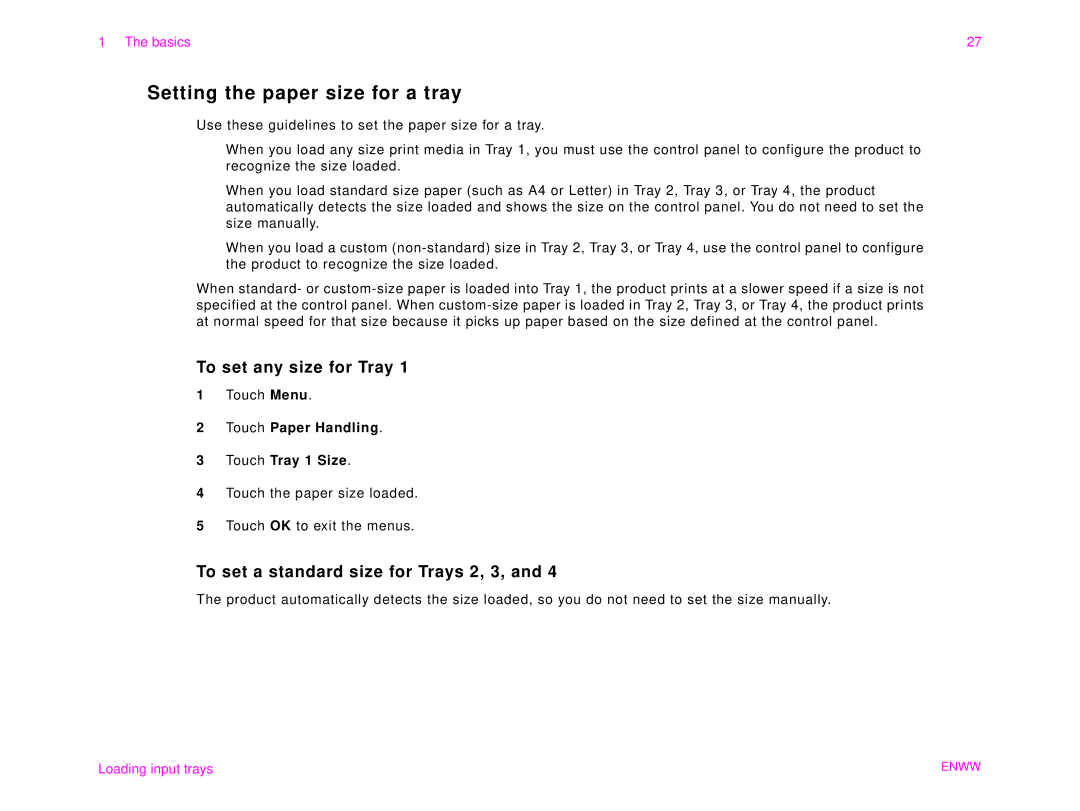1 The basics | 27 |
Setting the paper size for a tray
Use these guidelines to set the paper size for a tray.
lWhen you load any size print media in Tray 1, you must use the control panel to configure the product to recognize the size loaded.
lWhen you load standard size paper (such as A4 or Letter) in Tray 2, Tray 3, or Tray 4, the product automatically detects the size loaded and shows the size on the control panel. You do not need to set the size manually.
lWhen you load a custom
When standard- or
To set any size for Tray 1
1Touch Menu.
2Touch Paper Handling.
3Touch Tray 1 Size.
4Touch the paper size loaded.
5Touch OK to exit the menus.
To set a standard size for Trays 2, 3, and 4
The product automatically detects the size loaded, so you do not need to set the size manually.
Loading input trays | ENWW |