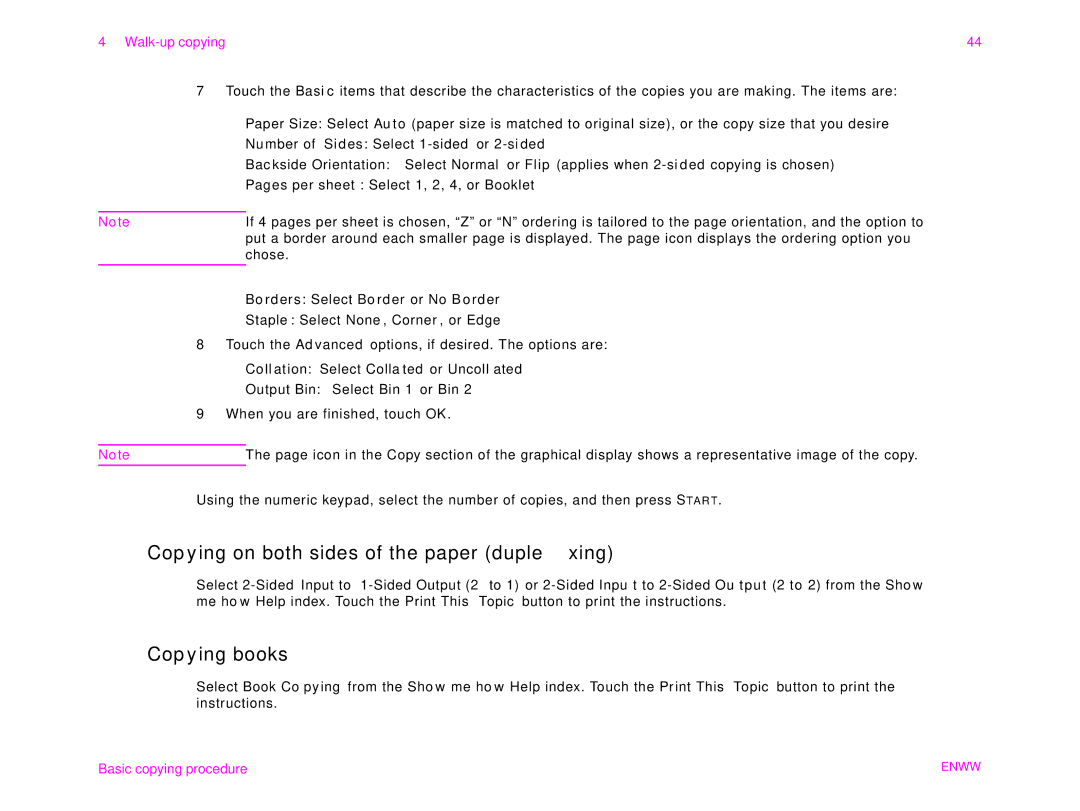4 | 44 |
7Touch the Basic items that describe the characteristics of the copies you are making. The items are:
w Paper Size: Select Auto (paper size is matched to original size), or the copy size that you desire
w Number of Sides: Select
w Backside Orientation: Select Normal or Flip (applies when
w Pages per sheet: Select 1, 2, 4, or Booklet
Note | If 4 pages per sheet is chosen, “Z” or “N” ordering is tailored to the page orientation, and the option to |
| put a border around each smaller page is displayed. The page icon displays the ordering option you |
| chose. |
|
|
wBorders: Select Border or No Border
wStaple: Select None, Corner, or Edge
8Touch the Advanced options, if desired. The options are: w Collation: Select Collated or Uncollated
w Output Bin: Select Bin 1 or Bin 2
9When you are finished, touch OK.
Note | The page icon in the Copy section of the graphical display shows a representative image of the copy. |
Using the numeric keypad, select the number of copies, and then press START.
Copying on both sides of the paper (duplexing)
Select
Copying books
Select Book Copying from the Show me how Help index. Touch the Print This Topic button to print the instructions.
Basic copying procedure | ENWW |