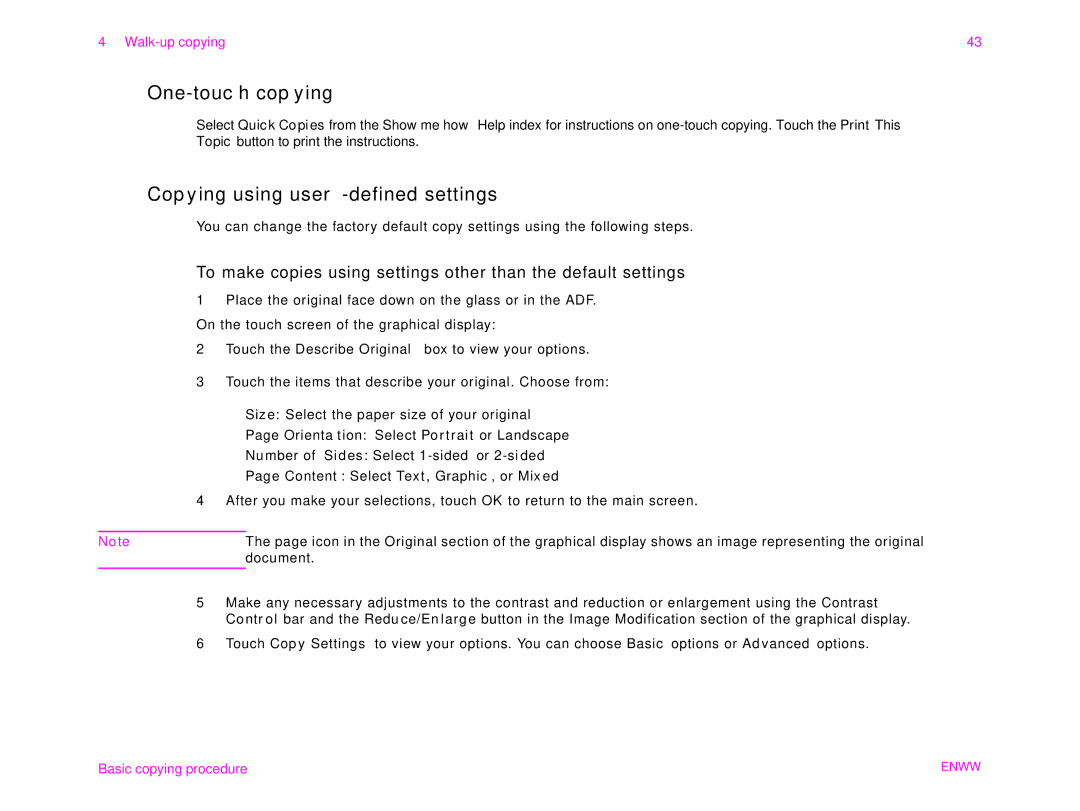4 | 43 |
One-touch copying
Select Quick Copies from the Show me how Help index for instructions on
Copying using user-defined settings
You can change the factory default copy settings using the following steps.
To make copies using settings other than the default settings
1Place the original face down on the glass or in the ADF. On the touch screen of the graphical display:
2Touch the Describe Original box to view your options.
3Touch the items that describe your original. Choose from:
w Size: Select the paper size of your original
w Page Orientation: Select Portrait or Landscape
w Number of Sides: Select
w Page Content: Select Text, Graphic, or Mixed
4After you make your selections, touch OK to return to the main screen.
Note | The page icon in the Original section of the graphical display shows an image representing the original |
| document. |
|
|
5Make any necessary adjustments to the contrast and reduction or enlargement using the Contrast Control bar and the Reduce/Enlarge button in the Image Modification section of the graphical display.
6Touch Copy Settings to view your options. You can choose Basic options or Advanced options.
Basic copying procedure | ENWW |