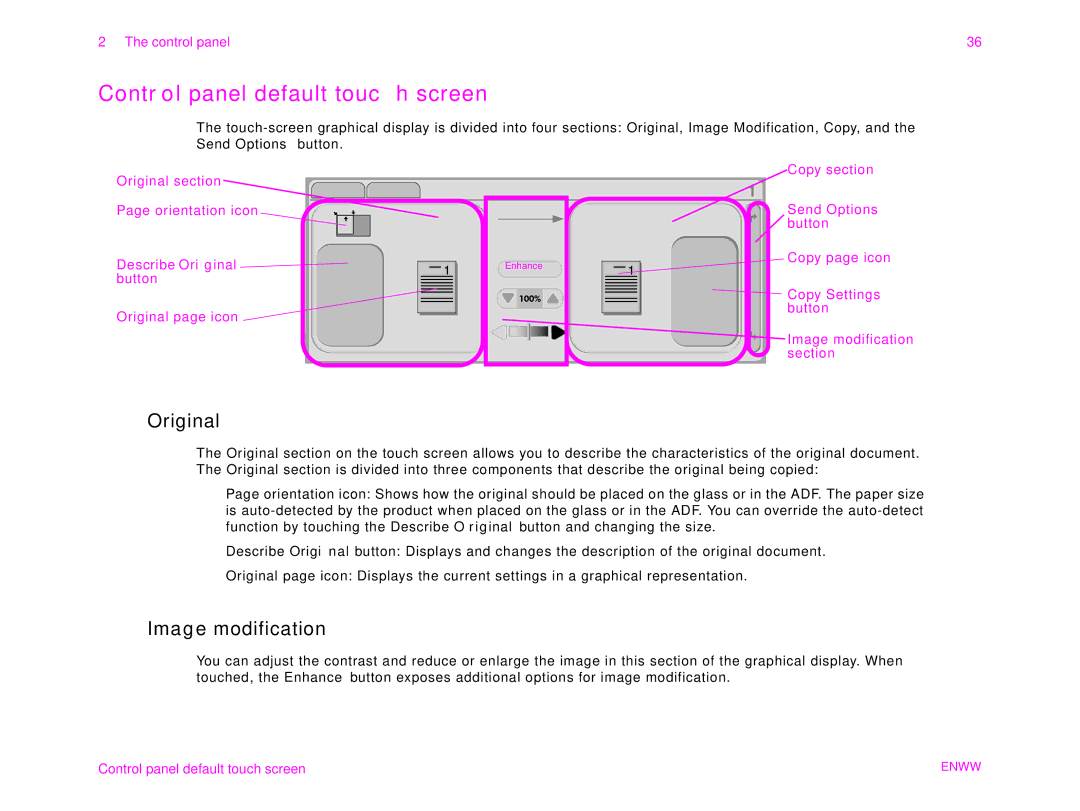2 The control panel | 36 |
Control panel default touch screen
The
Original section ![]()
Page orientation icon
Describe Original![]() button
button
Original page icon ![]()
![]()
Enhance |
Copy section
Send Options
![]() button
button
Copy page icon
![]() Copy Settings button
Copy Settings button
![]() Image modification section
Image modification section
Original
The Original section on the touch screen allows you to describe the characteristics of the original document. The Original section is divided into three components that describe the original being copied:
lPage orientation icon: Shows how the original should be placed on the glass or in the ADF. The paper size is
lDescribe Original button: Displays and changes the description of the original document.
lOriginal page icon: Displays the current settings in a graphical representation.
Image modification
You can adjust the contrast and reduce or enlarge the image in this section of the graphical display. When touched, the Enhance button exposes additional options for image modification.
Control panel default touch screen | ENWW |