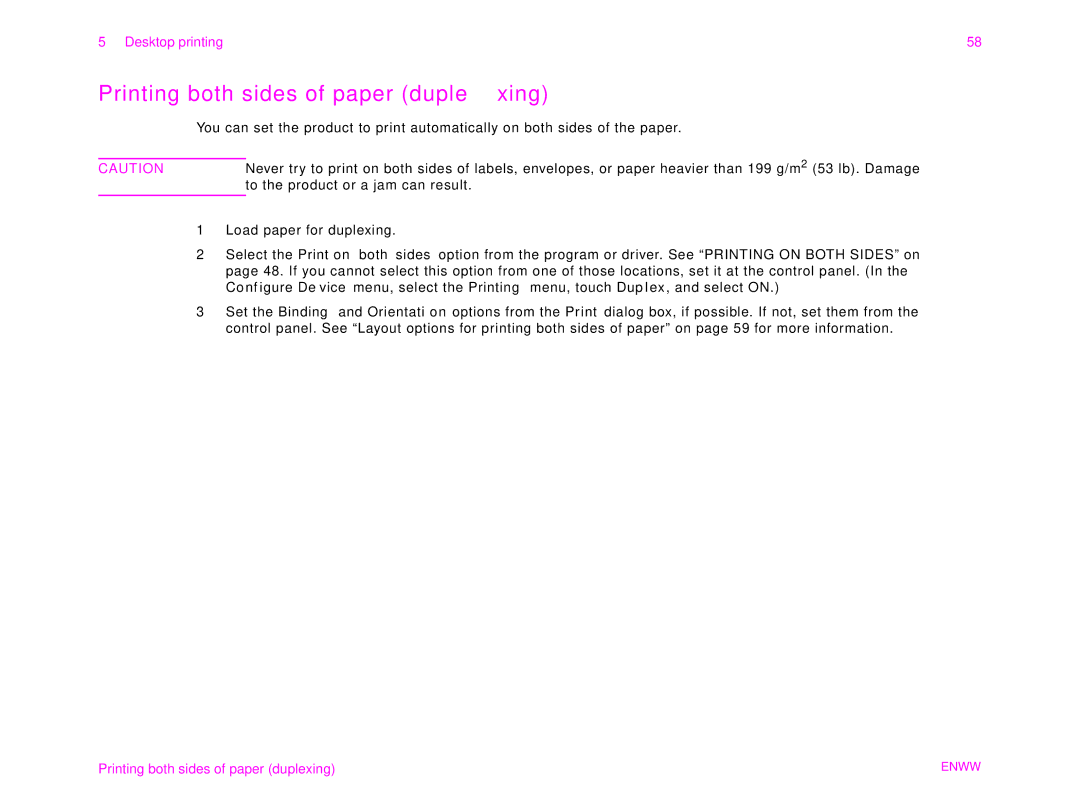Hp LaserJet 9000mfp
Copyright and License
Warranty
Trademark Credits
HP Customer Care
Online services
Firmware updates
World Wide Web
For Asia-Pacific countries/regions
Obtaining software utilities and electronic information
For U.S. and Canada
For Australia, New Zealand, and India
HP service agreements
HP direct ordering for accessories or supplies
HP service information
HP Support Assistant compact disc
Customer support options worldwide
Enww
Worldwide support centers
Asia-Pacific countries/regions
Latin America
Contents
Walk-up digital sending
Maintenance
Web access feature
Basics
Basics
Overview
Overview
Product features and benefits
Product features and benefits
Resolution
Functions
Language and fonts
Memory
Consumables management
Parts and accessories
Type of item Description or use Order number
Memory, fonts,
External view of product and accessories
External view of product and accessories
ADF output ADF cove
Loading Tray
Loading input trays
Loading input trays
Basics
Loading Trays 2
Basics
Loading Tray
Basics
Basics
To set any size for Tray
Setting the paper size for a tray
To set a standard size for Trays 2, 3,
To set a custom size for Trays 2, 3,
Help system
What is this? Help
Understanding product messages
Show me how Help
Print this topic
Help system
Control panel
Control panel
Control panel overview and operation
Control panel layout
Control panel features
Cancels the active job
Status bar
Control panel navigation
Control panel navigation
Original
Control panel default touch screen
Image modification
Copy
Send Options
Walk-up digital sending
Walk-up digital sending
Loading documents
Sending basics
Introduction to digital sending
Sending basics
Sending a document using factory default settings
Walk-up copying
Walk-up copying
Factory default copy settings
Basic copying procedure
Basic copying procedure
Copying using user-defined settings
One-touch copying
Copying on both sides of the paper duplexing
Copying books
Reducing or enlarging copies
Modifying copy settings for the current job
Adjusting the copy contrast
Enhancing copies
Sharpness
Density
Desktop printing
Desktop printing
Click on FILE, Print
Printing from the software
Printing from the software
Printing Booklets
Adding a Cover to a Booklet
Stapling Documents
Printing Multiple Pages PER Sheet
Printing Watermarks
Click on FILE, PRINT, Properties
Click on FILE, page Setup
Selecting Paper SIZE, SOURCE, or Type
Using Quick COPY, Proof and HOLD, Stored Jobs
Printing Private Jobs
Private Print Jobs
Printing both sides of paper duplexing
Printing both sides of paper duplexing
Layout options for printing both sides of paper
Portrait default
Long-edge
Using job retention
Using job retention
Output devices
Output devices
Paper handling features
Sheet stacker
Selecting the stapler
Using the stapler
Sheet stapler/stacker
Sheet stapler/stacker
Loading staples
Output devices
Multifunction finisher
Multifunction finisher
Touch Copy Settings
Slide the stapler unit toward you
Output devices
Making booklets
Maintenance
Maintenance
Non-HP print cartridges
Print cartridge authentication
Print cartridge information
Print cartridge life expectancy
Printer maintenance kit
Printer maintenance kit
Product cleaning
Product cleaning
To clean the paper path
Maintenance
To clean the touch screen
To clean the outside of the product
To clean the glass
To clean the ADF
Maintenance
Maintenance
To clean the ADF rollers
Maintenance
Specifications
Specifications
Paper specifications
Paper specifications
Tray or Bin Capacity Paper Weight
Supported sizes of paper for input and output
Tray or Bin Capacity Paper Weight
Tray or Bin Capacity Paper Weight
Tray or Bin Capacity Paper Weight
Supported types of paper
Guidelines for using paper
Resolving issues with paper and other print media
Symptom Problem Solution
Transparencies
Labels
Label construction
Envelopes with adhesive strips or flaps
Envelopes
Envelope construction
Envelopes with double-side-seams
Card stock and heavy paper
Card stock construction
Power consumption
Environmental specifications
Environmental specifications
Power requirements
Acoustical specifications
Circuit capacity
Operating environment
Web access feature
Web access feature
Using the Web access feature
Using the Web access feature
To gain access to the Web access feature
Index
Index
Index 100
Index 101
Index 102
Index 103
Index 104
Index 105
RAM
Index 106
Index 107