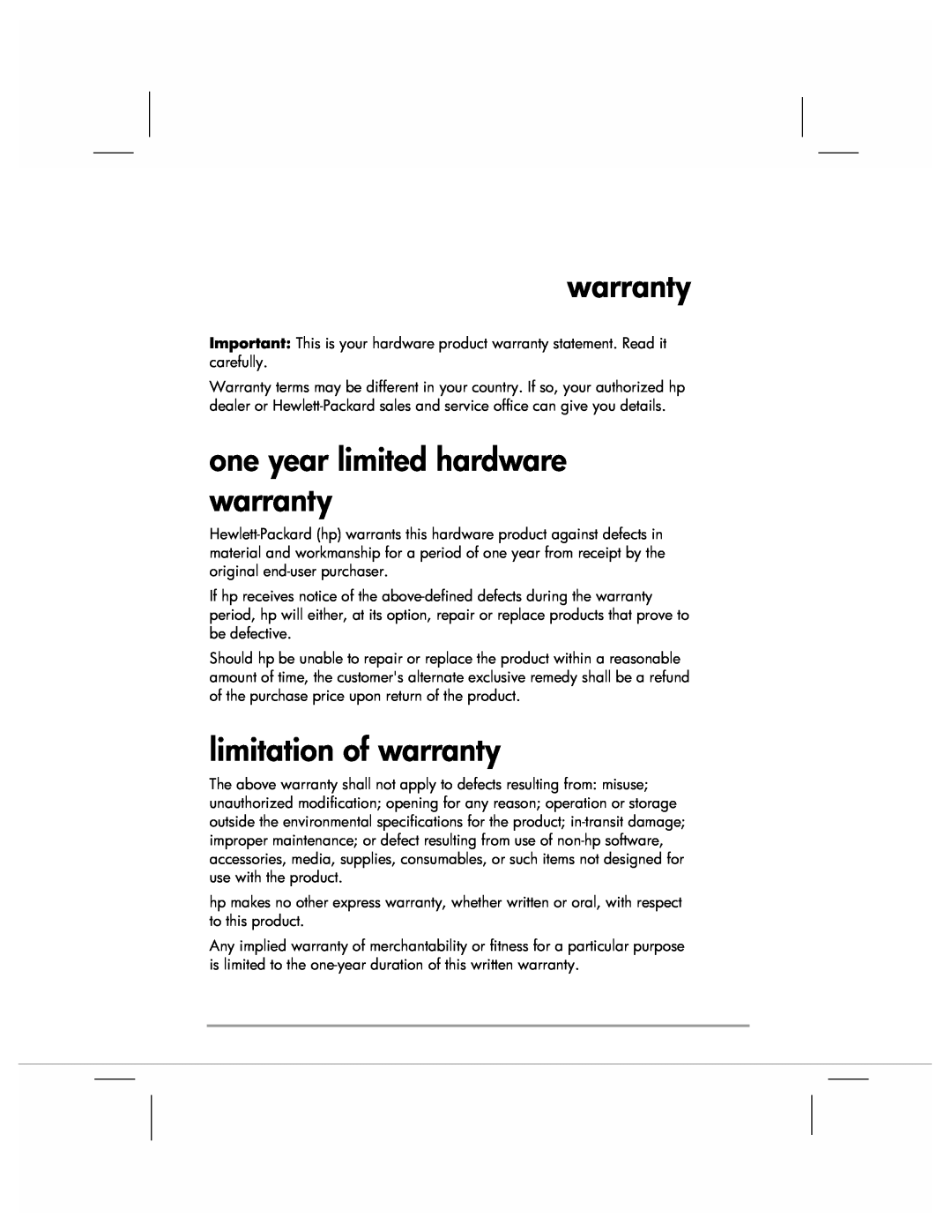user’s guide
hp Jornada 920 series wireless digital assistant
copyright
contents
display problems
6 troubleshooting
resetting your hp Jornada
basic problems
1 introduction
what’s in the box
using this guide
welcome
See this source
where to find information
For information on
GSM service or service
hp applications
getting to know your hp Jornada
programs
1 For more information, see the hp Jornada Accessory Guide
microsoft pocket pc software
third-party software
4. Antenna. Lift the antenna if necessary to improve phone reception
hardware features
10 hp Jornada 920 series wireless digital assistant user’s guide
End button
Send button
hp hot keys
volume/scroll control
record button
inbox hot key
hp home menu hot key
contacts hot key
calendar hot key
navigation pad and action button
power button
removing and replacing the auto cover
chapter 1 introduction
do not extend the antenna beyond 90 degrees
caring for your hp Jornada
using your hp Jornada for the first time
2. Install the removable battery
3. Connect to ac power. Connect the ac adapter to a wall socket, and then connect the other end to the dc jack on your hp Jornada
batteries
managing power
Meaning
battery status messages and warnings
charging the batteries
Message
turning on the pda
ac power
turning your hp Jornada on and off
turning off the phone
turning off the pda
turning on phone functions
To check battery power
managing power
setting power preferences
Set options for battery power or ac power
power management tips
26 hp Jornada 920 series wireless digital assistant user’s guide
Tap to switch to Display or Alert profiles
always use ac power when connecting your hp Jornada to your desktop PC. Note that your hp Jornada will not auto-suspend while it is connected
Page
2 phone functions
getting started with phone functions
setting up an account with a GSM/GPRS service provider
installing the sim card
To turn off the phone
turning the phone on and off
To remove or replace the SIM card
To turn on the phone functions
Meaning
phone display and status icons
Icon
Icon Meaning
using the phone
making a call
5. Use the volume/scroll control to adjust the headset volume
using fonix voice dial
To place a call by a number
38 hp Jornada 920 series wireless digital assistant user’s guide
Say “quit” or “cancel.”
Say “update contacts.”
To use deferred answering
answering an incoming call
deferred answering and local voice mail
To answer an incoming call
To activate local voice mail
3. On the Answer tab, under Deferred Answering, tap the
3. On the Answer tab, under play this greeting, tap the
To use a custom message
using hp dialer
phone tips and advanced features
dialing from Pocket Outlook
managing phone numbers
managing calls using the call log
using speed dial
changing services settings
change phone settings
adjust network settings
locking your hp Jornada remotely
personalize the phone display
Page
3 getting connected
synchronizing data
connecting to your desktop pc
Microsoft ActiveSync
2. On the Start menu, tap ActiveSync 3. Tap to begin synchronization
on your hp Jornada
synchronizing from a remote location
on your desktop PC
copying files between your hp Jornada and your desktop pc
backing up data with activesync
connecting your hp Jornada
connecting by usb cradle
2. Connect the cable from the cradle to a USB port on your desktop PC
connecting by infrared
getting started with wireless data functions
3. Next to Message reception, select On
receiving cbsms messages
3. Select the Activate Channel check box
connecting using the integrated GSM modem
connecting to the internet or to a network
To configure your GSM connection CSD
configuring a GSM data connection circuit-switched data
10. Tap Finish
dialing a GSM connection
closing a GSM connection
6. In the Select a modem list, tap Cellular Line
configuring a GPRS connection
connecting using GPRS
10. Tap Finish
connecting to the GPRS network
GPRS authentication
get help on connecting
browsing the web or a corporate intranet
using microsoft pocket internet explorer
To view mobile favorites and channels
70 hp Jornada 920 series wireless digital assistant user’s guide
1. Tap the Favorites button to display your list of favorites
2. In the list, tap the page you want to view
2. To connect and start browsing, do one of the following
mobile favorites
the mobile favorites folder
favorite links
conserving memory
using avantgo channels
synchronizing e-mail messages
sending and receiving e-mail and sms messages
connecting directly to an e-mail server
using the message list
chapter 3 getting connected
78 hp Jornada 920 series wireless digital assistant user’s guide
composing messages
5. Tap Send when you’ve finished the message
managing e-mail messages and folders
82 hp Jornada 920 series wireless digital assistant user’s guide
hp MicroChaiVM
using hp MicroChaiVM
installing a MIDlet suite
3. In the menu bar of the Application Manager screen, tap Install
To launch a MIDlet
troubleshooting wireless download errors
To delete a MIDlet suite
To exit a MIDlet
To start EzWAP
EzWAP
To configure EzWAP
3. Tap the Connection tab to select your connection type
Under Connection, select the dial-up connection to be used
90 hp Jornada 920 series wireless digital assistant user’s guide
4 getting started with pda functions
aligning the touch screen
using the stylus
navigating in microsoft windows for pocket pc
chapter 4 getting started with pda functions
today screen
2. Tap the button that corresponds to the program or document
switching programs
To start or switch programs using the hp home menu
1. Press the hp home menu hot key
To switch between modes
hp task switcher
To start or switch programs using the Start menu
Press and hold the Inbox hot key
navigation bar and command bar
Input panel button
98 hp Jornada 920 series wireless digital assistant user’s guide
The Pocket PC Command bar
New button Menu Buttons. names
pop-up menus
status icons
alerts and notifications
entering information
entering text using the input panel
block recognizer
To type with the soft keyboard
soft keyboard
letter recognizer
transcriber
writing on the screen
If you want to edit or format writing, you must select it first
On the Tools menu, tap Recognize
Some tips for getting good recognition are listed below write neatly
To create a drawing
drawing on the screen
If you want to edit or format a drawing, you must select it first
recording a message
Tap to show or hide the Recording toolbar
recording formats
Indicates an embedded recording Tap to begin recording
1. On the Start menu, tap Settings, and then tap the Input icon
Tap to select a prewritten message
using my text
To find a file
finding and organizing information
Tap the folder name to open it Tap and hold to create a new folder
managing memory
Tap to change folders Select the sort order for the list
To use the Memory control panel to stop programs
116 hp Jornada 920 series wireless digital assistant user’s guide
compactflash memory cards
backing up and restoring data
using hp backup
7. Tap Back Up Now
restoring data
6. Tap Restore Now
display profiles
display and alert profiles
the screen. If you are in a dark room, you can use the backlight to compensate for the low ambient light
122 hp Jornada 920 series wireless digital assistant user’s guide
alert profiles
To control the scroll speed
adjusting other settings
configuring hardware buttons
hp home menu
configuring menus
To add a program to the Start menu
start menu
To modify a button assignment
To add a page to the hp home menu
adding programs
adding and removing programs
2. On the System tab, tap Remove Programs
removing programs
To install a program using ActiveSync
compactflash accessories
pda accessories
hp accessories
1. Remove the dummy card from the CompactFlash card slot
Page
5 pda programs
calendar scheduling appointments and meetings
microsoft pocket outlook
chapter 5 pda programs
Tap to go to today
Tap to create a new appointment
To create an appointment
using the summary screen
creating meeting requests
hp month view managing details by the month
date calculation
The resulting date is displayed as Date2
contacts tracking friends and colleagues
Scroll to see more fields
To create a contact
Tap to return to the contact list the contact is saved automatically
5. Tap OK to return to the contact list
finding a contact
Tap to change contact information
142 hp Jornada 920 series wireless digital assistant user’s guide
View contact details Tap to view notes
Use Tasks to keep track of what you have to do
tasks keeping a to-do list
To create a task
144 hp Jornada 920 series wireless digital assistant user’s guide
View notes Tap to change task
6. Tap OK to return to the task list
View task details Tap to show and hide additional summary information
To create a note
notes capturing thoughts and ideas
To use Pocket Word
microsoft pocket word
tips for working in pocket word
tips for working in pocket excel
microsoft pocket excel
To start Windows Media Player
microsoft windows media player
Tap to skip to the next song Tap to play a previous song
Indicates the progress of the current track Tap to adjust volume
Tap to stop Tap to play or pause
1. On the Start menu, tap Internet Explorer 2. Tap MSN Mobile
streaming audio and video
working with audio files on a compactflash card
getting ebooks for your hp Jornada
microsoft reader
reading a book
using the library
Tap to select a navigation option
using reader features
156 hp Jornada 920 series wireless digital assistant user’s guide
removing a book
msn messenger
setting up to use msn messenger
158 hp Jornada 920 series wireless digital assistant user’s guide
working with contacts
chatting with contacts
hp image viewer
browse mode
recording sound files
renaming, copying, deleting, and rotating images
slideshow mode
view mode
To send an image to another PDA by infrared
sending images
To send an image as an attachment to an e-mail message
To add a comment to a .jpg file
adding comments to images
To send an image to an infrared-equipped printer or desktop PC
To copy an image to a document
To start CodeWallet Pro
codewallet pro
6 troubleshooting
To reset
resetting your hp Jornada
To restore the factory defaults
restoring factory defaults
that drain power quickly. Use external
basic problems
Power is too low to run your hp Jornada
You are using your hp Jornada in ways
hp Jornada is locked up. Connect to ac
Ring volume not set properly. The phone
Auto-suspend activated. To conserve
hp Jornada is locked up. Connect to
When you send SMS messages to contacts
The device has been reset. After a reset
hp Jornada has run out of power. Charge
There is not enough light to see the
handheld devices may not run on your hp
Jornada 920 series wireless digital
Only PIM data can be migrated to hp
Software that runs on previous hp
able to dial out, but unable to make proper connection
hp Jornada has run out of power. Restore
Factory default settings have been
remote connections
GPRS connection is unreliable
unable to use infrared transfer between windows- powered devices
network connection problems
176 hp Jornada 920 series wireless digital assistant user’s guide
cradle connection problems
screen is blank
display problems
bad reception, or calls are dropped
phone problems
display is difficult to see in dark rooms
screen is difficult to read
cannot turn on phone, but can use pda functions
sim card not detected
Page
customer support
7 support and service web site
service
Telephone
contacting hewlett-packard worldwide
Country/Region
chapter 7 support and service
184 hp Jornada 920 series wireless digital assistant user’s guide
The information in this document and applicable conditions for hp phone support are subject to change without notice. Please check for the latest information and conditions on the Website indicated in this document
Page
limitation of warranty
warranty
one year limited hardware warranty
limitation of liability and remedies
no warranty of data or backup files
warranty
for consumers in australia
for consumers in new zealand
ownership
hp software product license agreement
copies and adaptations
termination
updates and upgrades
transfer of rights in software
sublicensing and distribution
removable media if supplied
hp software product limited warranty
ninety-day limited software warranty
U.S. government restricted rights
limitation of liability and remedies
notice of warranty claims
limitation of warranty
194 hp Jornada 920 series wireless digital assistant user’s guide
glossary
MIDlet. A Java application that conforms to the MIDP standard
glossary
Stylus. A pen-like utensil designed for navigating on a touch screen
radio interference with electronic devices
appendix phone safety
driving
other medical devices
pacemakers
hearing aids
appendix phone safety
operating environment
vehicles
potentially explosive atmospheres
blasting areas
emergency calls
aircraft
index
Page
I,J,K
Page
notification icon, 99 notifications. See alerts
Page
U,V,W
software, 189 WAV files
210 hp Jornada 920 series wireless digital assistant user’s guide
voice notes. See recording volume/scroll control, 12 warranty
wireless data. See GSM or GPRS WMA files WMV files