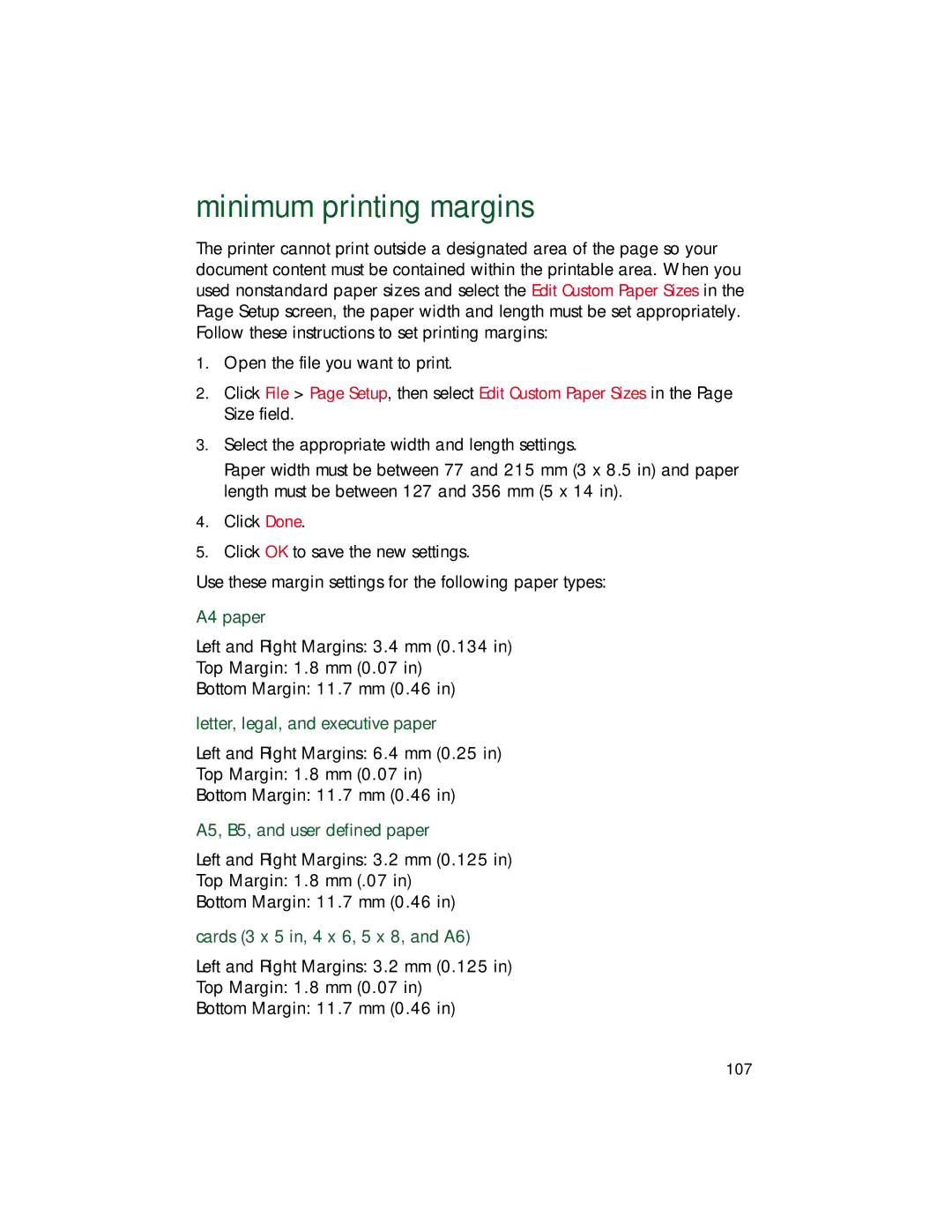minimum printing margins
The printer cannot print outside a designated area of the page so your document content must be contained within the printable area. When you used nonstandard paper sizes and select the Edit Custom Paper Sizes in the Page Setup screen, the paper width and length must be set appropriately. Follow these instructions to set printing margins:
1.Open the file you want to print.
2.Click File > Page Setup, then select Edit Custom Paper Sizes in the Page Size field.
3.Select the appropriate width and length settings.
Paper width must be between 77 and 215 mm (3 x 8.5 in) and paper length must be between 127 and 356 mm (5 x 14 in).
4.Click Done.
5.Click OK to save the new settings.
Use these margin settings for the following paper types:
A4 paper
Left and Right Margins: 3.4 mm (0.134 in)
Top Margin: 1.8 mm (0.07 in)
Bottom Margin: 11.7 mm (0.46 in)
letter, legal, and executive paper
Left and Right Margins: 6.4 mm (0.25 in)
Top Margin: 1.8 mm (0.07 in)
Bottom Margin: 11.7 mm (0.46 in)
A5, B5, and user defined paper
Left and Right Margins: 3.2 mm (0.125 in)
Top Margin: 1.8 mm (.07 in)
Bottom Margin: 11.7 mm (0.46 in)
cards (3 x 5 in, 4 x 6, 5 x 8, and A6)
Left and Right Margins: 3.2 mm (0.125 in)
Top Margin: 1.8 mm (0.07 in)
Bottom Margin: 11.7 mm (0.46 in)
107