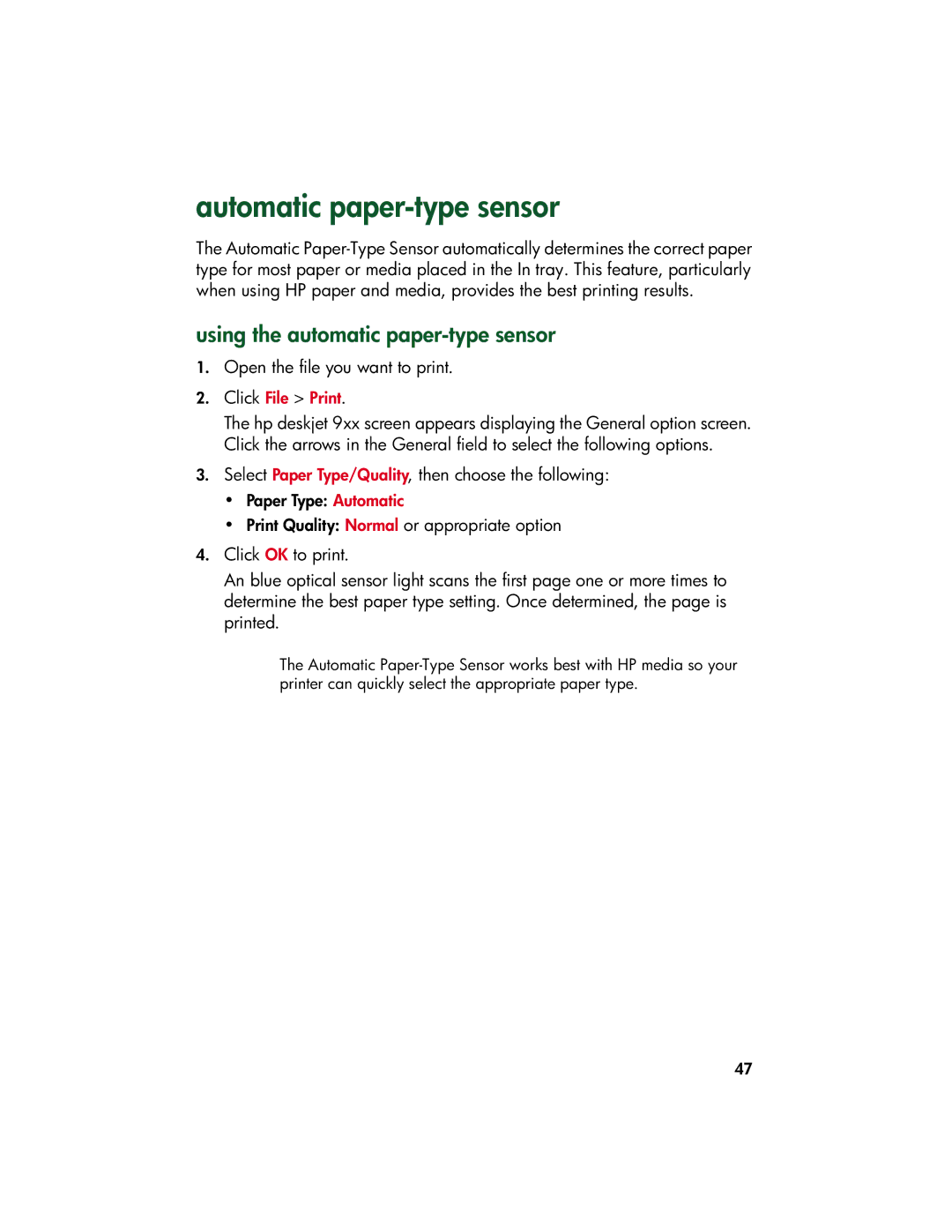automatic paper-type sensor
The Automatic
using the automatic paper-type sensor
1.Open the file you want to print.
2.Click File > Print.
The hp deskjet 9xx screen appears displaying the General option screen. Click the arrows in the General field to select the following options.
3.Select Paper Type/Quality, then choose the following:
•Paper Type: Automatic
•Print Quality: Normal or appropriate option
4.Click OK to print.
An blue optical sensor light scans the first page one or more times to determine the best paper type setting. Once determined, the page is printed.
The Automatic
47