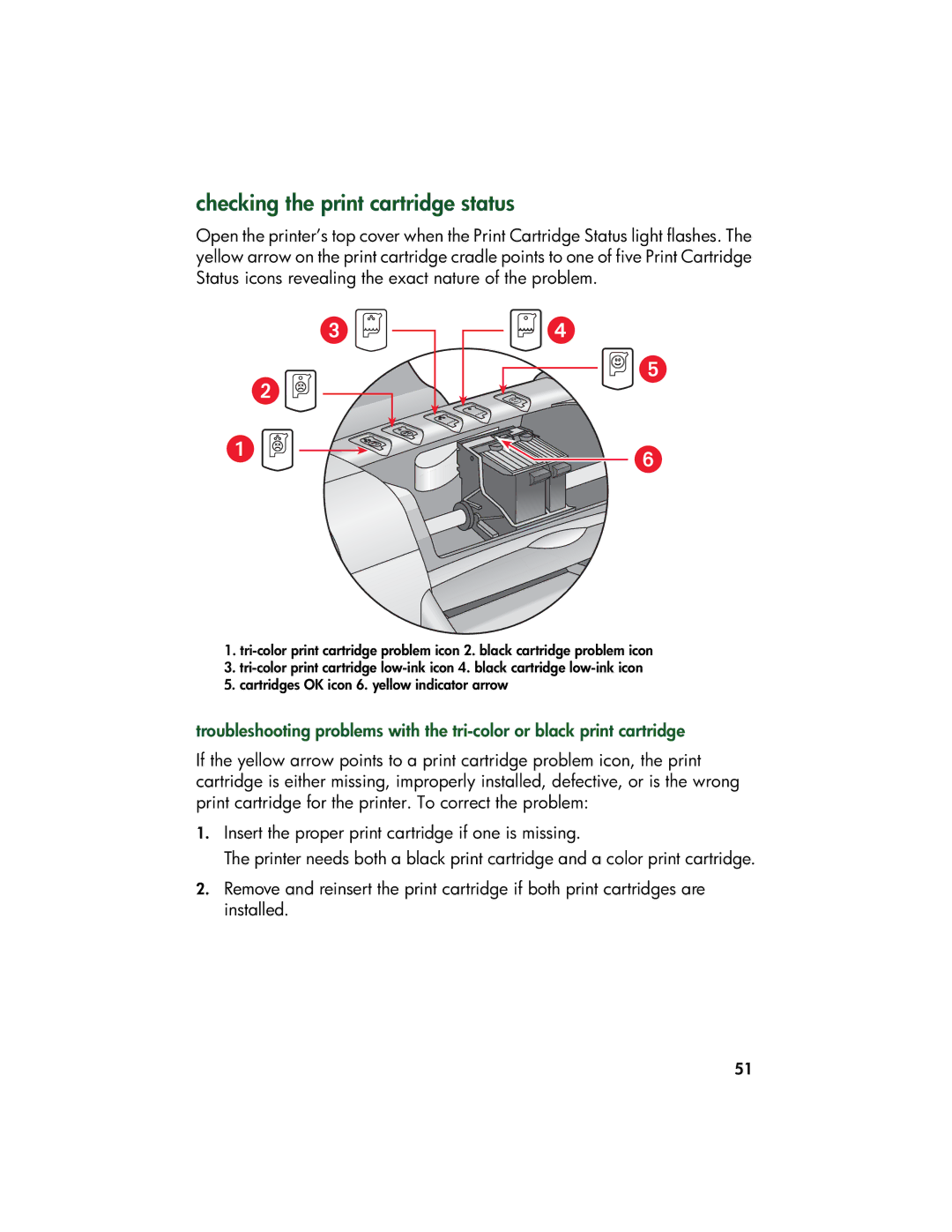checking the print cartridge status
Open the printer’s top cover when the Print Cartridge Status light flashes. The yellow arrow on the print cartridge cradle points to one of five Print Cartridge Status icons revealing the exact nature of the problem.
1.
3.
5.cartridges OK icon 6. yellow indicator arrow
troubleshooting problems with the
If the yellow arrow points to a print cartridge problem icon, the print cartridge is either missing, improperly installed, defective, or is the wrong print cartridge for the printer. To correct the problem:
1.Insert the proper print cartridge if one is missing.
The printer needs both a black print cartridge and a color print cartridge.
2.Remove and reinsert the print cartridge if both print cartridges are installed.
51