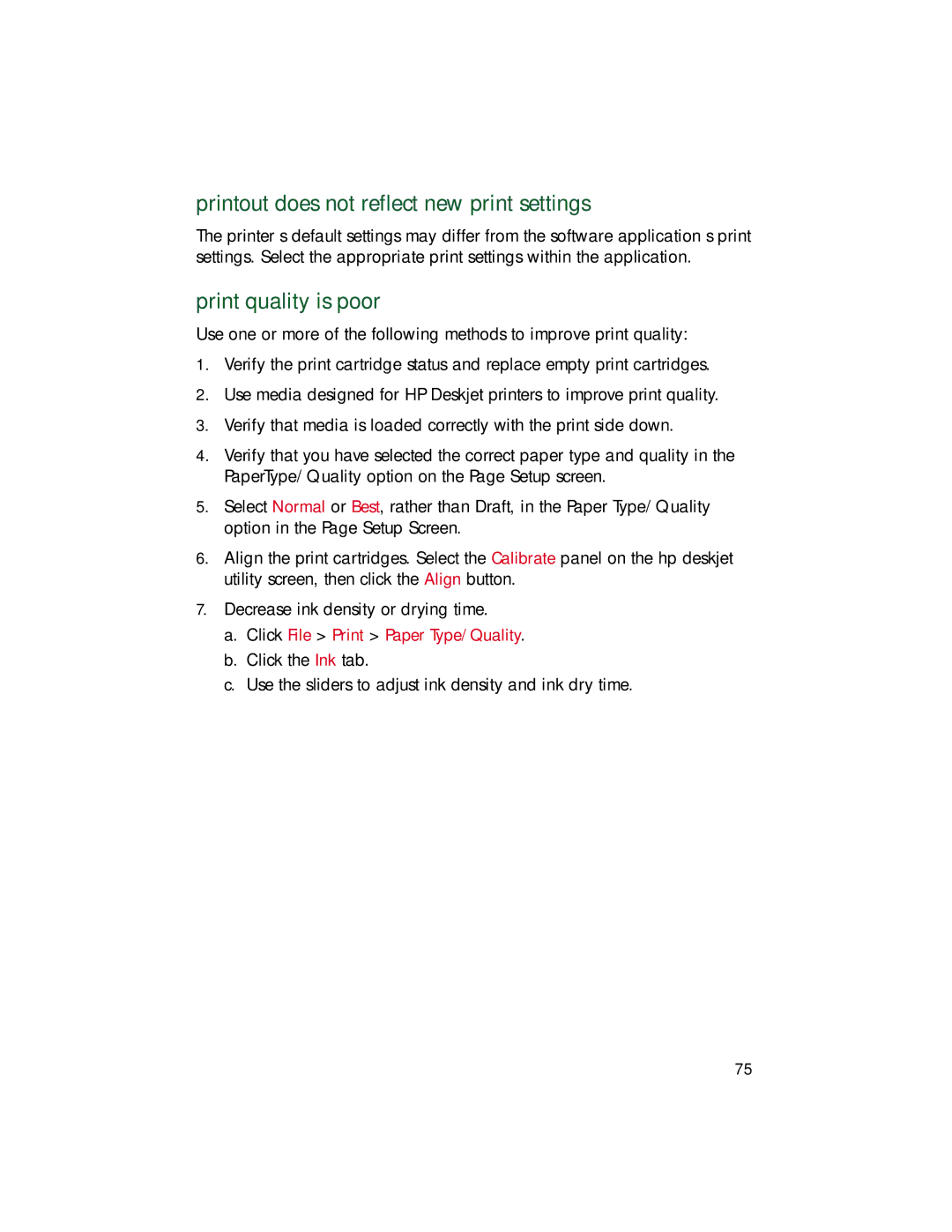printout does not reflect new print settings
The printer’s default settings may differ from the software application’s print settings. Select the appropriate print settings within the application.
print quality is poor
Use one or more of the following methods to improve print quality:
1.Verify the print cartridge status and replace empty print cartridges.
2.Use media designed for HP Deskjet printers to improve print quality.
3.Verify that media is loaded correctly with the print side down.
4.Verify that you have selected the correct paper type and quality in the PaperType/Quality option on the Page Setup screen.
5.Select Normal or Best, rather than Draft, in the Paper Type/Quality option in the Page Setup Screen.
6.Align the print cartridges. Select the Calibrate panel on the hp deskjet utility screen, then click the Align button.
7.Decrease ink density or drying time.
a.Click File > Print > Paper Type/Quality.
b.Click the Ink tab.
c.Use the sliders to adjust ink density and ink dry time.
75