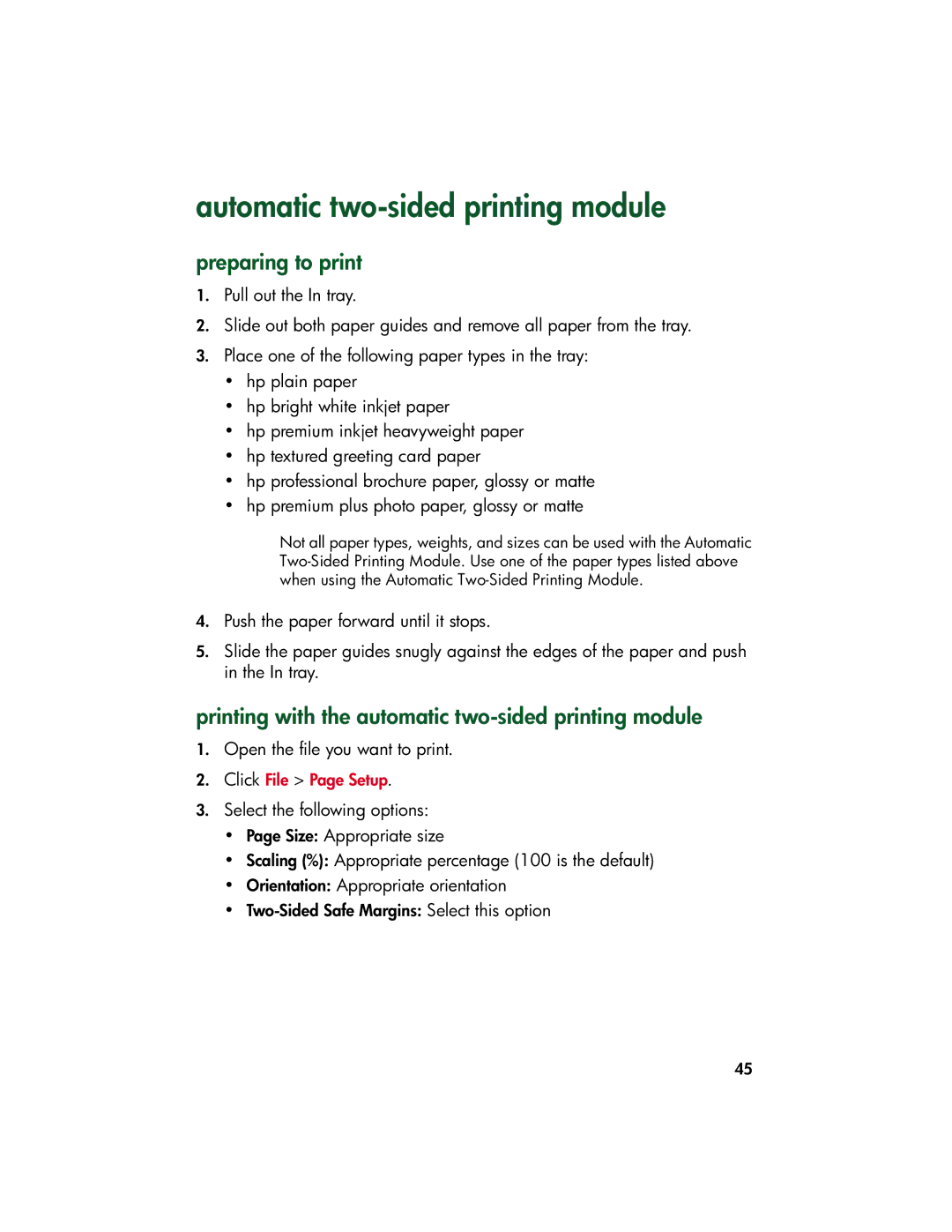automatic two-sided printing module
preparing to print
1.Pull out the In tray.
2.Slide out both paper guides and remove all paper from the tray.
3.Place one of the following paper types in the tray:
•hp plain paper
•hp bright white inkjet paper
•hp premium inkjet heavyweight paper
•hp textured greeting card paper
•hp professional brochure paper, glossy or matte
•hp premium plus photo paper, glossy or matte
Not all paper types, weights, and sizes can be used with the Automatic
4.Push the paper forward until it stops.
5.Slide the paper guides snugly against the edges of the paper and push in the In tray.
printing with the automatic two-sided printing module
1.Open the file you want to print.
2.Click File > Page Setup.
3.Select the following options:
•Page Size: Appropriate size
•Scaling (%): Appropriate percentage (100 is the default)
•Orientation: Appropriate orientation
•
45