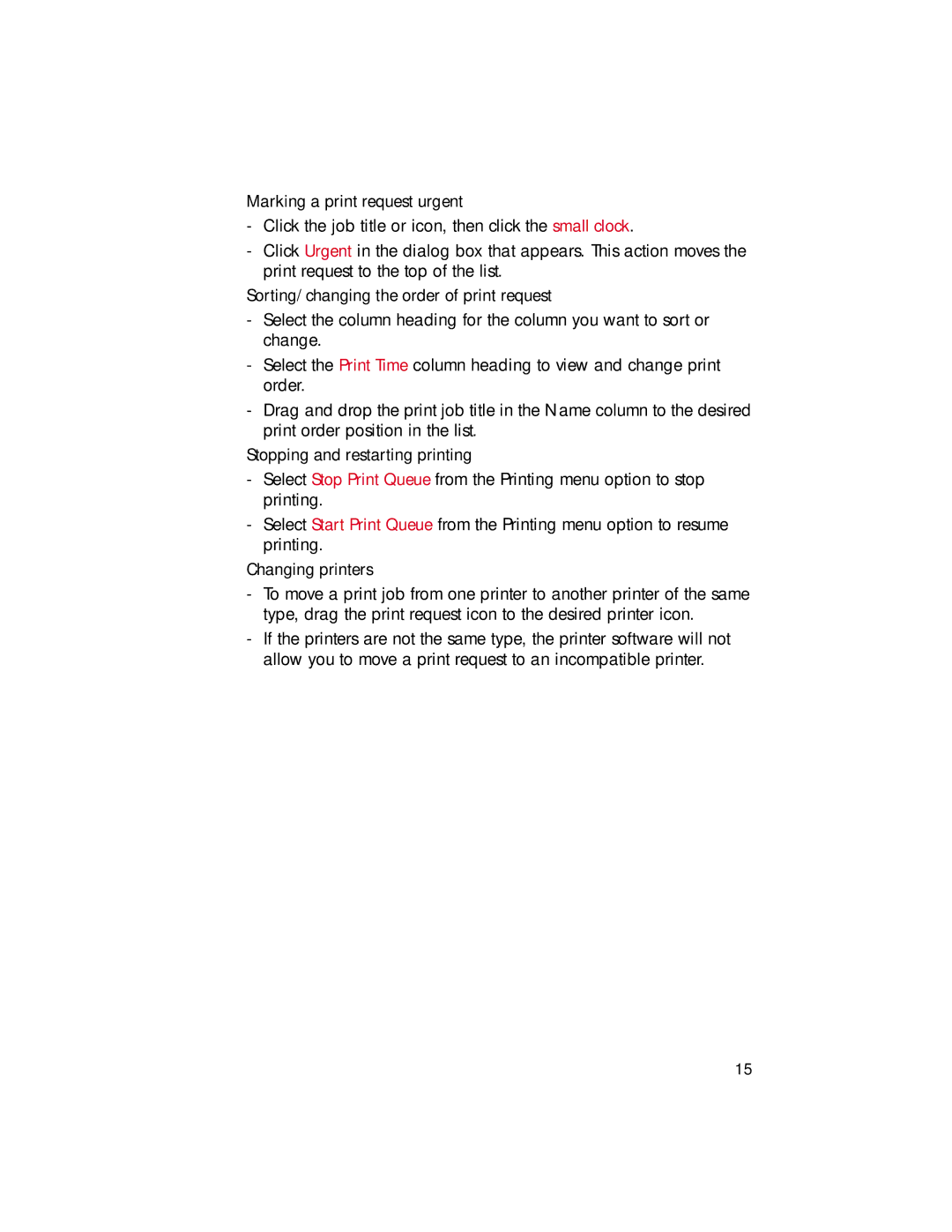•Marking a print request urgent
-Click the job title or icon, then click the small clock.
-Click Urgent in the dialog box that appears. This action moves the print request to the top of the list.
•Sorting/changing the order of print request
-Select the column heading for the column you want to sort or change.
-Select the Print Time column heading to view and change print order.
-Drag and drop the print job title in the Name column to the desired print order position in the list.
•Stopping and restarting printing
-Select Stop Print Queue from the Printing menu option to stop printing.
-Select Start Print Queue from the Printing menu option to resume printing.
•Changing printers
-To move a print job from one printer to another printer of the same type, drag the print request icon to the desired printer icon.
-If the printers are not the same type, the printer software will not allow you to move a print request to an incompatible printer.
15