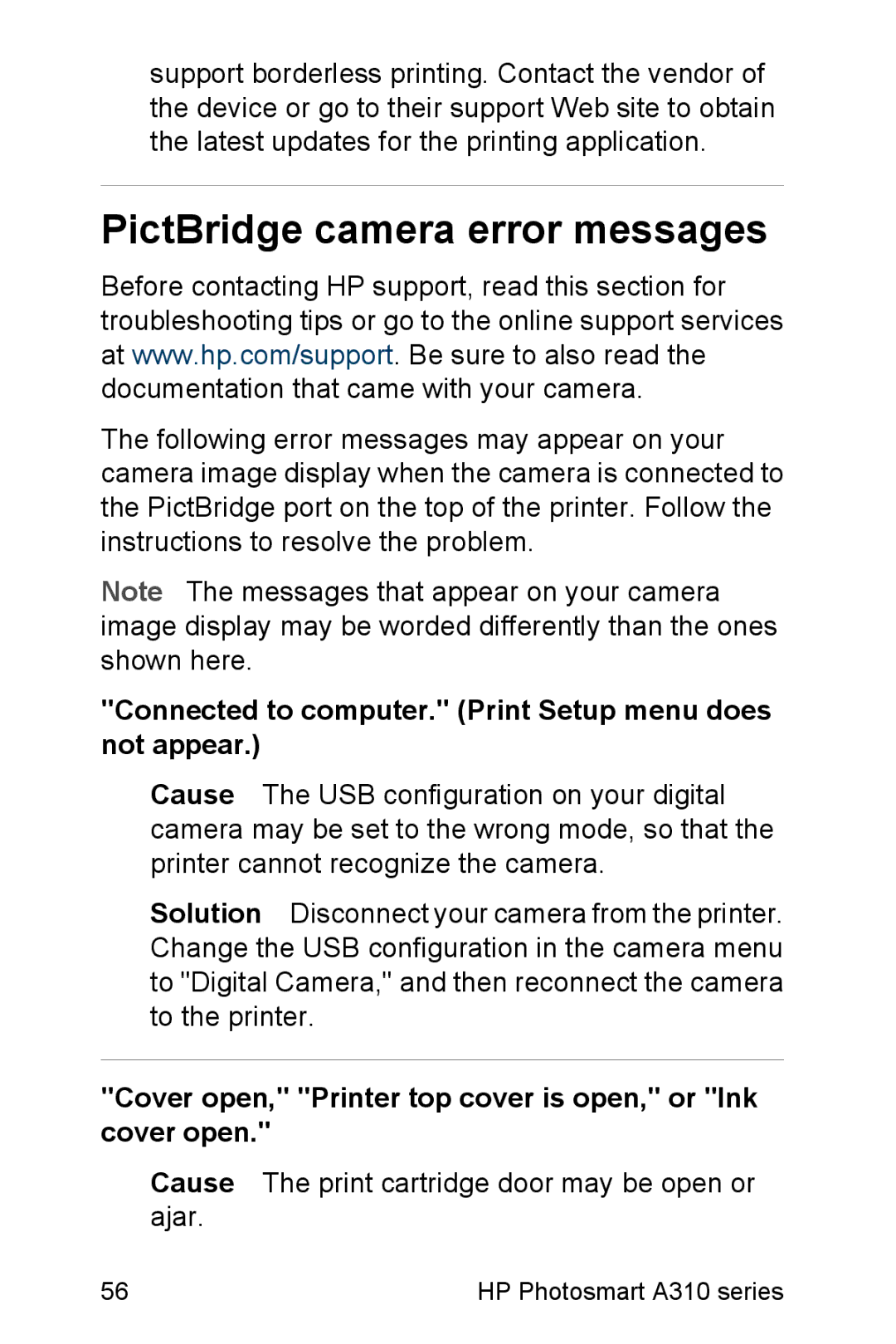
support borderless printing. Contact the vendor of the device or go to their support Web site to obtain the latest updates for the printing application.
PictBridge camera error messages
Before contacting HP support, read this section for troubleshooting tips or go to the online support services at www.hp.com/support. Be sure to also read the documentation that came with your camera.
The following error messages may appear on your camera image display when the camera is connected to the PictBridge port on the top of the printer. Follow the instructions to resolve the problem.
Note The messages that appear on your camera image display may be worded differently than the ones shown here.
"Connected to computer." (Print Setup menu does not appear.)
Cause The USB configuration on your digital camera may be set to the wrong mode, so that the printer cannot recognize the camera.
Solution Disconnect your camera from the printer. Change the USB configuration in the camera menu to "Digital Camera," and then reconnect the camera to the printer.
"Cover open," "Printer top cover is open," or "Ink cover open."
Cause The print cartridge door may be open or ajar.
56 | HP Photosmart A310 series |