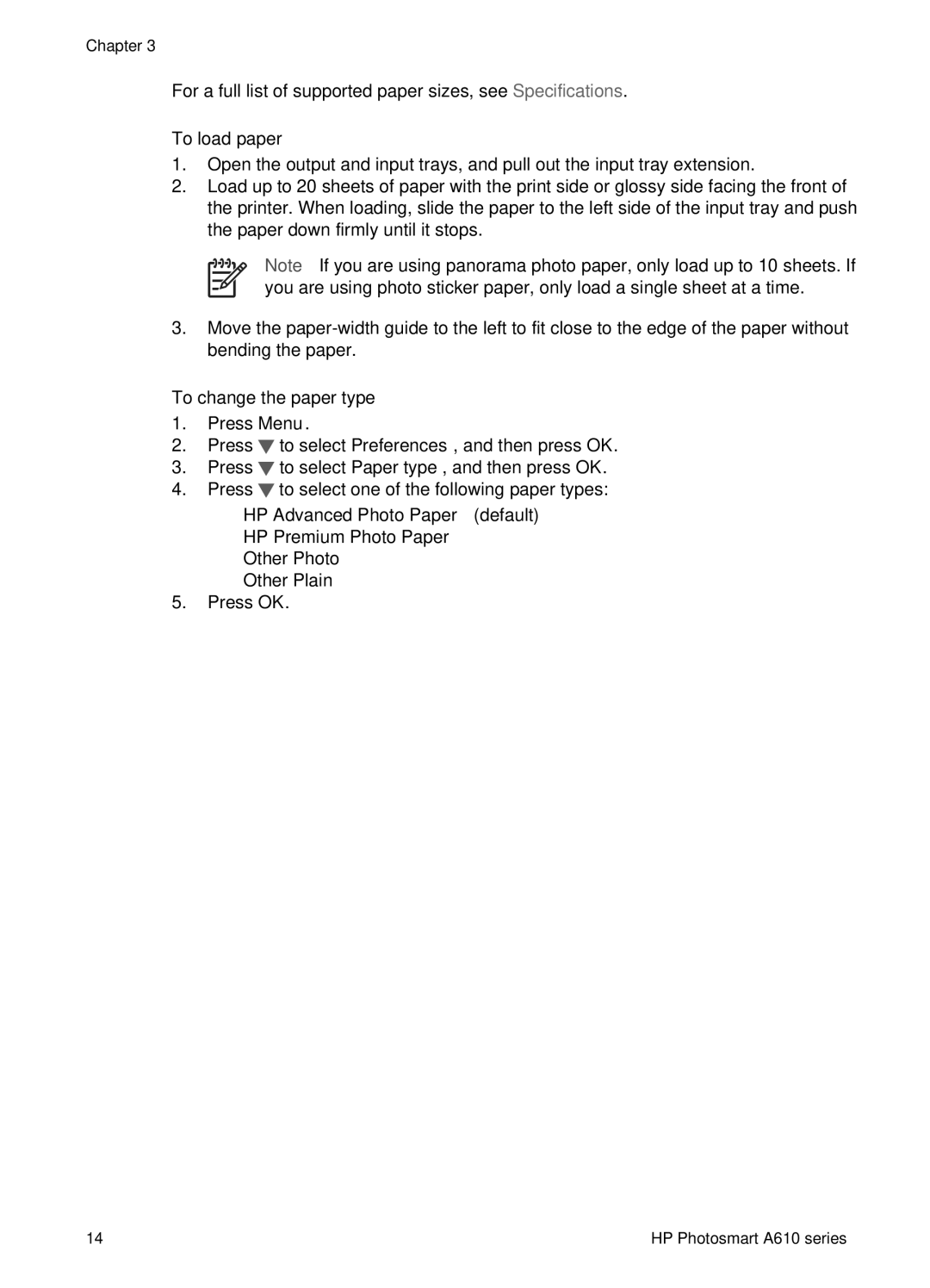Chapter 3
For a full list of supported paper sizes, see Specifications.
To load paper
1.Open the output and input trays, and pull out the input tray extension.
2.Load up to 20 sheets of paper with the print side or glossy side facing the front of the printer. When loading, slide the paper to the left side of the input tray and push the paper down firmly until it stops.
Note If you are using panorama photo paper, only load up to 10 sheets. If you are using photo sticker paper, only load a single sheet at a time.
3.Move the
To change the paper type
1.Press Menu.
2.Press ![]() to select Preferences, and then press OK.
to select Preferences, and then press OK.
3.Press ![]() to select Paper type, and then press OK.
to select Paper type, and then press OK.
4.Press ![]() to select one of the following paper types:
to select one of the following paper types:
–HP Advanced Photo Paper (default)
–HP Premium Photo Paper
–Other Photo
–Other Plain
5.Press OK.
14 | HP Photosmart A610 series |