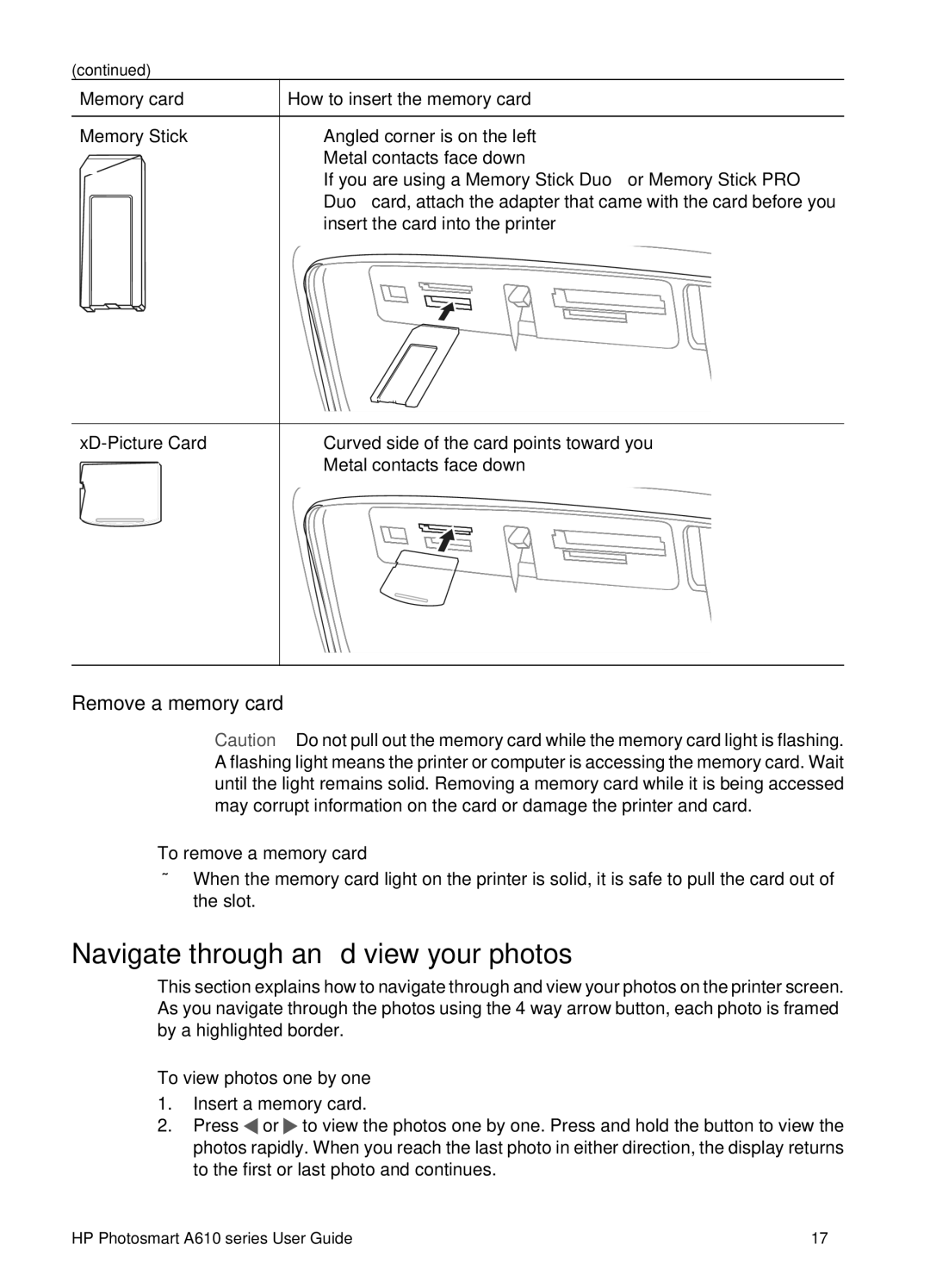(continued)
Memory card | How to insert the memory card | ||
|
| ||
Memory Stick | ● Angled corner is on the left | ||
|
|
| ● Metal contacts face down |
|
|
| |
|
|
| ● If you are using a Memory Stick Duo™ or Memory Stick PRO |
|
|
| Duo™ card, attach the adapter that came with the card before you |
|
|
| insert the card into the printer |
●Curved side of the card points toward you
●Metal contacts face down
Remove a memory card
Caution Do not pull out the memory card while the memory card light is flashing. A flashing light means the printer or computer is accessing the memory card. Wait until the light remains solid. Removing a memory card while it is being accessed may corrupt information on the card or damage the printer and card.
To remove a memory card
➔When the memory card light on the printer is solid, it is safe to pull the card out of the slot.
Navigate through and view your photos
This section explains how to navigate through and view your photos on the printer screen. As you navigate through the photos using the
To view photos one by one
1.Insert a memory card.
2.Press ![]() or
or![]() to view the photos one by one. Press and hold the button to view the photos rapidly. When you reach the last photo in either direction, the display returns to the first or last photo and continues.
to view the photos one by one. Press and hold the button to view the photos rapidly. When you reach the last photo in either direction, the display returns to the first or last photo and continues.
HP Photosmart A610 series User Guide | 17 |