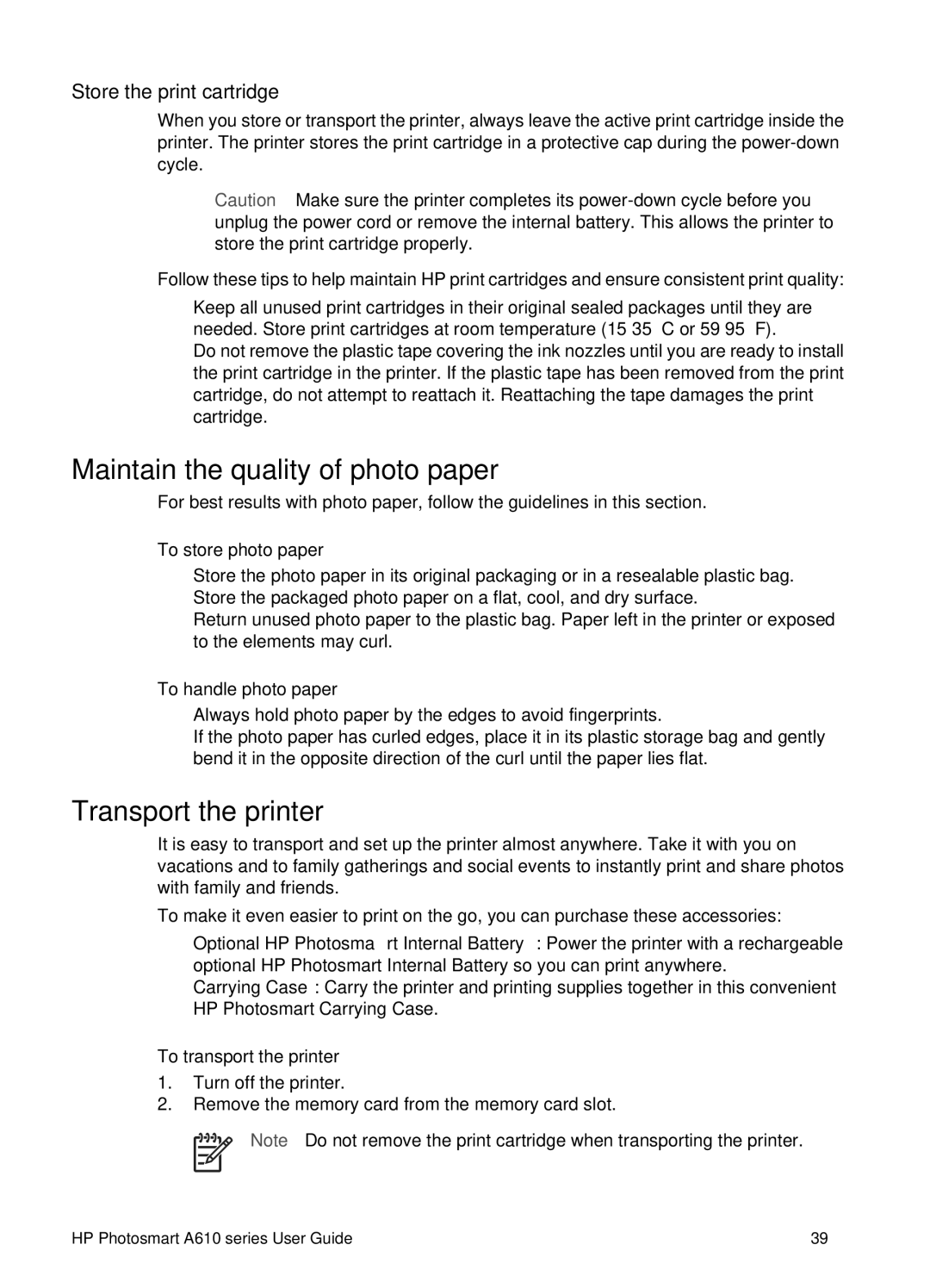Store the print cartridge
When you store or transport the printer, always leave the active print cartridge inside the printer. The printer stores the print cartridge in a protective cap during the
Caution Make sure the printer completes its
Follow these tips to help maintain HP print cartridges and ensure consistent print quality:
●Keep all unused print cartridges in their original sealed packages until they are needed. Store print cartridges at room temperature
●Do not remove the plastic tape covering the ink nozzles until you are ready to install the print cartridge in the printer. If the plastic tape has been removed from the print cartridge, do not attempt to reattach it. Reattaching the tape damages the print cartridge.
Maintain the quality of photo paper
For best results with photo paper, follow the guidelines in this section.
To store photo paper
●Store the photo paper in its original packaging or in a resealable plastic bag.
●Store the packaged photo paper on a flat, cool, and dry surface.
●Return unused photo paper to the plastic bag. Paper left in the printer or exposed to the elements may curl.
To handle photo paper
●Always hold photo paper by the edges to avoid fingerprints.
●If the photo paper has curled edges, place it in its plastic storage bag and gently bend it in the opposite direction of the curl until the paper lies flat.
Transport the printer
It is easy to transport and set up the printer almost anywhere. Take it with you on vacations and to family gatherings and social events to instantly print and share photos with family and friends.
To make it even easier to print on the go, you can purchase these accessories:
●Optional HP Photosmart Internal Battery: Power the printer with a rechargeable optional HP Photosmart Internal Battery so you can print anywhere.
●Carrying Case: Carry the printer and printing supplies together in this convenient HP Photosmart Carrying Case.
To transport the printer
1.Turn off the printer.
2.Remove the memory card from the memory card slot.
Note Do not remove the print cartridge when transporting the printer.
HP Photosmart A610 series User Guide | 39 |