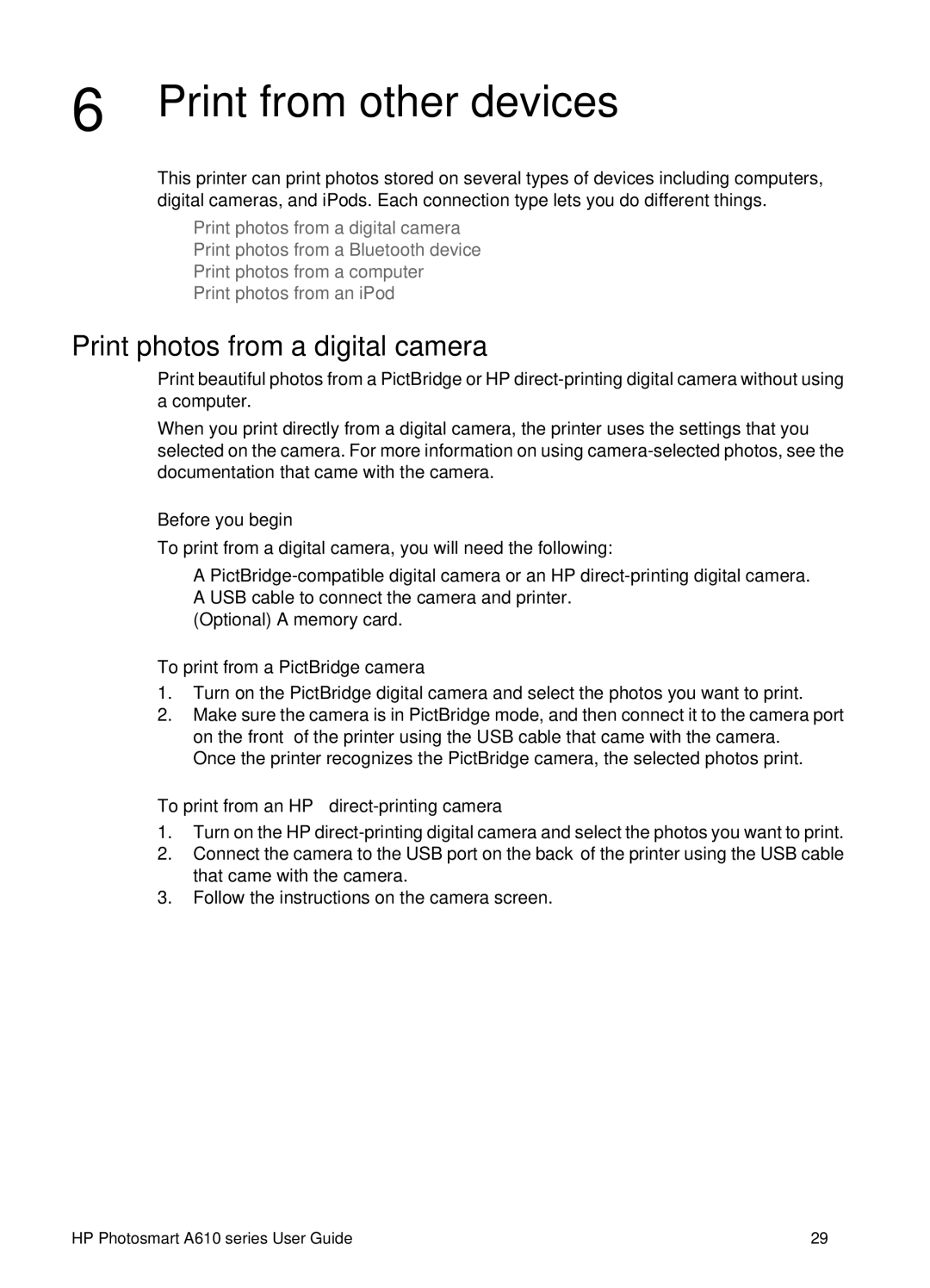6 Print from other devices
This printer can print photos stored on several types of devices including computers, digital cameras, and iPods. Each connection type lets you do different things.
●Print photos from a digital camera
●Print photos from a Bluetooth device
●Print photos from a computer
●Print photos from an iPod
Print photos from a digital camera
Print beautiful photos from a PictBridge or HP
When you print directly from a digital camera, the printer uses the settings that you selected on the camera. For more information on using
Before you begin
To print from a digital camera, you will need the following:
●A
●A USB cable to connect the camera and printer.
●(Optional) A memory card.
To print from a PictBridge camera
1.Turn on the PictBridge digital camera and select the photos you want to print.
2.Make sure the camera is in PictBridge mode, and then connect it to the camera port on the front of the printer using the USB cable that came with the camera.
Once the printer recognizes the PictBridge camera, the selected photos print.
To print from an HP direct-printing camera
1.Turn on the HP
2.Connect the camera to the USB port on the back of the printer using the USB cable that came with the camera.
3.Follow the instructions on the camera screen.
HP Photosmart A610 series User Guide | 29 |