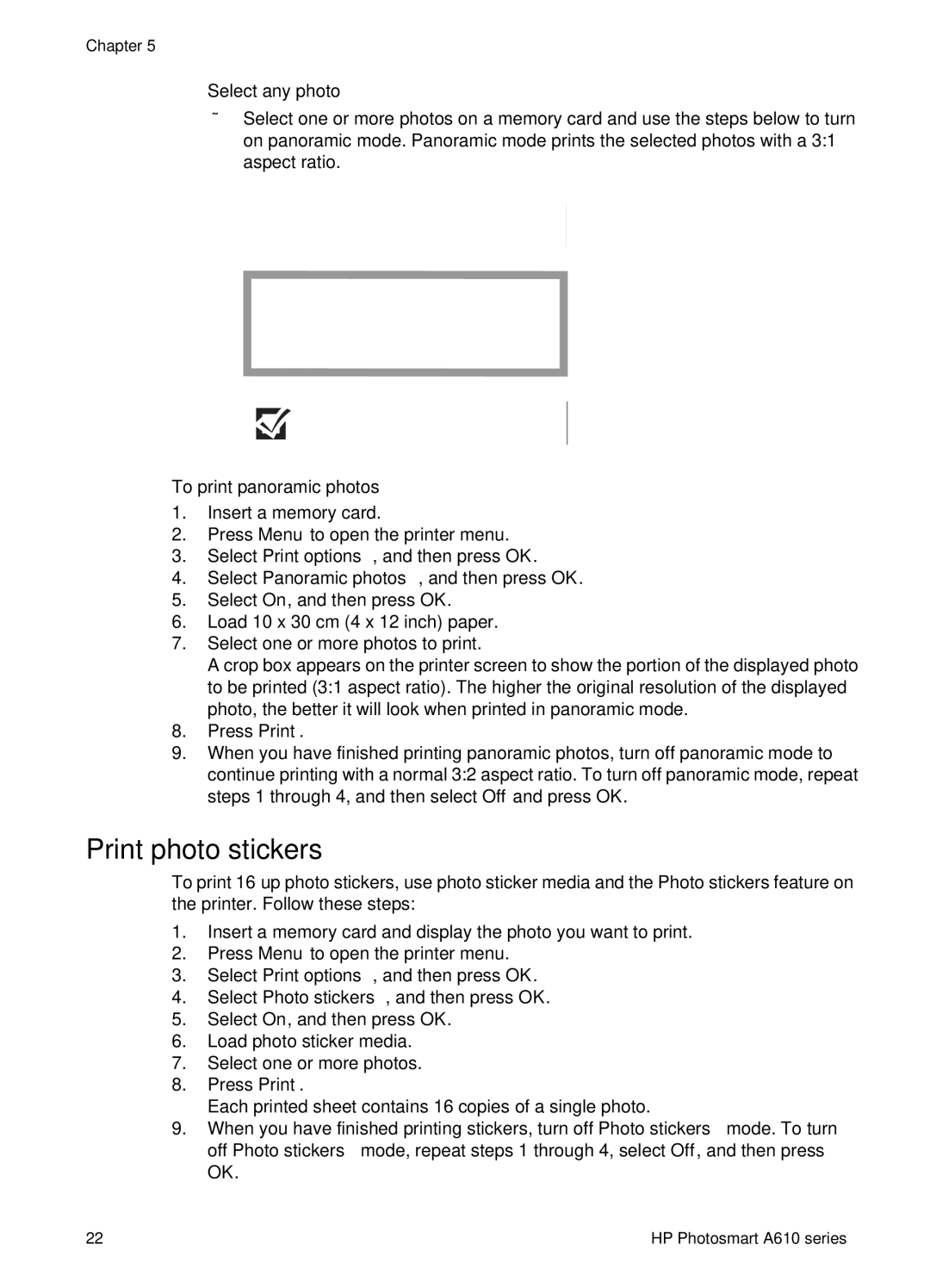Chapter 5
Select any photo
➔Select one or more photos on a memory card and use the steps below to turn on panoramic mode. Panoramic mode prints the selected photos with a 3:1 aspect ratio.
To print panoramic photos
1.Insert a memory card.
2.Press Menu to open the printer menu.
3.Select Print options, and then press OK.
4.Select Panoramic photos, and then press OK.
5.Select On, and then press OK.
6.Load 10 x 30 cm (4 x 12 inch) paper.
7.Select one or more photos to print.
A crop box appears on the printer screen to show the portion of the displayed photo to be printed (3:1 aspect ratio). The higher the original resolution of the displayed photo, the better it will look when printed in panoramic mode.
8.Press Print.
9.When you have finished printing panoramic photos, turn off panoramic mode to continue printing with a normal 3:2 aspect ratio. To turn off panoramic mode, repeat steps 1 through 4, and then select Off and press OK.
Print photo stickers
To print
1.Insert a memory card and display the photo you want to print.
2.Press Menu to open the printer menu.
3.Select Print options, and then press OK.
4.Select Photo stickers, and then press OK.
5.Select On, and then press OK.
6.Load photo sticker media.
7.Select one or more photos.
8.Press Print.
Each printed sheet contains 16 copies of a single photo.
9.When you have finished printing stickers, turn off Photo stickers mode. To turn off Photo stickers mode, repeat steps 1 through 4, select Off, and then press OK.
22 | HP Photosmart A610 series |