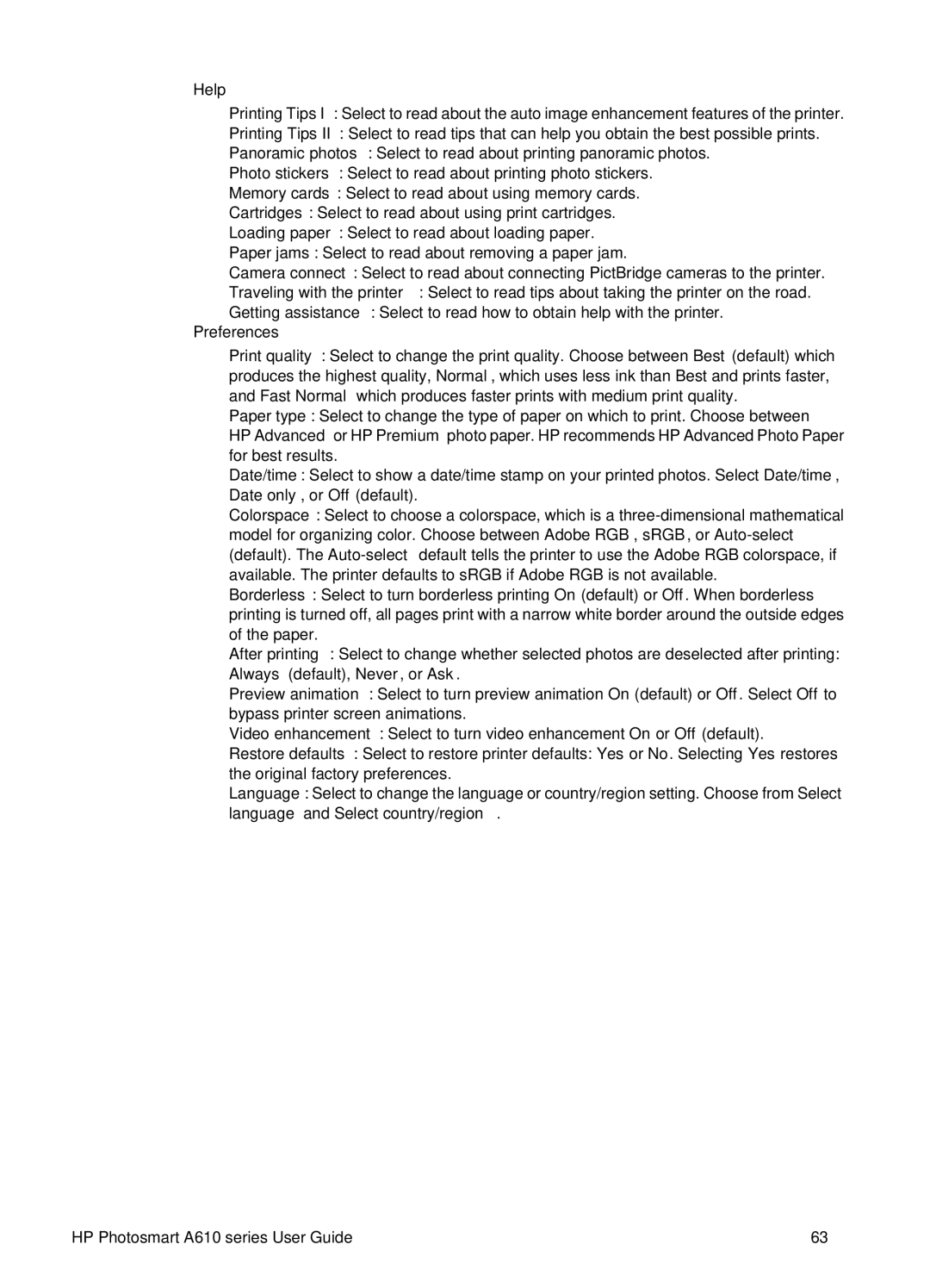●Help
–Printing Tips I: Select to read about the auto image enhancement features of the printer.
–Printing Tips II: Select to read tips that can help you obtain the best possible prints.
–Panoramic photos: Select to read about printing panoramic photos.
–Photo stickers: Select to read about printing photo stickers.
–Memory cards: Select to read about using memory cards.
–Cartridges: Select to read about using print cartridges.
–Loading paper: Select to read about loading paper.
–Paper jams: Select to read about removing a paper jam.
–Camera connect: Select to read about connecting PictBridge cameras to the printer.
–Traveling with the printer: Select to read tips about taking the printer on the road.
–Getting assistance: Select to read how to obtain help with the printer.
●Preferences
–Print quality: Select to change the print quality. Choose between Best (default) which produces the highest quality, Normal, which uses less ink than Best and prints faster, and Fast Normal which produces faster prints with medium print quality.
–Paper type: Select to change the type of paper on which to print. Choose between
HP Advanced or HP Premium photo paper. HP recommends HP Advanced Photo Paper for best results.
–Date/time: Select to show a date/time stamp on your printed photos. Select Date/time, Date only, or Off (default).
–Colorspace: Select to choose a colorspace, which is a
–Borderless: Select to turn borderless printing On (default) or Off. When borderless printing is turned off, all pages print with a narrow white border around the outside edges of the paper.
–After printing: Select to change whether selected photos are deselected after printing: Always (default), Never, or Ask.
–Preview animation: Select to turn preview animation On (default) or Off. Select Off to bypass printer screen animations.
–Video enhancement: Select to turn video enhancement On or Off (default).
–Restore defaults: Select to restore printer defaults: Yes or No. Selecting Yes restores the original factory preferences.
–Language: Select to change the language or country/region setting. Choose from Select language and Select country/region.
HP Photosmart A610 series User Guide | 63 |